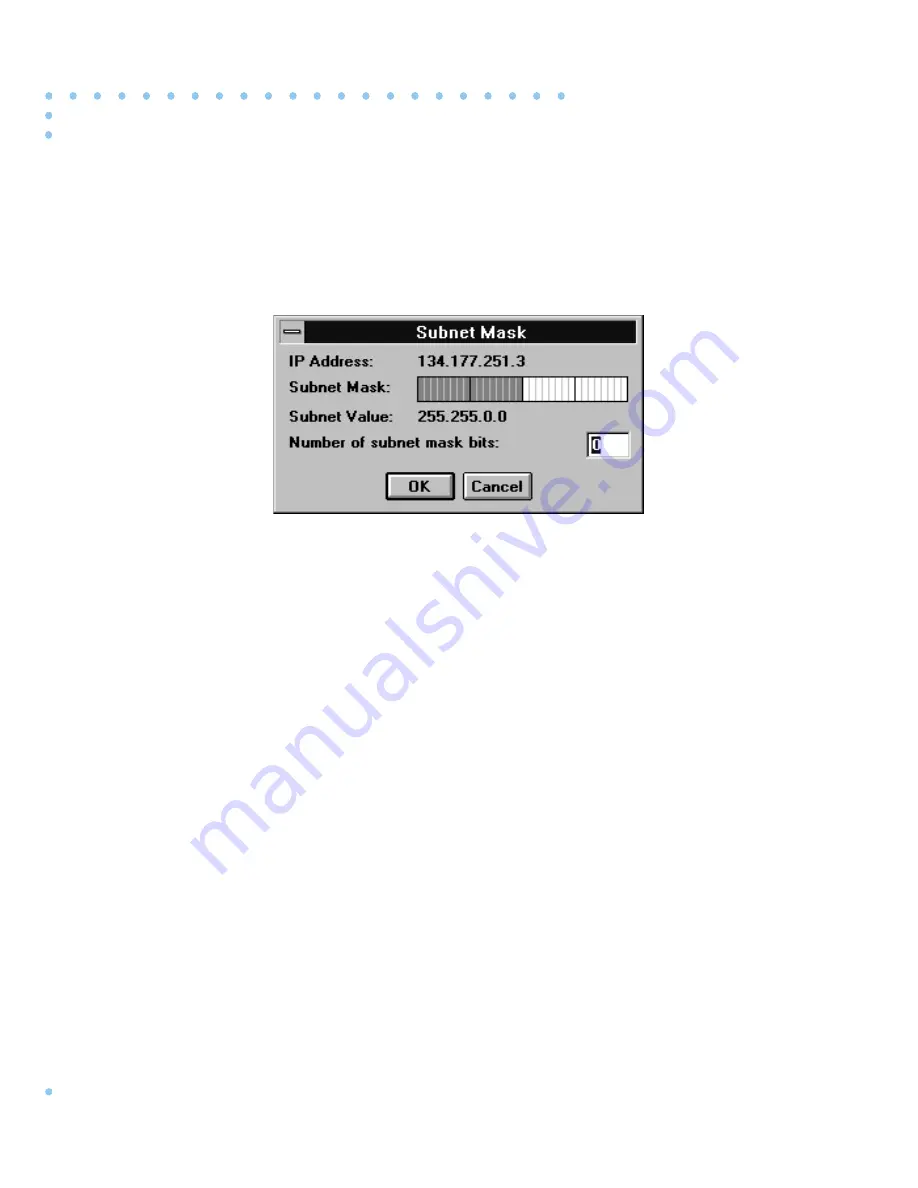
Installing Remote Annex Network Software for Windows
Appendix A Configuring the NetManage ChameleonNFS IP Stack (16-bit)
A-10
4.
Choose Setup > Subnet Mask from the Custom window
(Figure A-1).
The Subnet Mask dialog box opens (Figure A-6).
Figure A-6. Subnet Mask Dialog Box
5.
Type the number of subnet mask bits in the Number of
subnet mask bits field and click on OK.
An entry of 8 bits makes the subnet mask 255.255.255.0. An entry of
0 bits makes the subnet mask 255.255.0.0. Refer to the application
help system for more information on subnet masks.
Specifying the Host Name and Domain Name
Specify the host and domain names of your computer. Ask your network
administrator for this information.
1.
Choose Setup > Host Name from the Custom window
(Figure A-1).
The Host Name dialog box opens (Figure A-7).
Summary of Contents for 5391
Page 1: ...Part No 166 024 634 Rev A January 1997 Installing Remote Annex Network Software for Windows ...
Page 6: ...Installing Remote Annex Network Software for Windows Contents vi ...
Page 10: ...Installing Remote Annex Network Software for Windows Tables x ...
Page 14: ...Installing Remote Annex Network Software for Windows Preface xiv ...

























