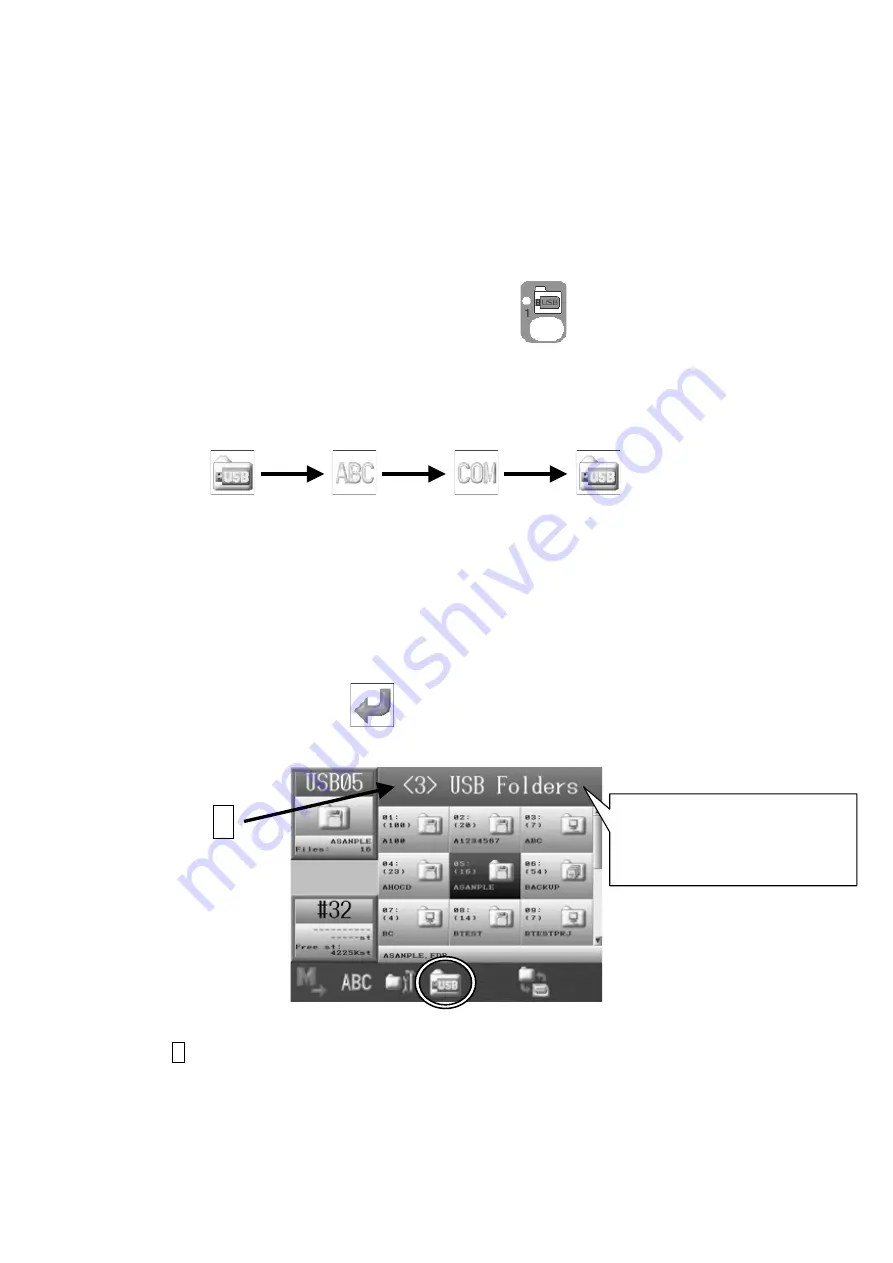
5‐2
1. Before Loading / Downloading Designs
These instructions explain how to use the Design Loading Key and are not necessarily repeated
over and over again in the following chapters of Loading /Download Designs. So please refer to
these instructions for details using this key.
1-1. Selecting a device to load or download designs
1. Press the
Design Loading/Downloading Key
.
2. Press the B-key and select the device to load or download designs from the Design
Loading / Downloading screen.
USB
ABC
COM
USB
*The icon shown above the B-key is the icon for the device that will be selected when
you press the B-key. The device that is currently selected is shown on the left side of
the information window.
3. When the USB icon is selected, press the D-Key to cycle through the 3 USB Ports
available on the Automat.
* If no USB device is installed on the selected port, an A38 message displays. In this
case, Press the G-key
to clear the A38 message.
A : As shown, the 3
rd
USB port is selected.
A
The Automat has 3 USB Ports.
(One in the front, and two in
the back.)
Summary of Contents for BEXS
Page 1: ...B E X S Instruction Manual ...
Page 12: ...1 7 Warning Labels Contents Hook Warning Label Belt Warning Label ...
Page 18: ...3 2 1 Appearance and Components ...
Page 19: ...3 3 ...
Page 186: ...Embroidery Machine BEXR BEXS BEXY series Mechanical Guide ...
Page 194: ...1 6 X Series Mechanical Guide ...
Page 196: ...1 8 X Series Mechanical Guide ...
Page 199: ...X Series Mechanical Guide 1 11 ...
Page 201: ...X Series Mechanical Guide 1 13 ...
Page 233: ...13 1 Trade Marks WindowsTM is the trademark of the Microsoft Inc ...






























