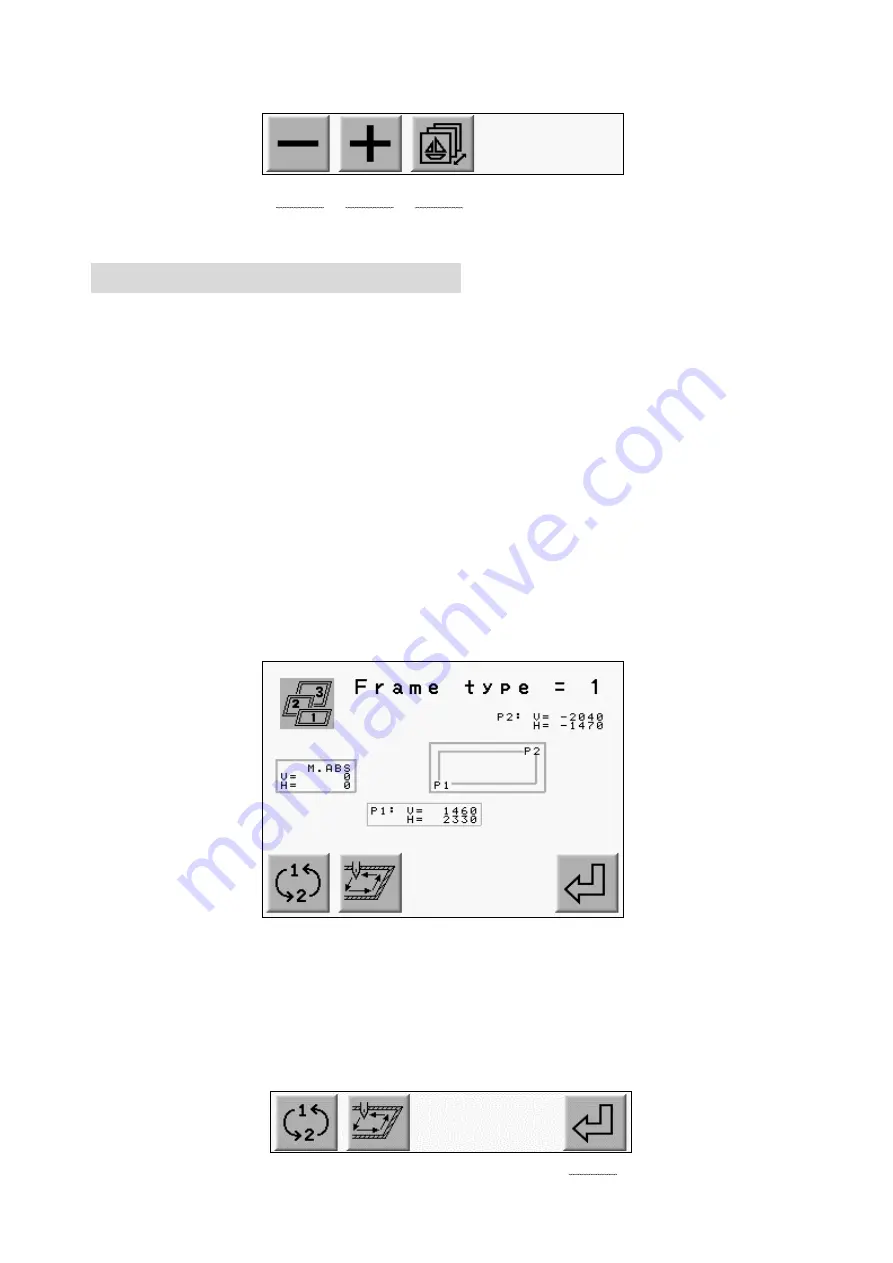
4) Press the A or B-Key to change the value.
(A-Key) (B-Key) (C-Key) (D-Key) (E-Key)
Press the C-Key for the previous menu.
2. Setting the Sub-Soft Limit
The controller memorizes 3 embroidery areas to limit the movement of the Pantograph.
These areas are called Sub-Soft Limits.
Register the Lower Left Corner (P1) and Upper Right Corner (P2) for each area.
The pantograph movement would be limited to the rectangular area created by the
2 corners.
*Registering the 2 corners is done by moving the pantograph with the jog keys.
*The area for the Sub-Soft Limit is not larger than the Soft Limit Area in the
Machine Condition Parameters (MC).
1) Refer to “ Changing the Program Parameters” and display the list.
2) Use the jog keys to the move the the cursor “Frame type”.
3) Select the value 1 to 3.
*0 leaves the Sub-Soft Limit inactive.
4) Press the Origin Key to display the screen below.
*The screen below is for the first limit (Sub-Soft Limit 1).
(A-Key) (B-Key) (C-Key) (D-Key) (E-Key)
Press and hold the Origin Key for 2 short beeps when the Sub-Soft Limit is
turned OFF. It shows the Soft Limit range set in the MC.
5) Use the jog keys to move the Pantograph to find the lower left corner of the area.
*Check if the P1 and V, H are surrounded by a rectangular. (P1 is chosen.)
6) Press the E-Key to register the position as P1.
The screen automatically selects P2.
(P2 and V, H are surrounded by a rectangular)
(A-Key) (B-Key) (C-Key) (D-Key) (E-Key)
8-3
Summary of Contents for BEVT Series
Page 1: ...Instruction Manual...
Page 15: ...1 Automat 3 2...
Page 74: ...3 Press the E Key to start loading designs A Key B Key C Key D Key E Key 6 17...
Page 148: ...Embroidery Machine BEVT series Mechanical Guide...
Page 156: ...BEVT Series Mechanical Guide Machine Basics 1 6 Z9 Sewing Head...
Page 159: ...1 9 Machine Basics BEVT Series Mechanical Guide...






























