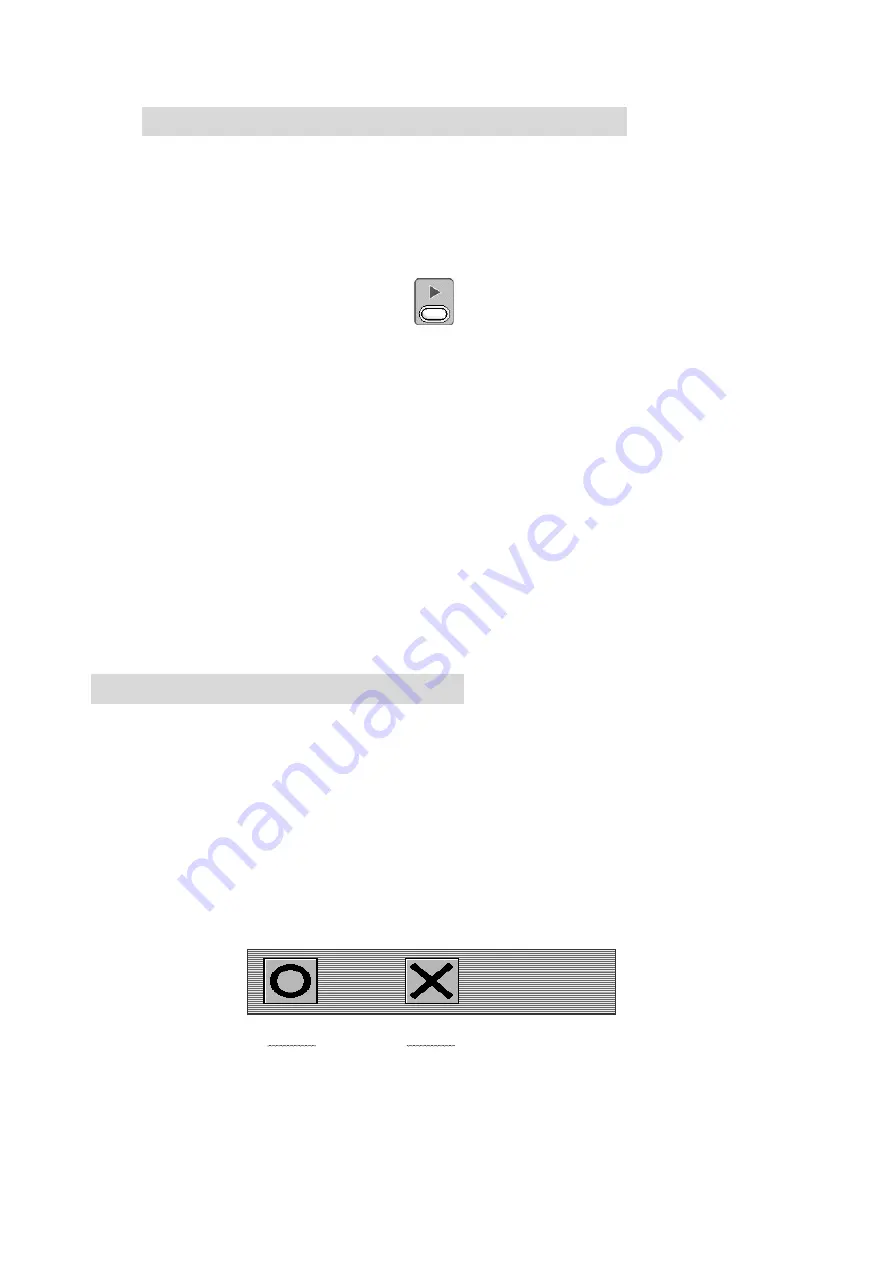
1. System Software Update with the USB Memory
1) Turn OFF the machine power.
2) Insert the USB Memory with the System Software into the USB Slot on the Controller.
3) Press and hold the Start Key and turn ON the machine power.
4) Release the Key when the indication,“SYSTEM Version #=V.***” displays.
Remove the Start Key after this, press and hold the Start Key again for 5 seconds.
5) Use the jog keys to select System Software from the list.
6) Press and hold the E-Key to start updating the System Software.
7) The controller beeps a long beep then restarts if the System Software Update was
properly done.
2. Initialization of the Memory
Instructions to initialize the machines memory.
*Be sure to back up the data before the initialization.
1) Turn OFF the machine.
2) Press and hold the B-Key and turn ON the machine.
3) Release the Key when the initialize message displays.
4) Press the A-Key to start the initialization.
Press the C-Key to stop.
(A-Key) (B-Key) (C-Key) (D-Key) (E-Key)
13-2
Summary of Contents for BEVT Series
Page 1: ...Instruction Manual...
Page 15: ...1 Automat 3 2...
Page 74: ...3 Press the E Key to start loading designs A Key B Key C Key D Key E Key 6 17...
Page 148: ...Embroidery Machine BEVT series Mechanical Guide...
Page 156: ...BEVT Series Mechanical Guide Machine Basics 1 6 Z9 Sewing Head...
Page 159: ...1 9 Machine Basics BEVT Series Mechanical Guide...






























