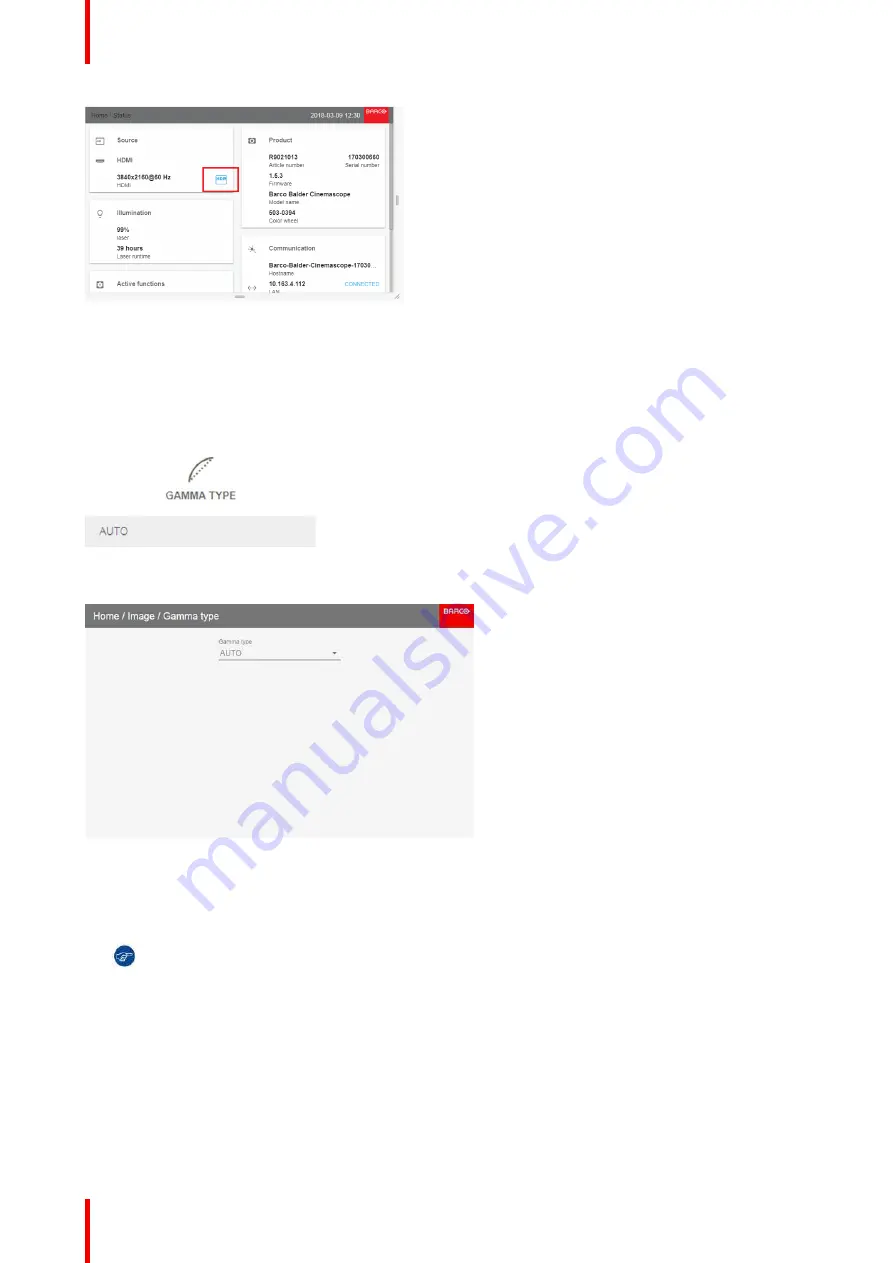
R5911443 /02
UDM
66
Image 7-12: Example of the HDR Icon in the status menu.
For more info on PQ and HDR, refer to
”
, page 72.
How to adjust the gamma type?
1.
In the main menu, select
Image
→
Gamma type
.
Image 7-13: Image menu
—
Gamma type
The Gamma type menu is displayed
Image 7-14: Gamma type menu
2.
Select the desired gamma type.
Tip:
If not sure what gamma type to select, keep the default value AUTO selected. This will determine
the used gamma type based on the incoming signal.
However: keep in mind when using AUTO mode, your media player needs to be configured correctly
as well. While most mainstream media player devices will be configured correctly, we cannot
guarantee this is the case for every device available on the market. If you notice the projected image
seems
“
off
”
, it may be necessary to check the configuration of your media player. For more info, check
the user guide of your media player device.
7.5 Digital Shift & Zoom
What can be done?
The image can be optically shifted by using the vertical and horizontal lens shift.
Summary of Contents for UDM Series
Page 1: ...ENABLING BRIGHT OUTCOMES User manual UDM...
Page 22: ...R5911443 02 UDM 22 Safety information...
Page 48: ...R5911443 02 UDM 48 Input Communication...
Page 53: ...R5911443 02 UDM 53 4 To turn the test pattern off return to the previous menu GUI Introduction...
Page 54: ...R5911443 02 UDM 54 GUI Introduction...
Page 60: ...R5911443 02 UDM 60 GUI Source...
Page 112: ...R5911443 02 UDM 112 GUI Profiles...
Page 156: ...R5911443 02 UDM 156 Specifications...
Page 166: ...R5911443 02 UDM 166 Video timing tables...
Page 172: ...R5911443 02 UDM 172 DMX chart...
Page 176: ...R5911443 02 UDM 176 WiFi GSM compliance information...
Page 182: ...R5911443 02 UDM 182 Environmental information...






























