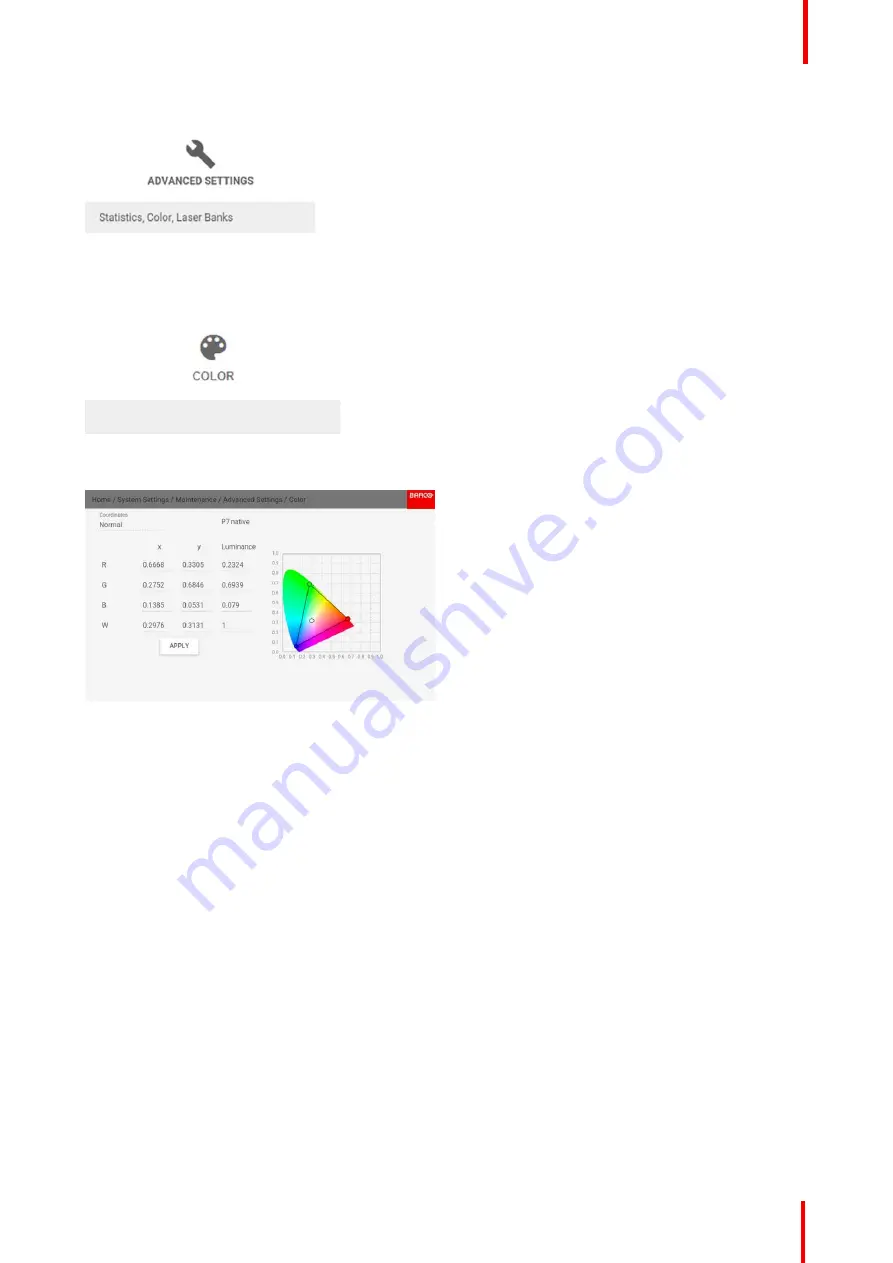
R5911443 /02
UDM
135
Image 10-44: Maintenance menu, Advanced Settings
2.
In the Advanced Settings menu, select
Color
.
Image 10-45: Advanced Settings Menu, Color
The Color menu will be displayed.
Image 10-46: Color menu
3.
Select the desired value to change and confirm.
4.
Change the values to the desired position, taking into account the color gamut values.
5.
Select
APPLY
and click
OK
.
10.16.2 Advanced Settings
–
Statistics
What can be seen?
The statistics screen shows the general information about the projector.
The following items will be displayed:
•
Laser runtime
•
Laser Strikes
•
Projector Runtime
•
System time
•
Current Uptime
How to display the statistics
1.
In the main menu, navigate to
System Settings
→
Maintenance
→
Advanced Settings
.
Summary of Contents for UDM Series
Page 1: ...ENABLING BRIGHT OUTCOMES User manual UDM...
Page 22: ...R5911443 02 UDM 22 Safety information...
Page 48: ...R5911443 02 UDM 48 Input Communication...
Page 53: ...R5911443 02 UDM 53 4 To turn the test pattern off return to the previous menu GUI Introduction...
Page 54: ...R5911443 02 UDM 54 GUI Introduction...
Page 60: ...R5911443 02 UDM 60 GUI Source...
Page 112: ...R5911443 02 UDM 112 GUI Profiles...
Page 156: ...R5911443 02 UDM 156 Specifications...
Page 166: ...R5911443 02 UDM 166 Video timing tables...
Page 172: ...R5911443 02 UDM 172 DMX chart...
Page 176: ...R5911443 02 UDM 176 WiFi GSM compliance information...
Page 182: ...R5911443 02 UDM 182 Environmental information...






























