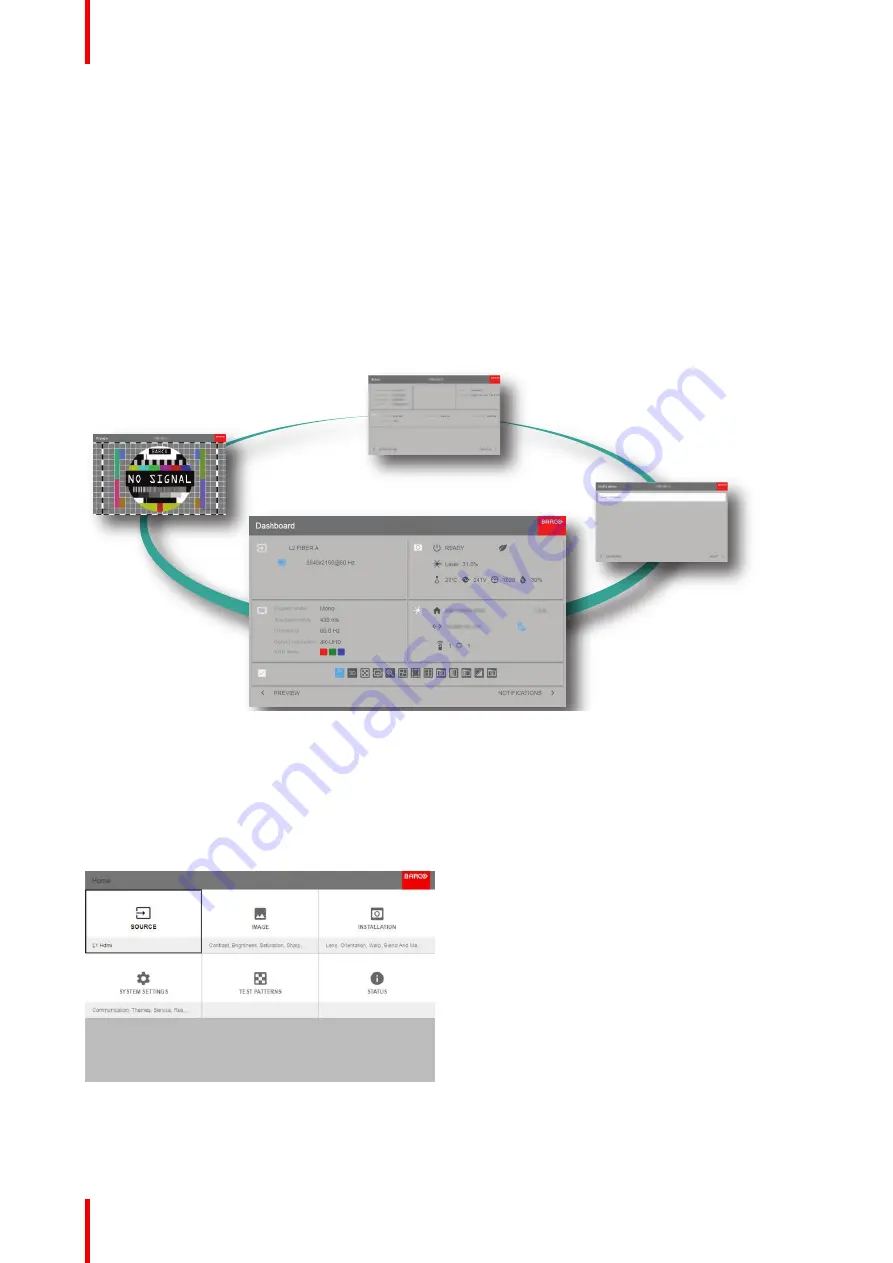
R5911443 /02
UDM
50
5.1 Overview
GUI
–
Status Screens
While the projector menu is not active, or the projector is Ready or Standby mode, the Status screen are
visible. These screens give an overview of the state of the projector and can be navigated through using the
left and right arrow keys. The status screens are the following:
•
Dashboard
: The main overview. This screen displays all the chosen options on the projector (chosen
source, blending/masking, display mode, etc).
•
Notifications
: The error warning messages that are currently active.
•
About
: General info about the projector. This includes serial number, software version, mounted lens and
light source runtime.
•
Preview
: A preview pane of the projected image. If no image is being projected, a test image is displayed
instead.
Image 5-1: Example of a Dashboard status screen for the UDM
GUI
–
Main Menu overview
The projector on screen display (OSD) is the primary user interface (UI). From here, you can review and
adjust all projector and display settings.
The OSD interface uses tabs to display the main menu. Each main menu contains submenus.
The OSD can be disabled by pressing the OSD on/off button.
Image 5-2: Home menu
Summary of Contents for UDM Series
Page 1: ...ENABLING BRIGHT OUTCOMES User manual UDM...
Page 22: ...R5911443 02 UDM 22 Safety information...
Page 48: ...R5911443 02 UDM 48 Input Communication...
Page 53: ...R5911443 02 UDM 53 4 To turn the test pattern off return to the previous menu GUI Introduction...
Page 54: ...R5911443 02 UDM 54 GUI Introduction...
Page 60: ...R5911443 02 UDM 60 GUI Source...
Page 112: ...R5911443 02 UDM 112 GUI Profiles...
Page 156: ...R5911443 02 UDM 156 Specifications...
Page 166: ...R5911443 02 UDM 166 Video timing tables...
Page 172: ...R5911443 02 UDM 172 DMX chart...
Page 176: ...R5911443 02 UDM 176 WiFi GSM compliance information...
Page 182: ...R5911443 02 UDM 182 Environmental information...






























