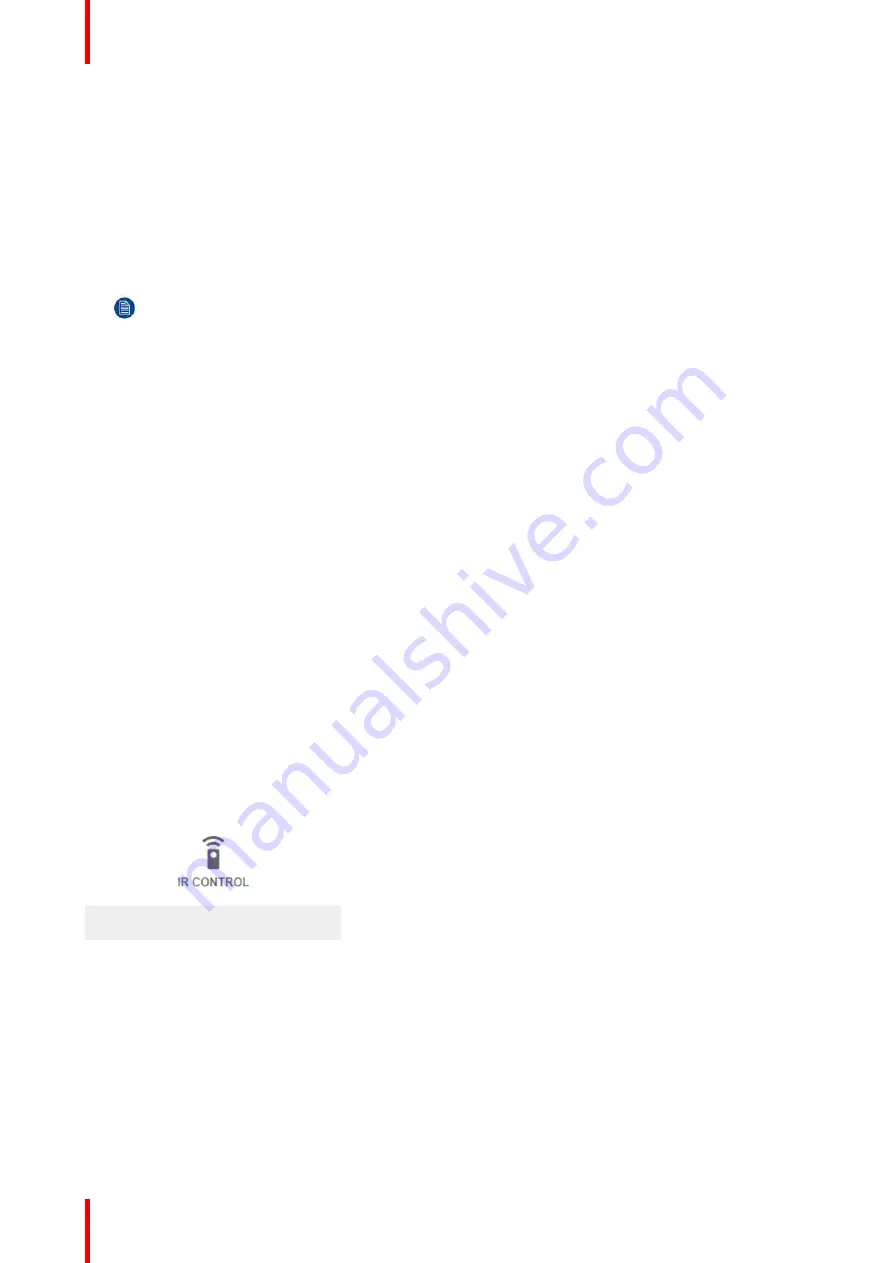
R5911443 /02
UDM
118
How to manually set up the IP address
1.
In the main menu, select
System Settings
→
Communication
→
WiFi
.
The WiFi menu is displayed.
2.
Disable Automatic. Put the lower switch to the left. The switch becomes gray and the label will read
“
Manual
”
.
3.
Use the
▲
or
▼
key to select
Address
and press
OK
button to activate the input box.
4.
Use the
▲
or
▼
key to change the selected character.
Use the
◄
or
►
key to select another character.
Note:
Digits can be entered with the digit keys on the remote control or the local keypad. When a digit
is entered in that way, the next character will be selected automatically.
5.
Repeat steps 4 and 5 for the Subnet mask and Default Gateway.
6.
Select
APPLY
and click
OK
to confirm all changes.
7.
Select the
Select SSID
dropdown menu and select the desired wireless network.
8.
Press
Connect
to connect to the selected network.
9.
If required by the chosen wireless network, fill in the username and password and confirm.
An automatic IP address is assigned.
When connected to this network, it is indicated in the upper right corner of the menu with the term
“
connected
”
.
10.2 IR control
10.2.1 Broadcast address
About broadcast address
Broadcast address is a common address that can be set on the projector. That can be
“
0
”
or
“
1
”
. The default
broadcast address is '0'.
Any command coming from an RCU programmed with that common address will be executed.
How to the broadcast address
1.
In the main menu, select
System Settings
→
Communication
→
IR Control
.
Image 10-9: Communication menu, IR control
The IR control menu is displayed.
Summary of Contents for UDM Series
Page 1: ...ENABLING BRIGHT OUTCOMES User manual UDM...
Page 22: ...R5911443 02 UDM 22 Safety information...
Page 48: ...R5911443 02 UDM 48 Input Communication...
Page 53: ...R5911443 02 UDM 53 4 To turn the test pattern off return to the previous menu GUI Introduction...
Page 54: ...R5911443 02 UDM 54 GUI Introduction...
Page 60: ...R5911443 02 UDM 60 GUI Source...
Page 112: ...R5911443 02 UDM 112 GUI Profiles...
Page 156: ...R5911443 02 UDM 156 Specifications...
Page 166: ...R5911443 02 UDM 166 Video timing tables...
Page 172: ...R5911443 02 UDM 172 DMX chart...
Page 176: ...R5911443 02 UDM 176 WiFi GSM compliance information...
Page 182: ...R5911443 02 UDM 182 Environmental information...






























