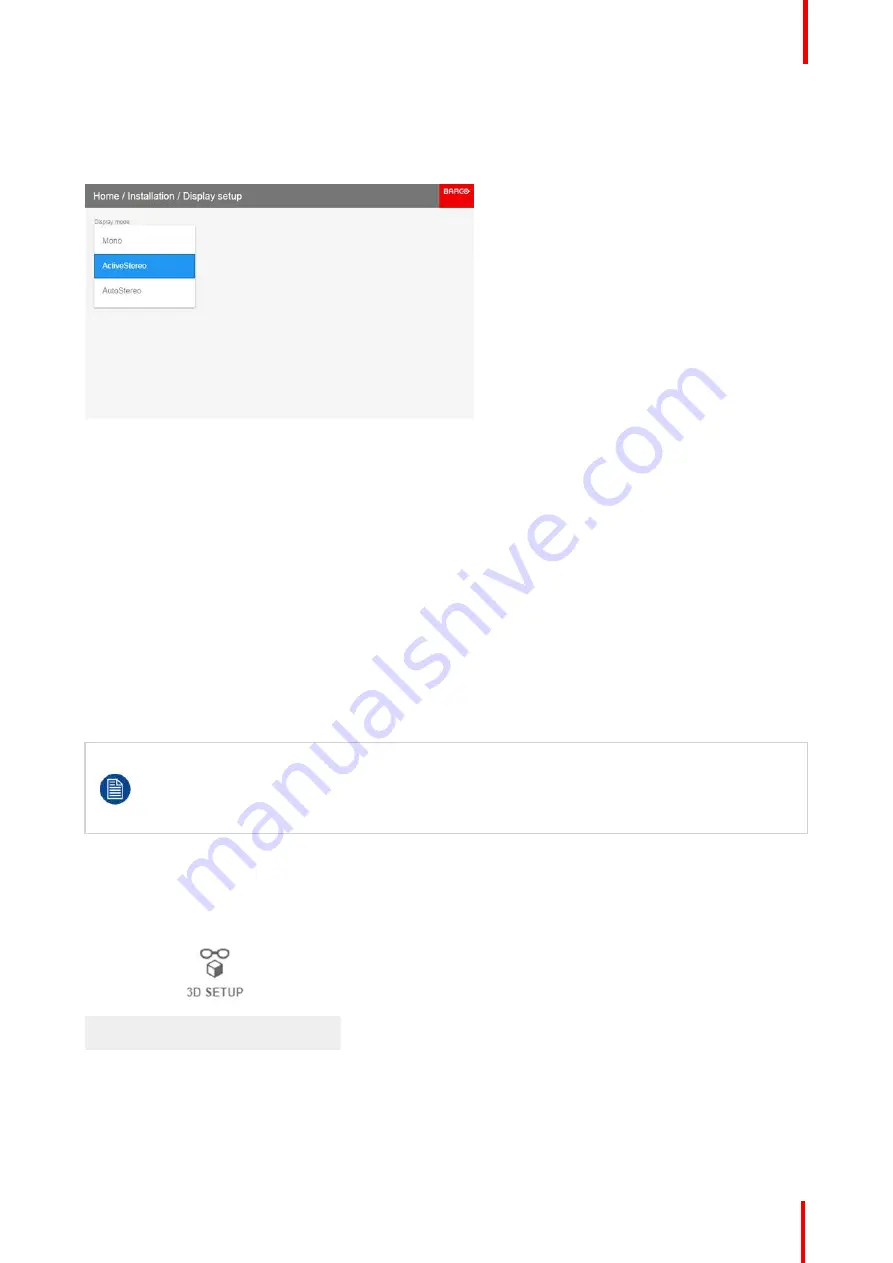
R5911443 /02
UDM
105
2.
Select the desired Display Mode:
•
AutoStereo (default value)
•
Mono
•
ActiveStero
Image 8-72: Display Setup menu options
8.11.5 3D emitter Setup
Why change the 3D setup?
While Barco can provide a 3D emitter and active shutter glasses as options to this projector, you are also free
to use a 3D emitter and active shutter glasses of your own choice. Since glasses and emitter can have various
specifications compared to the ones Barco can provide, the 3D setup menu allows you to configure the output
image to the specifications of your glasses and emitter. The following can be configured:
•
Swap Eye
: You can choose to invert the stereo Sync output signal ( depending on the chosen 3D emitter
and glasses).
•
Swap frame pair
: This setting allows you to correct the frame doubling sequence. If the frame rate of the
projected moving 3D content doesn
’
t look smooth, this option may help improve this.
•
Dark time
: You can select how much dark time the projected image will have between frames. You can
choose one of the options between 1000 µs and 2500 µs.
•
Sync Delay
: You can increase or decrease the sync delay. The scale goes from
–
10 000 µs to +10 000 µs
with a step of 100 µs.
If a 3D emitter is used that radiates infrared beams (IR beams), the IR beams may interfere with the
IR communication between projector and the RCU. If such interference occurs, connect the RCU to
the projector using the remote cable. It is also advised to turn the IR receivers on the projector off to
avoid the 3D emitter interference. To turn off the IR receivers, see
”
,
How to adjust the projector to the 3D emitter?
1.
In the main menu, select
Installation
→
3D Setup
.
Image 8-73: Installation menu, 3D setup
The 3D setup menu is displayed
Summary of Contents for UDM Series
Page 1: ...ENABLING BRIGHT OUTCOMES User manual UDM...
Page 22: ...R5911443 02 UDM 22 Safety information...
Page 48: ...R5911443 02 UDM 48 Input Communication...
Page 53: ...R5911443 02 UDM 53 4 To turn the test pattern off return to the previous menu GUI Introduction...
Page 54: ...R5911443 02 UDM 54 GUI Introduction...
Page 60: ...R5911443 02 UDM 60 GUI Source...
Page 112: ...R5911443 02 UDM 112 GUI Profiles...
Page 156: ...R5911443 02 UDM 156 Specifications...
Page 166: ...R5911443 02 UDM 166 Video timing tables...
Page 172: ...R5911443 02 UDM 172 DMX chart...
Page 176: ...R5911443 02 UDM 176 WiFi GSM compliance information...
Page 182: ...R5911443 02 UDM 182 Environmental information...






























