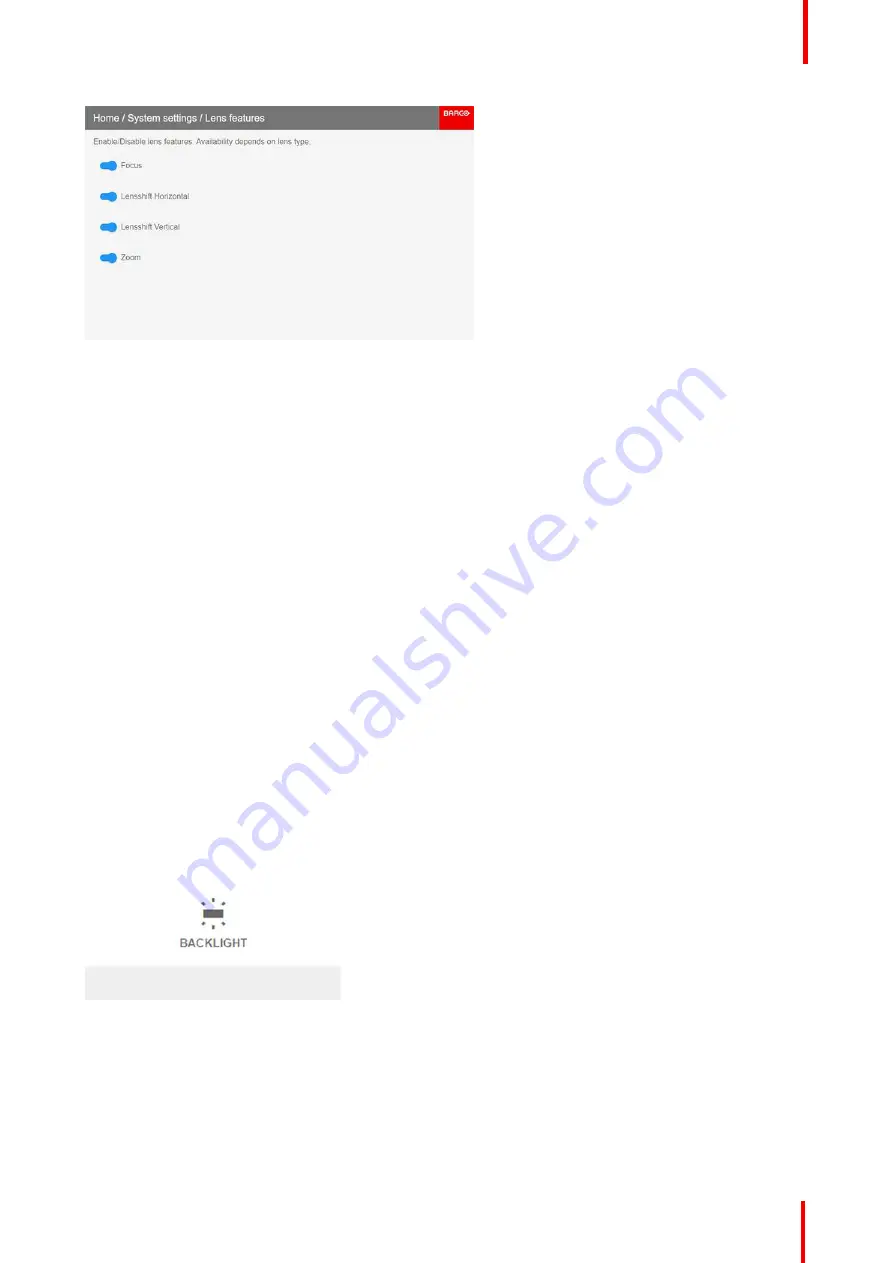
R5911443 /02
UDM
127
Image 10-28: Lens features menu
Depending on the lens type, different functions are available such as:
•
Focus
•
Horizontal lens shift
•
Vertical lens shift
•
Zoom
2.
To enable/disable a feature, click on the slider and drag it to the left to disable the feature or the right to enable
the feature.
When enabled, the slider becomes blue; when disabled, the slider is gray.
10.10 Controlling the backlight of the LCD Display
What lighting can be controlled?
You can choose how quickly the backlight of the LCD turns off. You can select one of the default values, or
enter a custom value.
Stealth Mode
Alternatively, you can turn on
Stealth Mode
instead. By activating this mode, the backlight of the LCD, the
backlight of all the buttons of the keypad and the indication LEDs for the LAN and HDbaseT inputs will be
disabled
Stealth Mode
is enabled and disabled by pressing the OSD button on the remote control for 3 seconds.
How to set the backlight
1.
In the main menu,
System Settings
→
Backlight
.
Image 10-29: System settings, Backlight
The Backlight menu will be displayed.
Summary of Contents for UDM Series
Page 1: ...ENABLING BRIGHT OUTCOMES User manual UDM...
Page 22: ...R5911443 02 UDM 22 Safety information...
Page 48: ...R5911443 02 UDM 48 Input Communication...
Page 53: ...R5911443 02 UDM 53 4 To turn the test pattern off return to the previous menu GUI Introduction...
Page 54: ...R5911443 02 UDM 54 GUI Introduction...
Page 60: ...R5911443 02 UDM 60 GUI Source...
Page 112: ...R5911443 02 UDM 112 GUI Profiles...
Page 156: ...R5911443 02 UDM 156 Specifications...
Page 166: ...R5911443 02 UDM 166 Video timing tables...
Page 172: ...R5911443 02 UDM 172 DMX chart...
Page 176: ...R5911443 02 UDM 176 WiFi GSM compliance information...
Page 182: ...R5911443 02 UDM 182 Environmental information...






























