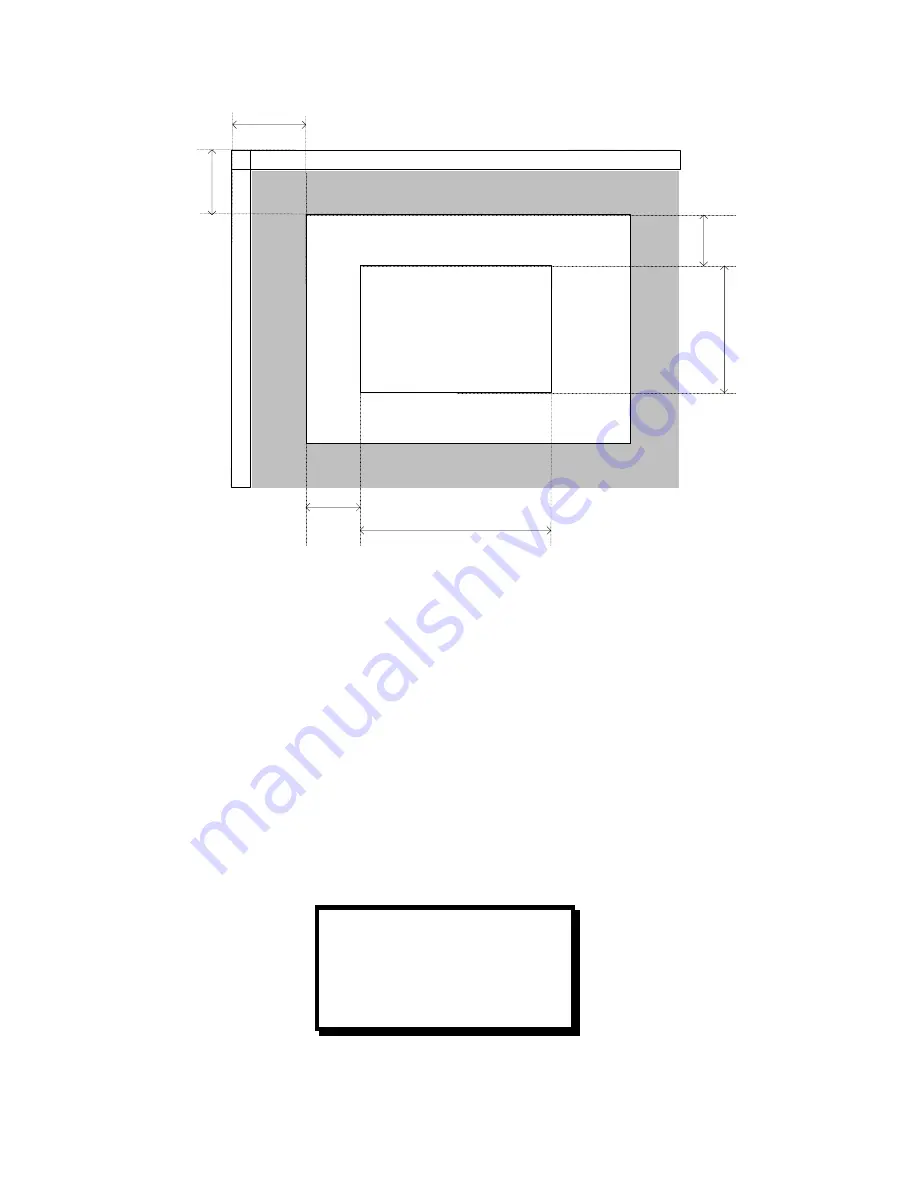
Manual # 26-0208100-00 / Revision E
ScreenSHAPER – Video Mapping System 13
Input Active Window
Vertical Blanking Region (back porch)
Vertical Blanking Region (front porch)
H
o
ri
z
o
n
ta
l
B
la
n
k
in
g
R
e
g
io
n
(
b
a
c
k
p
o
rc
h
)
H
o
ri
z
o
n
ta
l
B
la
n
k
in
g
R
e
g
io
n
(
fr
o
n
t
p
o
rc
h
)
H Pos
V P
o
s
Capture Area
(Area of Interest)
H Start
H Size
V St
a
rt
V S
ize
VSync Region
H
S
yn
c R
e
g
io
n
Figure 3-2 Capture Area Definition
H Position
This control adjusts the horizontal start of the active video in number of pixels. The default setting is the position of
the expected first pixel of the active video, based on the input resolution. See Figure 3-2 for detail.
V Position
This control adjusts the vertical start of the active video in number of lines. The default setting is the position of the
expected first line of the active video, based on the input resolution. See Figure 3-2 for detail.
Capture Area Submenu
The following four configuration controls, available when operating in the Rotation Mode, are used to set an input
“area of interest”. The default settings define a full-screen based on the resolution of the selected input source.
These settings can be changed to define a particular rectangle within the full screen to zoom into.
CAPTURE AREA
H START 0
H SIZE 1280
V START 0
V SIZE 1024
















































