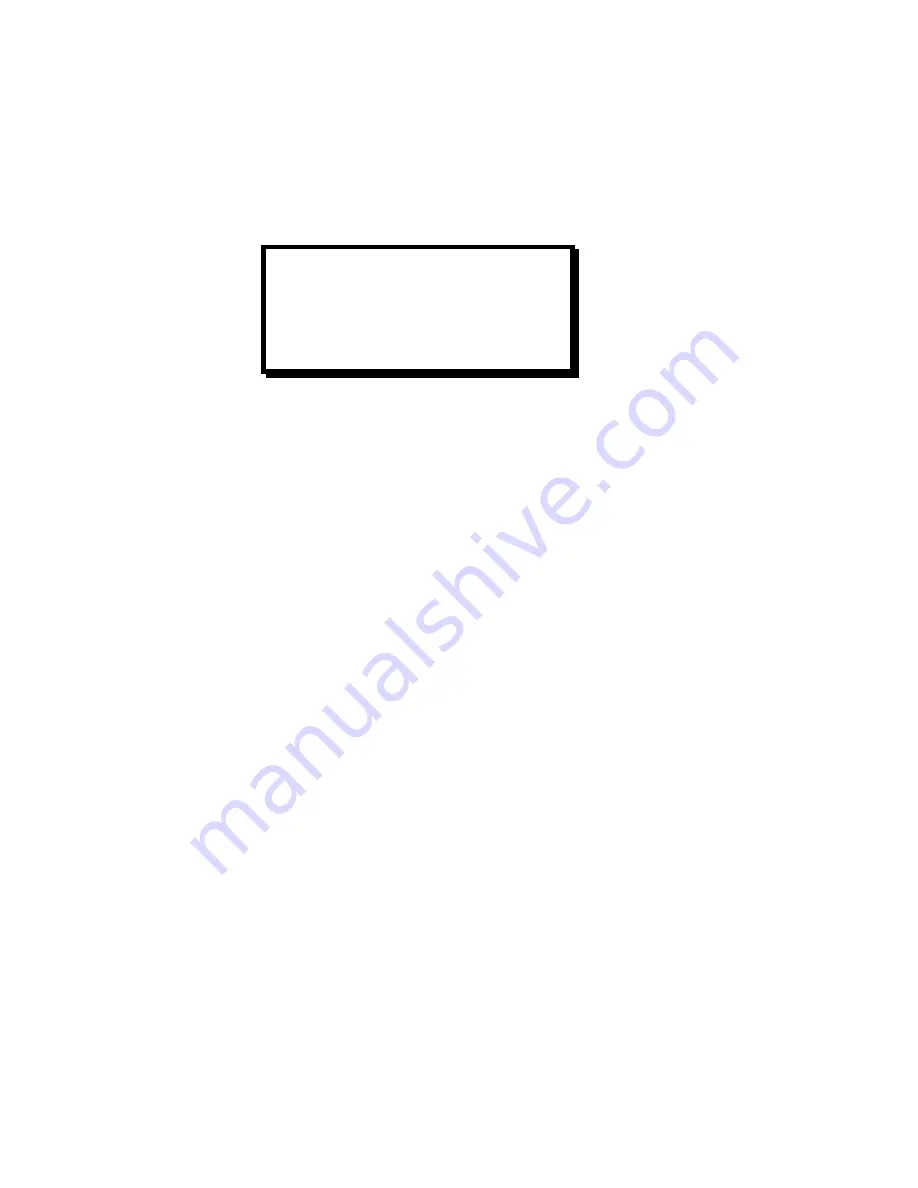
20
ScreenSHAPER – Video Mapping System
Manual # 26-0208100-00 / Revision E
Test Pattern Setup Menu
The Test Menu allows the user to select various pre-programmed test patterns to display for positioning and
calibrating projectors. This menu is displayed by pressing the
TEST PAT
key on the front panel. Configuration
parameters entered in this menu are saved in non-volatile memory if you issue a SAVE SETTINGS command under
the System Setup Menu.
Pattern
The Pattern menu item allows the user to select a test pattern for display. To select a test pattern, scroll to the Pattern
menu item, select the menu item with the SEL key and then turn the adjustment knob to select the desired test
pattern. Each test pattern is displayed as the adjustment knob is turned. Press SEL to accept the newly entered
settings or ESC key to exit without accepting the changes that have been entered. The OFF selection disables the
internal test pattern generator and return to live conversion mode. Available test patterns are:
•
OFF
Live video is processed (used for normal operation)
•
BURST1
One On/One Off test pattern
•
BURST2
One On/One Off test pattern
•
GRAY H BARS
Horizontal gray scale bars
•
RED H BAR
Red horizontal bars
•
GREEN H BAR
Green horizontal bars
•
BLUE H BAR
Blue horizontal bars
•
YELLOW H BAR
Yellow horizontal bars
•
CYAN H BAR
Cyan horizontal bars
•
MAGENTA H BAR
Cyan horizontal bars
•
BLACK
Display a black image
•
GRAY 25%
Displays a 25% white image
•
GRAY 50%
Displays a 50% white image
•
GRAY 75%
Displays a 75% white image
•
WHITE
Displays a 100% white image
•
H RAMP
Displays a horizontal ramp
The default pattern setting is OFF.
Test Pattern Grid
The Grid menu item allows the user to overlay a grid on the output image. To control the display of the Grid, scroll to
the Grid menu item, select the menu item with the SEL key and then turn the ADJUST control to select the desired
output. The OFF selection is used to disable the display of the grid, ON enables the display. The grid can be
displayed on the test patterns or over live data. The default setting is OFF.
Test Pattern Box
The Test Pattern Box menu item allows the user to overlay a border on the output image. To control the display of the
Test Pattern Box, scroll to the Test Pattern Box menu item, select the menu item with the SEL key and then turn the
ADJUST control to select the desired output. The OFF selection is used to disable the display of the Test Pattern
Box, ON enables the display. The Test Pattern Box can be displayed on the test patterns or over live data. The
default setting is OFF.
TEST PATT SETUP
PATTERN OFF
GRID OFF
BOX OFF
EDGE FEATHER
>>






























