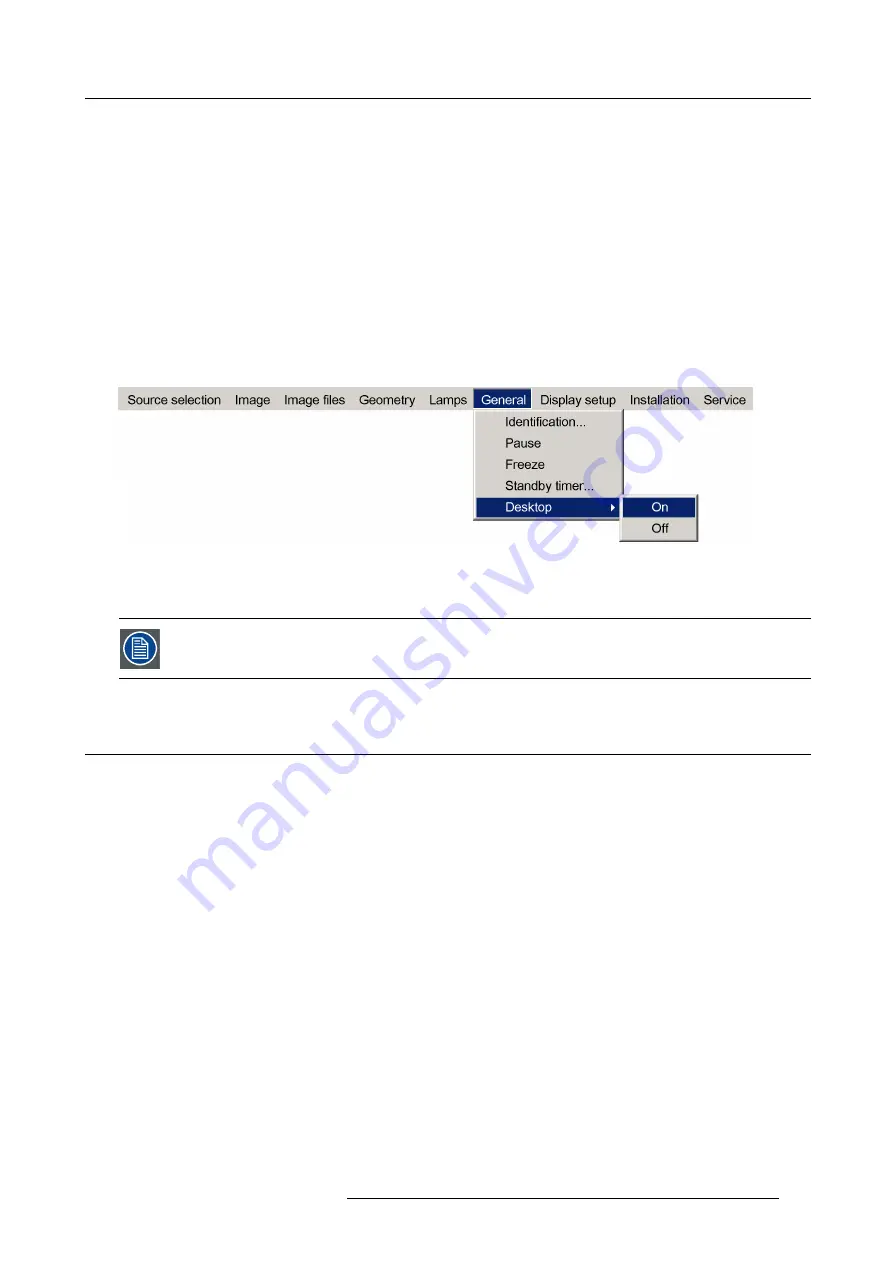
5. Advanced
5.8.5
Desktop
What can be done ?
An external source can be connected to the projector in order to be used as desktop i.e. as background for the connected sources.
The desktop source which is in general a PC can then be used to manage the projector sources which act as source windows on
top of the desktop image. An Ethernet link between the desktop PC and the projector allows the control of the source windows.
How to enable the desktop ?
1. Press
MENU
to activate the Tool bar
2. Press
→
to select
General
3. Press
↓
to Pull down the General menu
4. Use
↑
or
↓
to select
Desktop
5. Press
→
to open the menu
6. Use
↑
or
↓
to select
ON
Image 5-129
7. Press
ENTER
The desktop is displayed if the desktop PC is connected (see connections)
Using Desktop makes only sense when using the Barco Desktop integration software. The Desktop integra-
tion software is covered in the Desktop integration User Guide.
5.9
Display setup
Overview
•
•
•
Full screen synchronous representation settings
•
•
•
•
•
•
•
•
True motion reproduction (TMR)
5.9.1
Textbox
What can be done ?
The Text box function allows to choose whether the different text boxes are displayed or not.
How to enable/disable the Textbox ?
1. Press
MENU
to activate the Tool bar
2. Press
→
to select the
Display setup
item
R59770718 GALAXY NW SERIES 20/06/2013
117
Summary of Contents for R9040411
Page 1: ...Galaxy NW series User guide R9040411 R9240411 R9040406 R9240406 R59770718 01 20 06 2013...
Page 10: ...Table of contents 4 R59770718 GALAXY NW SERIES 20 06 2013...
Page 14: ...1 General 8 R59770718 GALAXY NW SERIES 20 06 2013...
Page 56: ...4 Getting started 50 R59770718 GALAXY NW SERIES 20 06 2013...
Page 93: ...5 Advanced Image 5 70 Image 5 71 Image 5 72 R59770718 GALAXY NW SERIES 20 06 2013 87...
Page 192: ...6 Maintenance 186 R59770718 GALAXY NW SERIES 20 06 2013...
















































