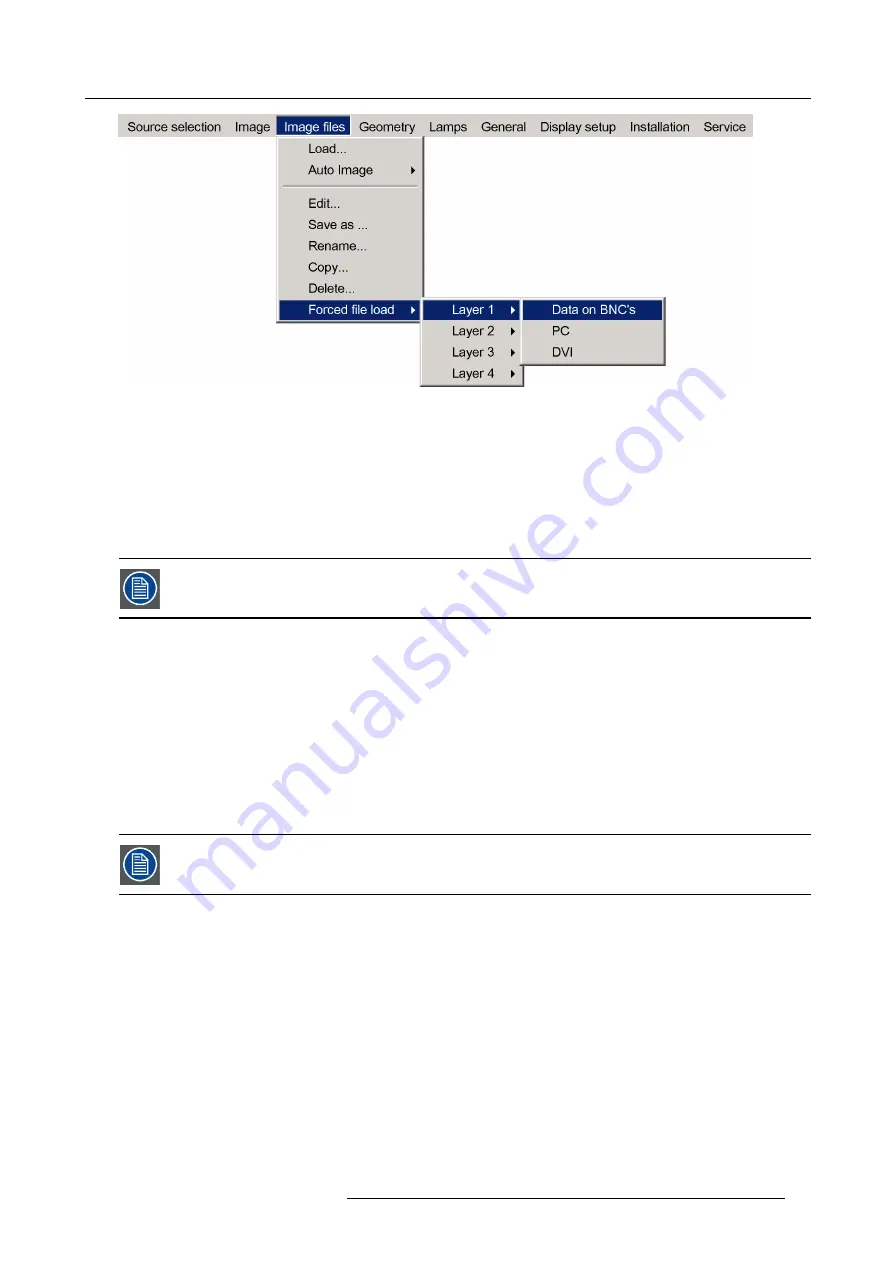
5. Advanced
Image 5-44
Note:
Inputs that are not hardware compatible with this layer are greyed out.
Note:
if a
fi
le is already forced for that input it will be shown on the right.
9. Press
ENTER
The
Load
dialog box is displayed
10.Use
↑
or
↓
to select the desired
fi
le (for example
/Standard/[email protected]
)
11.Press
ENTER
The
fi
le is selected and will be loaded in the future.
To delete the forced
fi
le, go to the desired input and press ENTER.
5.5.4
Auto Image
What can be done ?
Auto Image creates the best suited image
fi
le for the connected source.
It calculates/measures several source parameters :
•
Total pixels per line
•
Start pixel
•
Phase
•
Contrast/Brightness levels
Auto Image only works for data images.
The measure of the total number of pixels per line can be done through 2 methods
•
Limited scan: a windowing system is used to allow fast tracking.
The operation takes about 20 seconds (depending on
fi
le)
•
Full scan: tracking is done over the full range.
The operation takes about 1.5 minutes (depending on
fi
le)
How to launch Auto Image?
1. Press
MENU
to activate the Tool bar
2. Press
→
to select the
Image
fi
les
item
3. Press
↓
to Pull down the
Image
fi
les
menu
4. Use
↑
or
↓
to select
Auto Image
5. Press
→
to open the menu
6. Use
↑
or
↓
to select the desired
fi
le scan method
R59770718 GALAXY NW SERIES 20/06/2013
73
Summary of Contents for R9040411
Page 1: ...Galaxy NW series User guide R9040411 R9240411 R9040406 R9240406 R59770718 01 20 06 2013...
Page 10: ...Table of contents 4 R59770718 GALAXY NW SERIES 20 06 2013...
Page 14: ...1 General 8 R59770718 GALAXY NW SERIES 20 06 2013...
Page 56: ...4 Getting started 50 R59770718 GALAXY NW SERIES 20 06 2013...
Page 93: ...5 Advanced Image 5 70 Image 5 71 Image 5 72 R59770718 GALAXY NW SERIES 20 06 2013 87...
Page 192: ...6 Maintenance 186 R59770718 GALAXY NW SERIES 20 06 2013...
















































