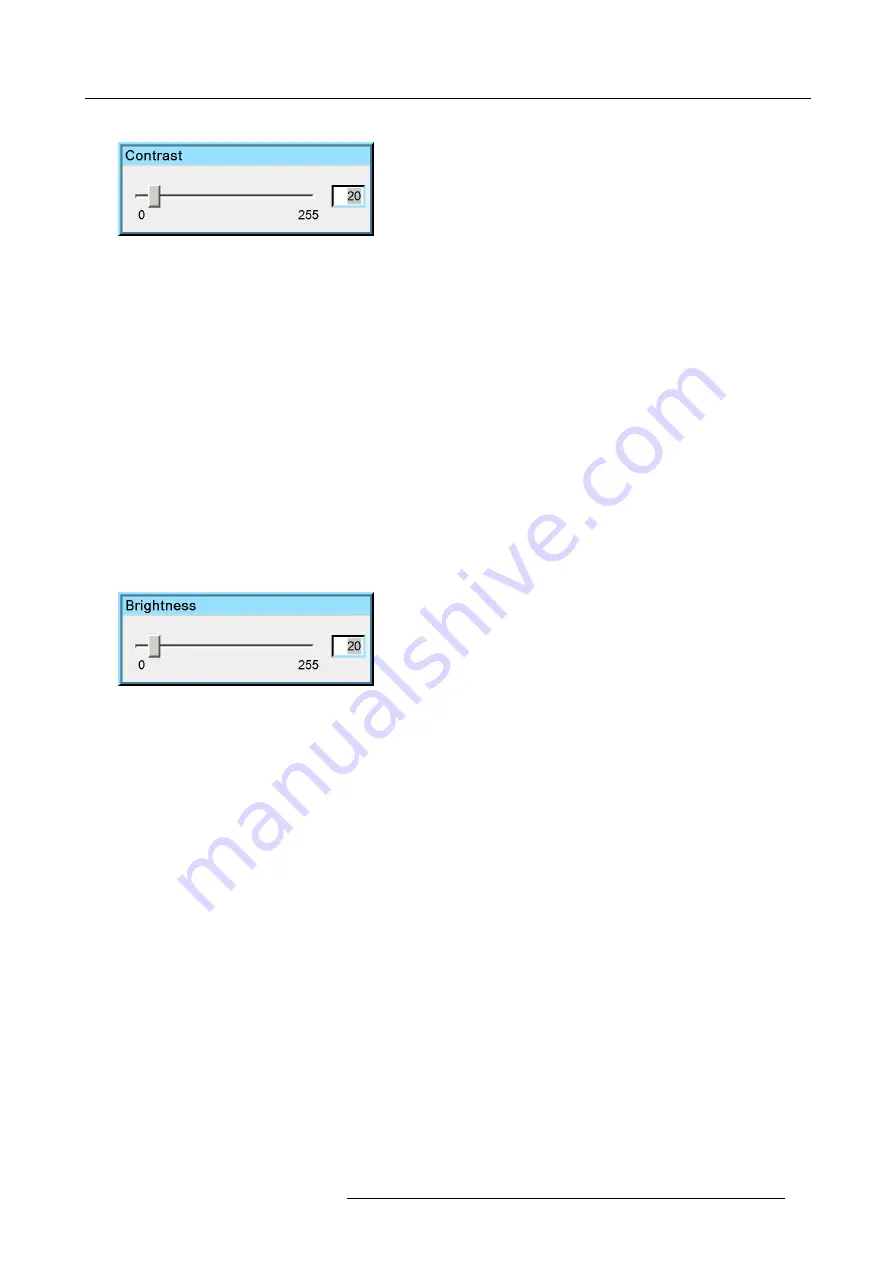
5. Advanced
On the screen appears now a slider box
Image 5-5
8. Use
←
or
→
, the numeric keys on the remote, or the keypad to change the contrast
5.4.1.2
Setting the Brightness
Brightness adjustment
Adjusting the brightness will affect the dark areas of the image. Increase the brightness to “lighten” up the parts that are too dark.
How to change the Brightness
1. Press
MENU
to activate the Tool bar
2. Press
→
to select the
Image
item
3. Press
↓
to Pull down the
Image
menu
4. Use
↑
or
↓
to select
settings
5. Press
→
to pull down the menu
6. Use
↑
or
↓
to select
Brightness
7. Press
ENTER
On the screen appears now a slider box
Image 5-6
8. Use
←
or
→
, the numeric keys on the remote, or the keypad to change the brightness
5.4.1.3
Gamma
Gamma adjustment
The gamma parameter determines the way your encoded (luminance) signal is transformed into brightness at the output of the pro-
jector. A correct gamma setting will allow the use of a maximum of gradations (brightness levels) in the projected image. Changing
the gamma mainly changes the midtones of the image.
How to adjust the Gamma
1. Press
MENU
to activate the Tool bar
2. Press
→
to select the
Image
item
3. Press
↓
to Pull down the
Image
menu
4. Use
↑
or
↓
to select
settings
5. Press
→
to pull down the menu
6. Use
↑
or
↓
to select
Gamma
7. Press
ENTER
R59770718 GALAXY NW SERIES 20/06/2013
55
Summary of Contents for R9040411
Page 1: ...Galaxy NW series User guide R9040411 R9240411 R9040406 R9240406 R59770718 01 20 06 2013...
Page 10: ...Table of contents 4 R59770718 GALAXY NW SERIES 20 06 2013...
Page 14: ...1 General 8 R59770718 GALAXY NW SERIES 20 06 2013...
Page 56: ...4 Getting started 50 R59770718 GALAXY NW SERIES 20 06 2013...
Page 93: ...5 Advanced Image 5 70 Image 5 71 Image 5 72 R59770718 GALAXY NW SERIES 20 06 2013 87...
Page 192: ...6 Maintenance 186 R59770718 GALAXY NW SERIES 20 06 2013...






























