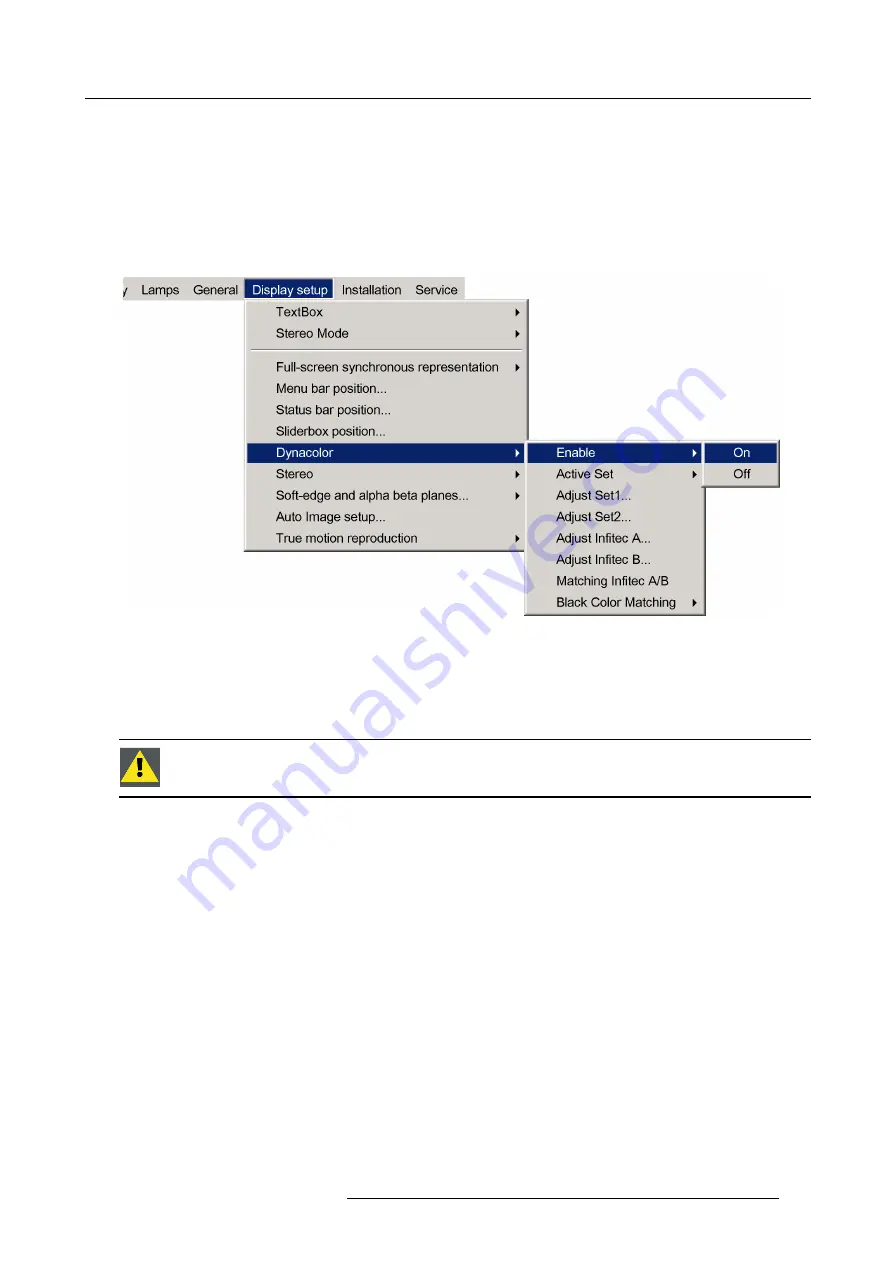
5. Advanced
2. Press
→
to select the
Display setup
item
3. Press
↓
to Pull down the
Display setup
menu
4. Use
↑
or
↓
to select
Dynacolor
5. Press
→
to open the menu
6. Use
↑
or
↓
to select
Enable
7. Press
→
to open the menu
8. Use
↑
or
↓
to select
ON
Image 5-151
9. Press
ENTER
A white bullet indicates the active setting
5.9.7.4
Linking DynaColor
C
AUTION
:
Only to be done by Barco trained and quali
fi
ed engineers.
What can be done?
To calculate the common color triangle of multiple projectors and apply it to the selected DynaColor™ set in each of the projectors,
we can use Linked DynaColor™ which is part of the Linked Projectors feature of the projector.
Linking multiple projectors
See the section
Setup of Linked projectors in a Multichannel system
.
Linking DynaColor™ sets
1. Select the same DynaColor™ set in all projectors.
2. Enable DynaColor™ in all projectors.
3. In the Linked Projectors user interface of the Master, click the appropriate button (see the list below) in the DynaColor™ options
section.
-
Link Set 1
-
Link Set 2
-
Link In
fi
tec set
R59770718 GALAXY NW SERIES 20/06/2013
131
Summary of Contents for R9040411
Page 1: ...Galaxy NW series User guide R9040411 R9240411 R9040406 R9240406 R59770718 01 20 06 2013...
Page 10: ...Table of contents 4 R59770718 GALAXY NW SERIES 20 06 2013...
Page 14: ...1 General 8 R59770718 GALAXY NW SERIES 20 06 2013...
Page 56: ...4 Getting started 50 R59770718 GALAXY NW SERIES 20 06 2013...
Page 93: ...5 Advanced Image 5 70 Image 5 71 Image 5 72 R59770718 GALAXY NW SERIES 20 06 2013 87...
Page 192: ...6 Maintenance 186 R59770718 GALAXY NW SERIES 20 06 2013...






























