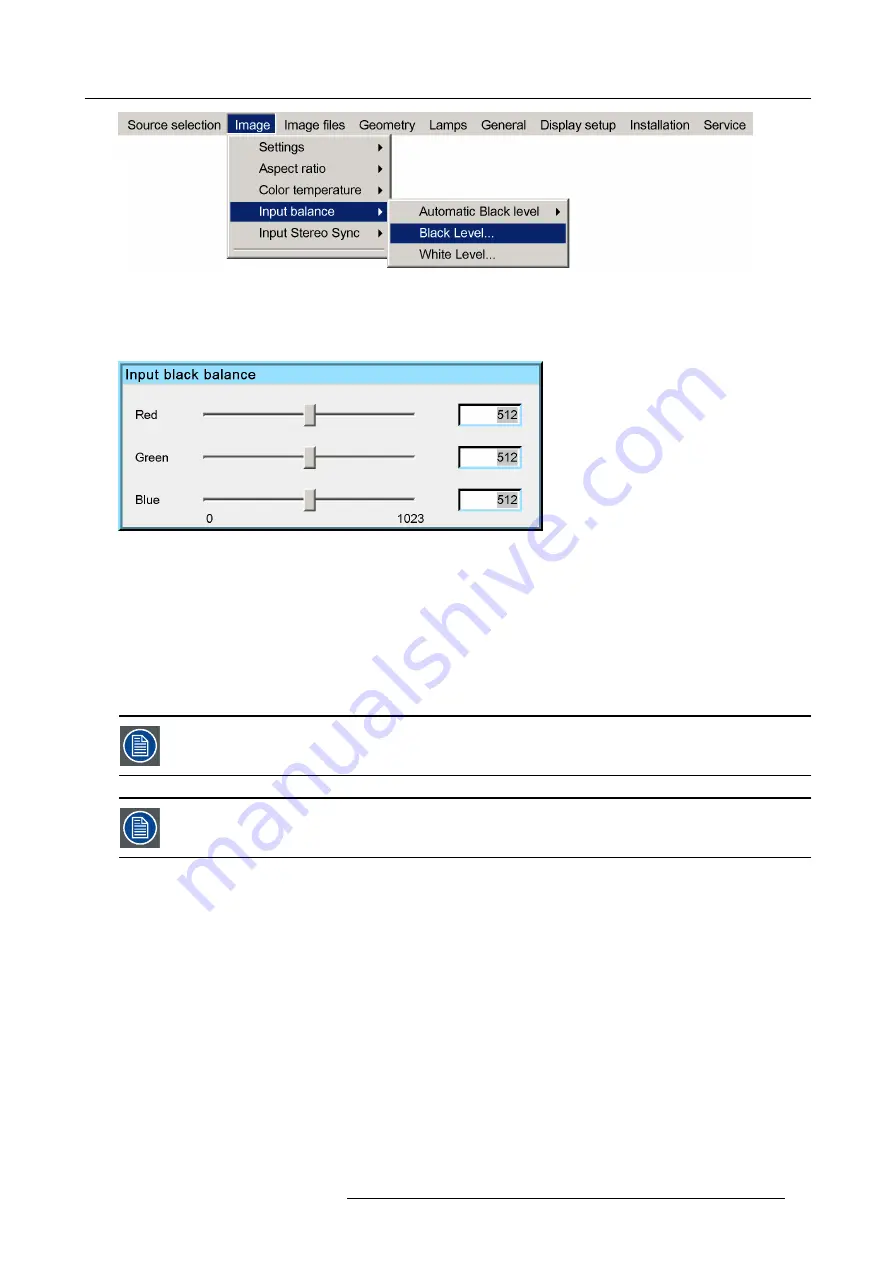
5. Advanced
Image 5-23
8. Press
ENTER
A dialog box is displayed
9. Adjust the red black level on a minimal value
Image 5-24
10.Adjust the blue black level to a minimal value
Note:
this minimal value is not necessary , provided that the 2 other colors are not in
fl
uencing too much the color to be adjusted,
in fact the aim is to minimize the effect of the two other colors since there is a risk of reaching too soon the transition
(bright spots) due to the contribution of these two other colors signals.
11.Adjust the Green black level until bright spots appear on the black part of the image
12.Adjust the Blue black level until bright spots appear on the black part of the image
13.Adjust the Red black level until bright spots appear on the black part of the image
The projected image should now be noisy neutral grey.
If one uses a checkerboard pattern, the bright spots should appear in the black blocks.
Black Level...
is greyed out if
Automatic Black level
is enabled (ON).
Performing White input balance
1. Select a white pattern (or gray scale as alternative)
2. Press
MENU
to activate the Tool bar
3. Press
→
to select the
Image
item
4. Press
↓
to Pull down the
Image
menu
5. Use
↑
or
↓
to select
Input balance
6. Press
→
to pull down the menu
7. Use
↓
or
↑
to select
White level...
R59770718 GALAXY NW SERIES 20/06/2013
63
Summary of Contents for Galaxy NW R9040406
Page 1: ...Galaxy NW series User guide R9040411 R9240411 R9040406 R9240406 R59770718 01 20 06 2013...
Page 10: ...Table of contents 4 R59770718 GALAXY NW SERIES 20 06 2013...
Page 14: ...1 General 8 R59770718 GALAXY NW SERIES 20 06 2013...
Page 56: ...4 Getting started 50 R59770718 GALAXY NW SERIES 20 06 2013...
Page 93: ...5 Advanced Image 5 70 Image 5 71 Image 5 72 R59770718 GALAXY NW SERIES 20 06 2013 87...
Page 192: ...6 Maintenance 186 R59770718 GALAXY NW SERIES 20 06 2013...






























