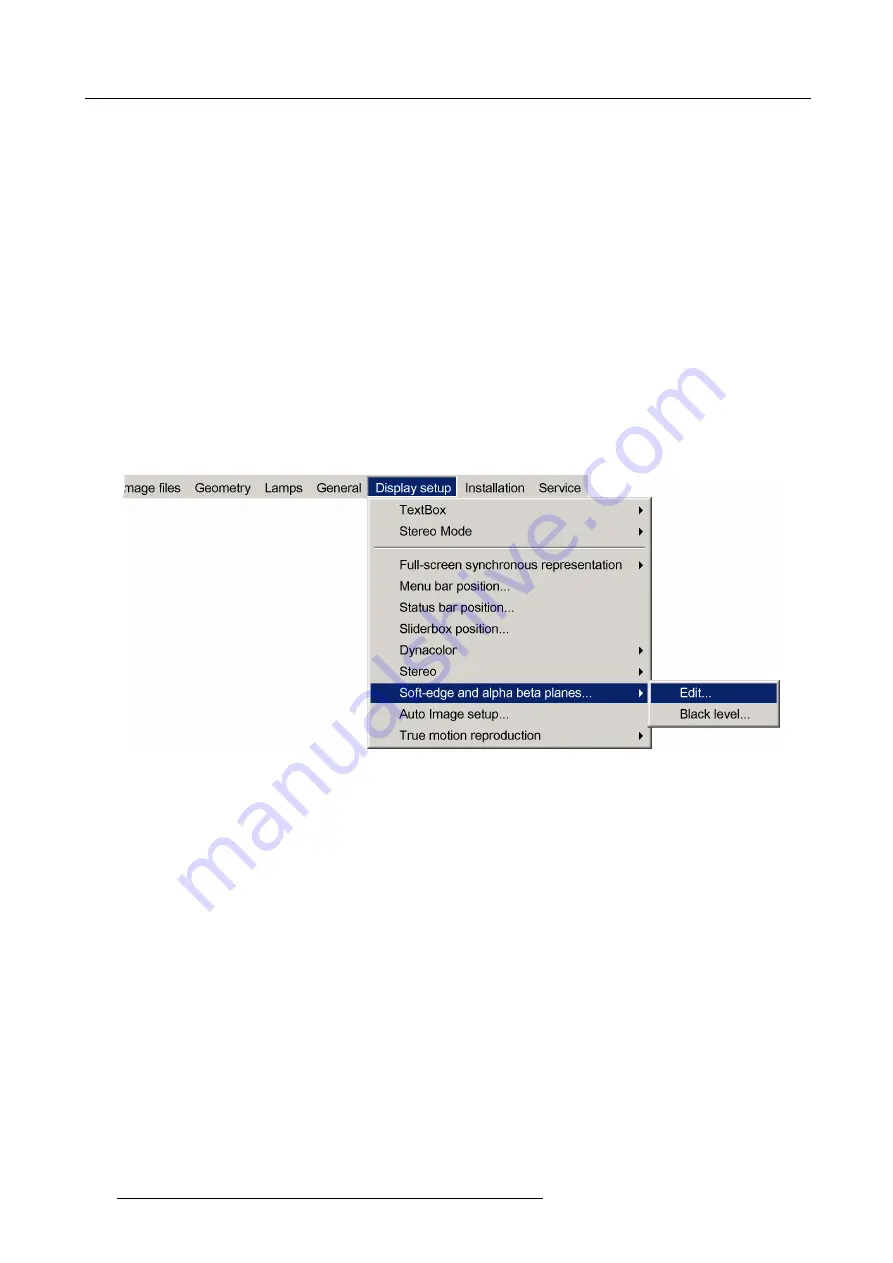
5. Advanced
How to select an Edit Mode ?
1. When the
Edit
dialog box is displayed, the
Select
mode is selected by default.
2. To go to the next mode press
ENTER
.
3. To return to a previous mode use
BACK
5.9.9.4.3
Creating/editing a soft edge
Description
In this example we will create an internal soft edge where we will adjust the left side zone ( displace one point along the x axis).
How to start up the edit dialog box ?
1. Press the
MENU
key to activate the Tool bar.
2. Push the cursor key
←
or
→
to highlight
Display setup
3. Push the
↓
key to pull down the menu.
4. Push
↓
or
↑
to select
Soft edge and alpha beta planes
5. Push the
→
key to pull down the menu.
6. Push the cursor key
←
or
→
to highlight
Edit...
Image 5-184
7. Press
ENTER
The soft edge dialog box will be displayed.
How to select the soft edge type ?
The internal soft edge type is selected by default
1. Push
↓
or
↑
to select the
Internal
check box
150
R59770718 GALAXY NW SERIES 20/06/2013
Summary of Contents for Galaxy NW R9040406
Page 1: ...Galaxy NW series User guide R9040411 R9240411 R9040406 R9240406 R59770718 01 20 06 2013...
Page 10: ...Table of contents 4 R59770718 GALAXY NW SERIES 20 06 2013...
Page 14: ...1 General 8 R59770718 GALAXY NW SERIES 20 06 2013...
Page 56: ...4 Getting started 50 R59770718 GALAXY NW SERIES 20 06 2013...
Page 93: ...5 Advanced Image 5 70 Image 5 71 Image 5 72 R59770718 GALAXY NW SERIES 20 06 2013 87...
Page 192: ...6 Maintenance 186 R59770718 GALAXY NW SERIES 20 06 2013...
















































