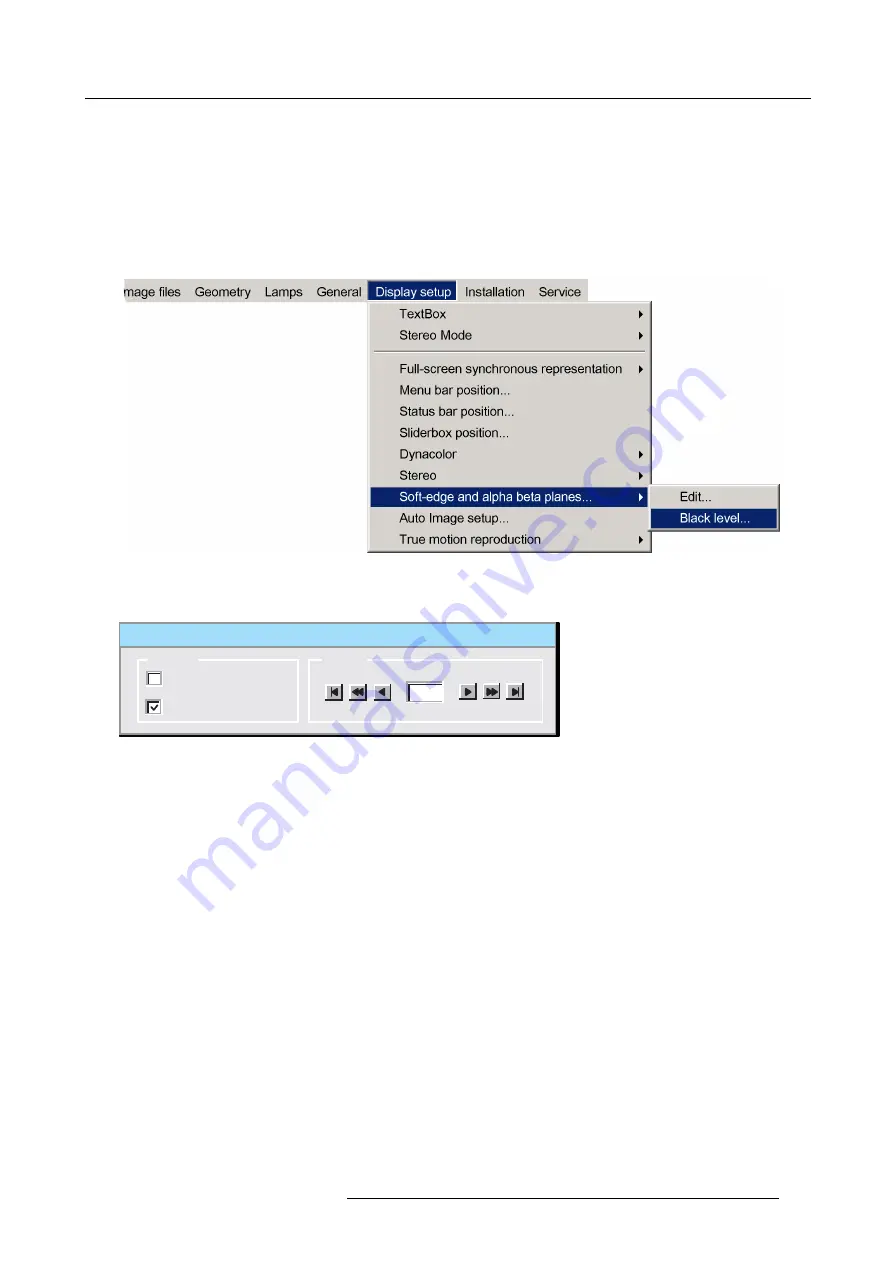
5. Advanced
How to activate a beta plane ?
1. Press the
MENU
key to activate the Tool bar.
2. Push the cursor key
←
or
→
to highlight
Display setup
3. Push the
↓
key to pull down the menu.
4. Push
↓
or
↑
to select
Soft edge
5. Push the
→
key to pull down the menu.
6. Push the cursor key
←
or
→
to highlight
Black level...
Image 5-203
7. Press
ENTER
A dialog box will be displayed.
Black Level
Internal
Beta planes
Planes
Level
0
Image 5-204
8. Use the arrows to select the
Beta planes
check box and press
ENTER
Note:
It will take a certain time for the beta plane to be applied
5.9.9.6
Blanking
What can be done?
Blanking or hard edging affects only the edges of the image and is used to frame the projected image on the screen and to hide
unwanted image information (or noise) or to put two images next to each other without overlap (soft edge). This is also called
“stitching”.
The adjustment of hard edges is done in the same menu as the soft edge with the
Edges
disabled (unchecked).
How to setup a hard edge shape ?
1. Press the
MENU
key to activate the Tool bar.
2. Push the cursor key
←
or
→
to highlight
Display setup
3. Push the
↓
key to pull down the menu
4. Push
↓
or
↑
to select
Soft edge
5. Push the
→
key to pull down the menu.
6. Push the cursor key
←
or
→
to highlight
Edit...
R59770718 GALAXY NW SERIES 20/06/2013
161
Summary of Contents for Galaxy NW R9040406
Page 1: ...Galaxy NW series User guide R9040411 R9240411 R9040406 R9240406 R59770718 01 20 06 2013...
Page 10: ...Table of contents 4 R59770718 GALAXY NW SERIES 20 06 2013...
Page 14: ...1 General 8 R59770718 GALAXY NW SERIES 20 06 2013...
Page 56: ...4 Getting started 50 R59770718 GALAXY NW SERIES 20 06 2013...
Page 93: ...5 Advanced Image 5 70 Image 5 71 Image 5 72 R59770718 GALAXY NW SERIES 20 06 2013 87...
Page 192: ...6 Maintenance 186 R59770718 GALAXY NW SERIES 20 06 2013...






























