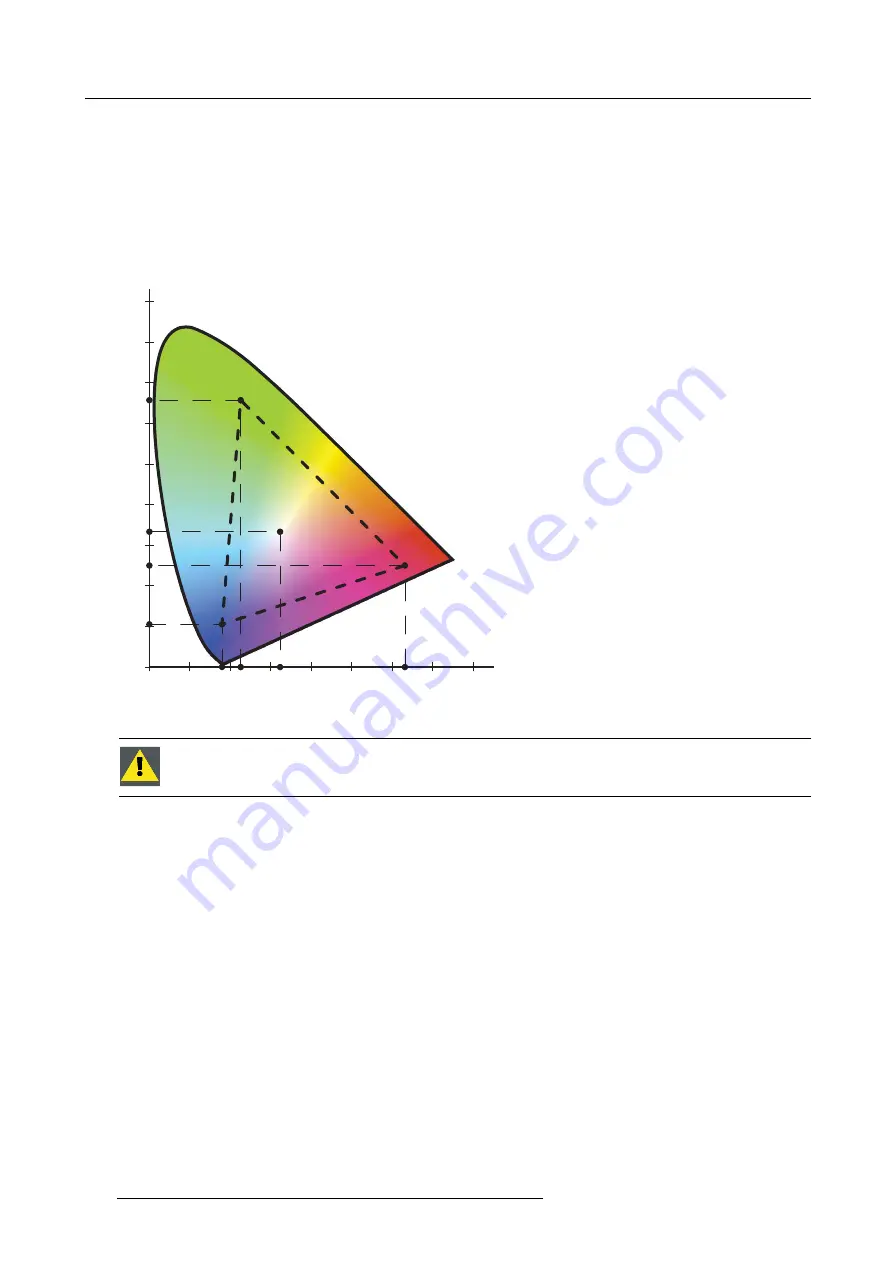
5. Advanced
Fine tuning colors
If the color impression amongst different devices in a multiple channel display system is slightly different, you can manually
fi
ne
tune the desired X and Y value of the white point in the active Dynacolor set to match the colors. Always keep the CIE chromaticity
diagram in mind while changing the white point position:
•
Increasing the desired X value of the white point makes the image look more reddish;
•
Decreasing the desired X value of the white point makes the image look more cyanish;
•
Increasing the desired Y value of the white point makes the image look more greenish;
•
Decreasing the desired Y value of the white point makes the image look more magenta-ish;
•
Etcetera.
x
y
0
0.4
0.2
0.6
0.8
0
0.4
0.8
0.6
0.2
G
B
R
W
Image 5-155
Moving the desired white point
C
AUTION
:
Color
fi
ne tuning may only be done by Barco trained and quali
fi
ed engineers.
Fine tuning the color of the projected image
1. In the OSD, navigate to the active Dynacolor set:
Display setup
>
Dynacolor
> or
Adjust Set 1...
>
Adjust Set 2...
or
Adjust In
fi
tec
A...
or
Adjust In
fi
tec B...
2. Press
ENTER
to con
fi
rm your selection.
134
R59770718 GALAXY NW SERIES 20/06/2013
Summary of Contents for Galaxy NW R9040406
Page 1: ...Galaxy NW series User guide R9040411 R9240411 R9040406 R9240406 R59770718 01 20 06 2013...
Page 10: ...Table of contents 4 R59770718 GALAXY NW SERIES 20 06 2013...
Page 14: ...1 General 8 R59770718 GALAXY NW SERIES 20 06 2013...
Page 56: ...4 Getting started 50 R59770718 GALAXY NW SERIES 20 06 2013...
Page 93: ...5 Advanced Image 5 70 Image 5 71 Image 5 72 R59770718 GALAXY NW SERIES 20 06 2013 87...
Page 192: ...6 Maintenance 186 R59770718 GALAXY NW SERIES 20 06 2013...






























