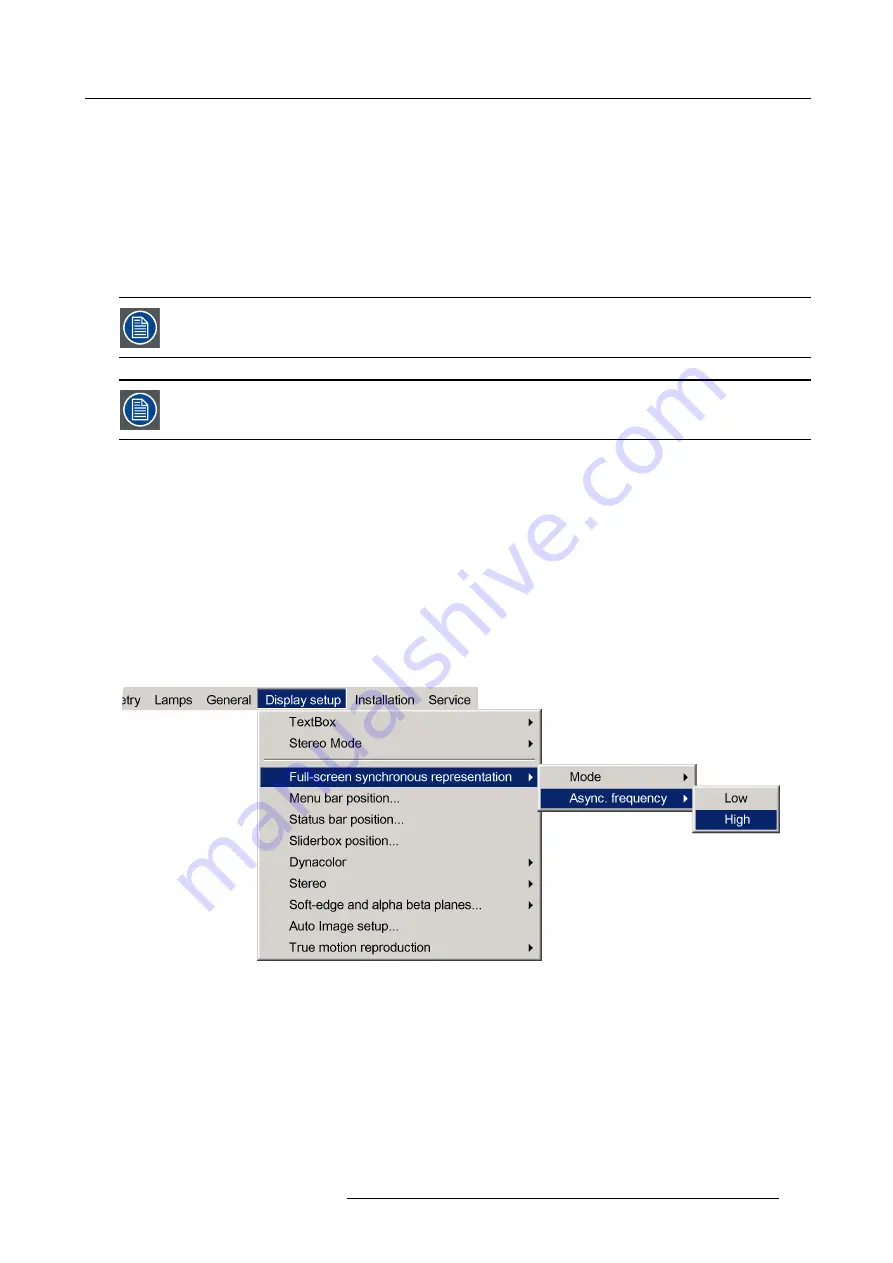
5. Advanced
A bullet shows the active setting
5.9.3.2
Asynchronous frequency
What can be done ?
The frequency can be set to either low or high. In the synchronous mode, the display will be refreshed at the same vertical frequency
as the displayed source.
In the asynchronous mode, the display will be refreshed at a
fi
xed vertical frequency (50/100 Hz or 60/120 Hz) depending on the
OSD setting, instead of the vertical frequency of the displayed source.
Asynchronous frequency setting is only applicable in the Galaxy NW-7.
The low and high asynchronous frequency values are 50 Hz or 100 Hz.
The high asynchronous frequency values are 60 Hz or 120 Hz.
How to set the asynchronous frequency ?
1. Press
MENU
to activate the Tool bar
2. Press
→
to select the
Display setup
item
3. Press
↓
to Pull down the
Display setup
menu
4. Use
↑
or
↓
to select
Full-screen synchronous representation
5. Press
→
to open the menu
6. Use
↑
or
↓
to select
Asynchronous frequency
7. Press
→
to open the menu
8. Use
↑
or
↓
to select Low or High
9. Press
ENTER
Image 5-140
A bullet shows the active setting
5.9.4
Menu bar position
What can be done ?
The menu tool bar can be centered vertically , the range being from top of the screen to the middle of the screen. This can be useful
in applications where the top image content is not displayed (soft edge region).
How to center the menu ?
1. Press
MENU
to activate the tool bar
R59770718 GALAXY NW SERIES 20/06/2013
123
Summary of Contents for Galaxy NW R9040406
Page 1: ...Galaxy NW series User guide R9040411 R9240411 R9040406 R9240406 R59770718 01 20 06 2013...
Page 10: ...Table of contents 4 R59770718 GALAXY NW SERIES 20 06 2013...
Page 14: ...1 General 8 R59770718 GALAXY NW SERIES 20 06 2013...
Page 56: ...4 Getting started 50 R59770718 GALAXY NW SERIES 20 06 2013...
Page 93: ...5 Advanced Image 5 70 Image 5 71 Image 5 72 R59770718 GALAXY NW SERIES 20 06 2013 87...
Page 192: ...6 Maintenance 186 R59770718 GALAXY NW SERIES 20 06 2013...






























