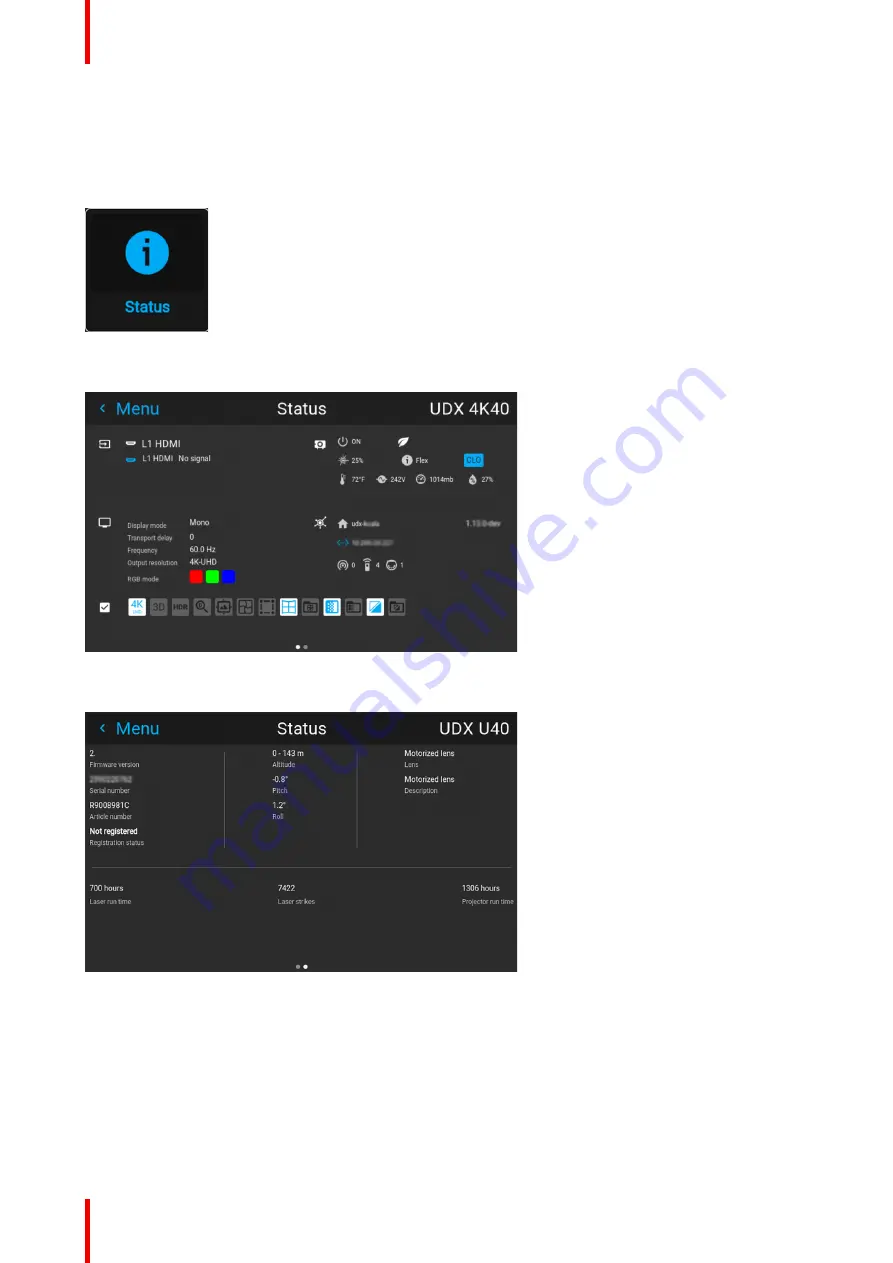
601–426 /15
F70 Series
164
11.1 Status menu overview
How to access the status menu
While in the main menu, press Status.
Image 11–1 Main menu, status
The status menu is displayed.
Image 11–2 Example of the first page of the status menu
Swipe the screen left of right to swap between the Status pages.
Image 11–3 Example of the second page of the Status menu
What can be seen on the Status page?
•
Connected source and signal details
•
Display settings (e.g. display mode, transport delay, output resolution, etc)
•
Projector power and environmental details (e.g. power, temperature, pressure, etc)
•
Network status (e.g. host name, IP address, software version)
•
Active function icons (e.g. warp, blend, files, etc). Active functions are highlighted, while inactive functions
are muted.
Summary of Contents for F70 Series
Page 1: ...ENABLING BRIGHT OUTCOMES User Manual F70 Series...
Page 10: ...601 426 15 F70 Series 10...
Page 60: ...601 426 15 F70 Series 60 Lenses Handling and features...
Page 82: ...601 426 15 F70 Series 82 Getting started...
Page 88: ...601 426 15 F70 Series 88 Source menu...
Page 162: ...601 426 15 F70 Series 162 System settings menu...
Page 166: ...601 426 15 F70 Series 166 GUI Status menu...
Page 170: ...601 426 15 F70 Series 170 3D...
Page 171: ...171 601 426 15 F70 Series 13 1 Upgrade procedure 172 Upgrade projector firmware 13...
Page 182: ...601 426 15 F70 Series 182 Technical Specifications...
Page 191: ...191 601 426 15 F70 Series C 1 DMX chart Basic 192 C 2 DMX chart Extended 193 DMX Chart C...
Page 216: ...601 426 15 F70 Series 216 Index...
Page 217: ......
















































