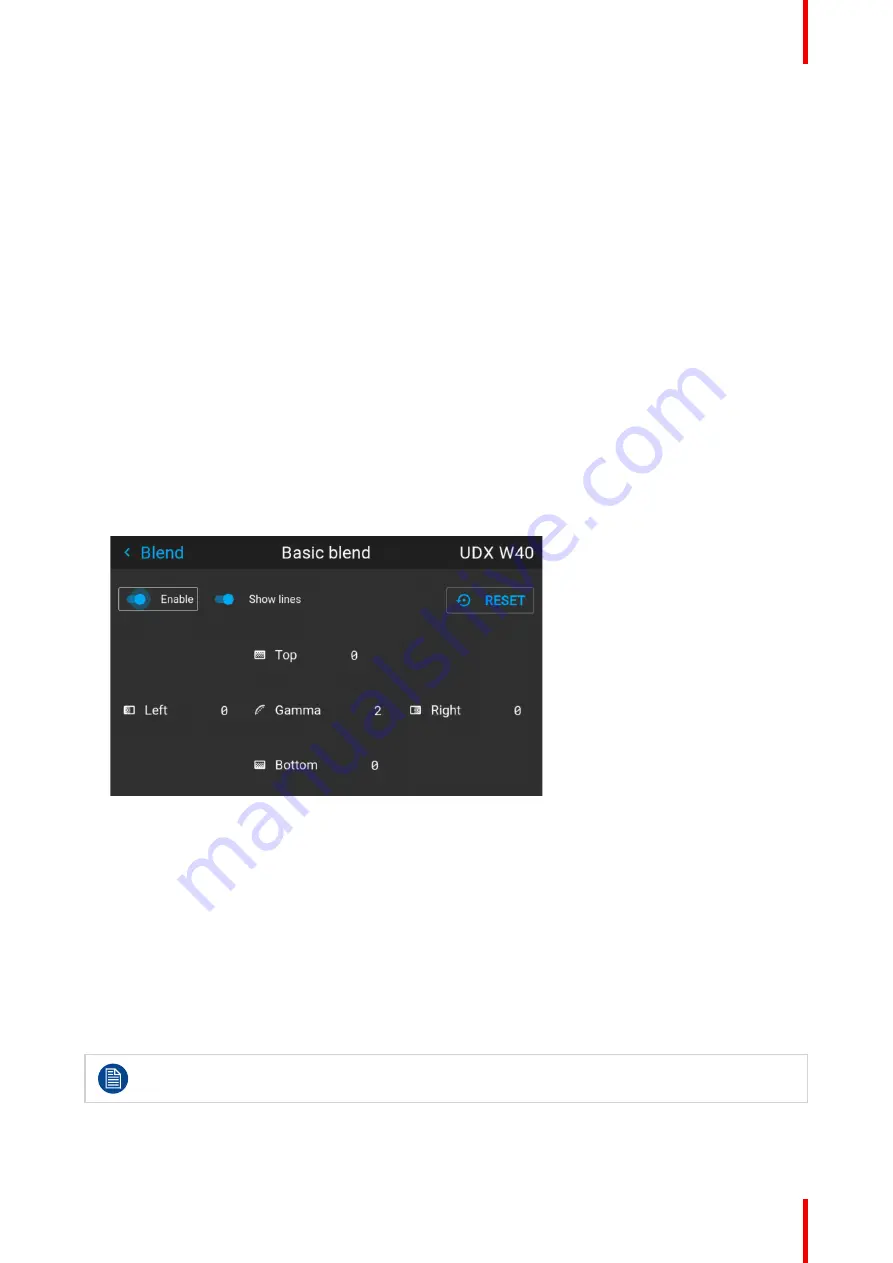
127
601–426 /15
F70 Series
6.
Adjust the value by using the arrow keys. (See note below).
7.
Repeat step 4 and 5 to adjust the rest of the blending zones.
8.
Exit the menu by using the exit button on the remote control.
8.5.4 Basic blend setup procedure
Basic blend adjustment procedure
Entering the Basic blend Adjustment from the
Menu/Installation//Blend and mask/Basic blend
menu, either by
the remote control, or the keypad on the projector.
The “Enable” button enables/disables the blend function. The “Show Lines” enables alignment lines on the
screen, in order to visualize the overlap/blend zone.
Use the up/down/left/right arrow key on the remote control or key pad to navigate in the menu.
Basic blend introduction
The basic blend function introduce an gradual transition of the light intensity between the edge of the picture
and the line defined in the basic blend setup process.
When a blend mask is introduced, the gradient will start from the defined edge of the blend mask.
Basic blend adjustment procedure. Side by side configuration.
1.
In the menu select
Installation/Blend/Basic blend
. The Basic blend menu is displayed.
Image 8–3
2.
Starting with the left picture: By the arrow keys, place the display cursor on respectively the “Enable” zone
and the “Show Lines” zone and activate them by pressing enter.
3.
Use the arrow keys to move the cursor to the position that must be blended. and press enter.
4.
Adjust the width value by using the arrow keys (See note below), one step at a time. By pressing the key
arrow constantly, the blend value will increase rapidly. The numeric value of the width is shown on both the
LCD screen and the OSD. (The number entered represent the blend width expressed in number of pixels).
5.
Use the enter key to move the cursor to the next position that has to be blended.
6.
Adjust the value by using the arrow keys. (See note below).
7.
Repeat step 4 and 5 to adjust the rest of the blending zones.
8.
Exit the menu by using the exit button on the remote control.
For horizontal blending, use the left/right arrow keys to adjust.
For vertical blending, use the up/down arrow keys to adjust.
Summary of Contents for F70 Series
Page 1: ...ENABLING BRIGHT OUTCOMES User Manual F70 Series...
Page 10: ...601 426 15 F70 Series 10...
Page 60: ...601 426 15 F70 Series 60 Lenses Handling and features...
Page 82: ...601 426 15 F70 Series 82 Getting started...
Page 88: ...601 426 15 F70 Series 88 Source menu...
Page 162: ...601 426 15 F70 Series 162 System settings menu...
Page 166: ...601 426 15 F70 Series 166 GUI Status menu...
Page 170: ...601 426 15 F70 Series 170 3D...
Page 171: ...171 601 426 15 F70 Series 13 1 Upgrade procedure 172 Upgrade projector firmware 13...
Page 182: ...601 426 15 F70 Series 182 Technical Specifications...
Page 191: ...191 601 426 15 F70 Series C 1 DMX chart Basic 192 C 2 DMX chart Extended 193 DMX Chart C...
Page 216: ...601 426 15 F70 Series 216 Index...
Page 217: ......






























