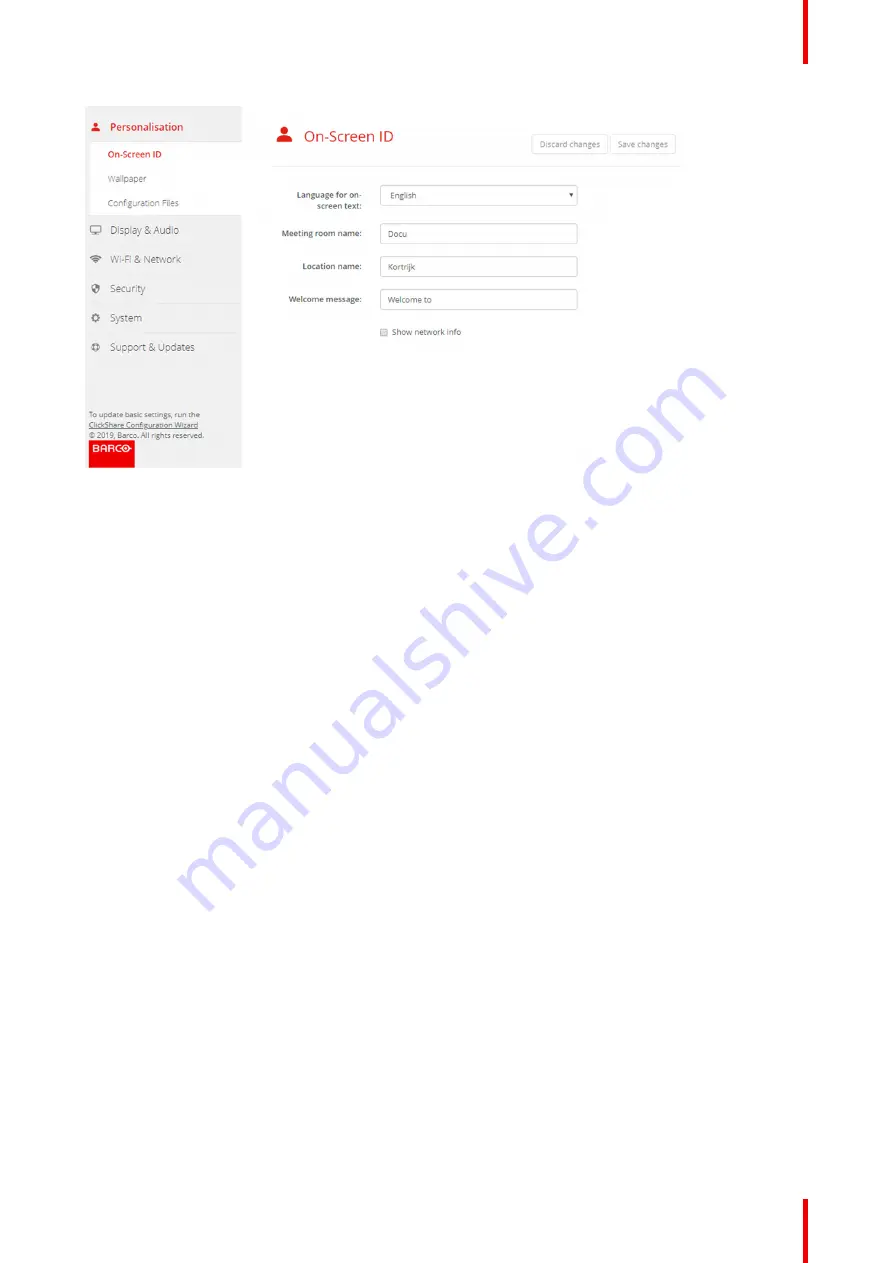
63
R5900102 /02
CX-20
Image 6
–
7 On-Screen ID
On Screen language selection
1.
Log in to the Configurator.
2.
Click
Personalisation
→
On-screen ID
.
3.
Select the language of the on-screen text. Click on the drop down box next to
Language for on-screen text
and select the desired language.
The following languages are possible:
•
Arabic
•
Simplified Chinese
•
Traditional Chinese
•
Danish
•
Dutch
•
English
•
Finnish
•
French
•
German
•
Italian
•
Japanese
•
Korean
•
Norwegian
•
Portuguese
•
Russian
•
Spanish
•
Swedish
Meeting room name, location and welcome message
1.
Log in to the Configurator.
2.
Click
Personalisation
→
On-screen ID
.
3.
Click in the input field next to
Meeting room name
and enter a name for the meeting room.
This text is shown on the user's device when the Button is ready to share ("Ready to share on..."), on the
central screen connected to the Base Unit and in the list of AirPlay receivers on the user's iOS device.
4.
Click in the input field next to
Location name
and enter the location.
Summary of Contents for CX-20
Page 1: ...ENABLING BRIGHT OUTCOMES Installation manual CX 20...
Page 18: ......
Page 21: ...21 R5900102 02 CX 20 CX 20 Specifications 2...
Page 54: ...R5900102 02 CX 20 54 Preparing the Buttons...
Page 95: ...95 R5900102 02 CX 20 Firmware updates 7...
Page 97: ...97 R5900102 02 CX 20 Troubleshooting 8...
Page 101: ......
















































