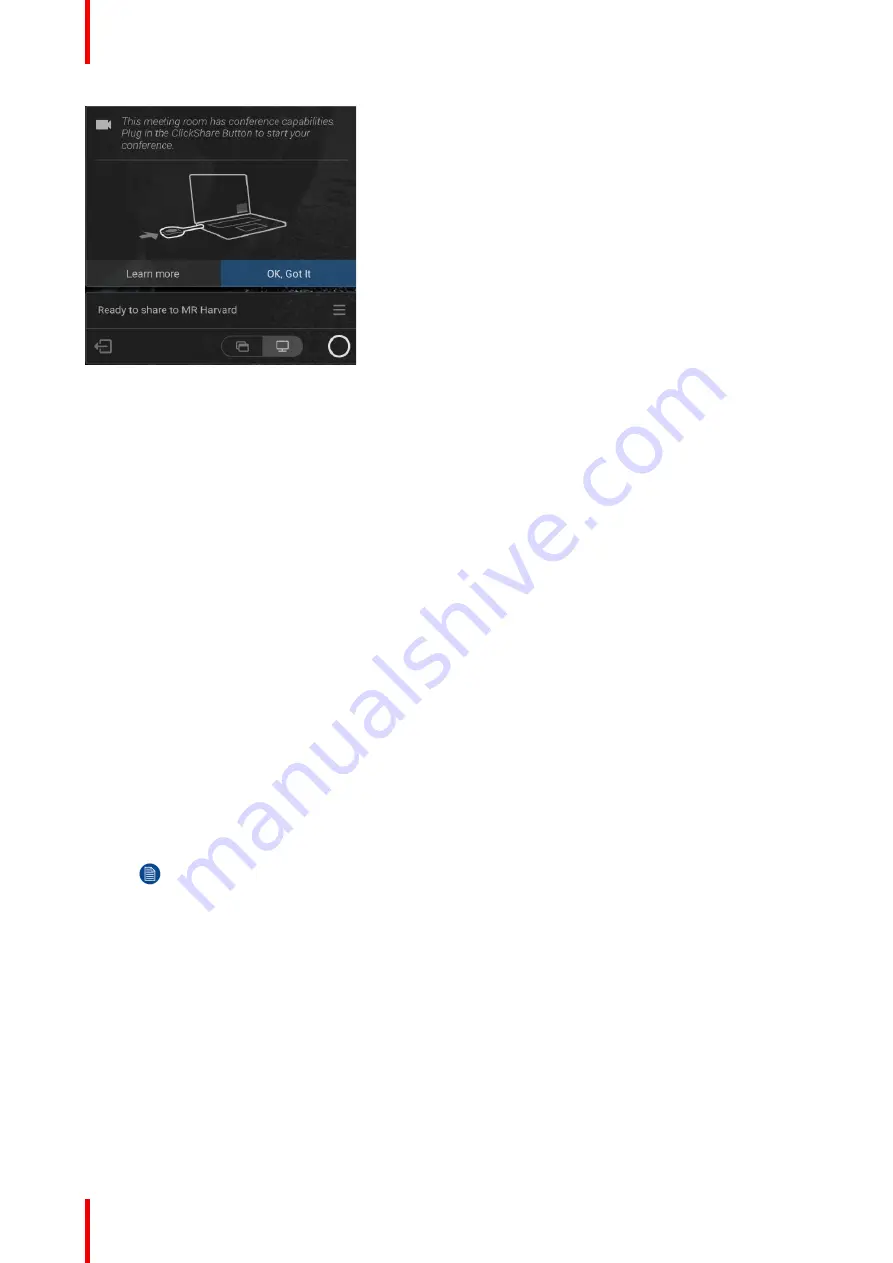
R5900102 /02
CX-20
36
Image 4
–
8
Limitations when not using the ClickShare Button to connect:
When connected using the ClickShare Desktop App, without the ClickShare Button plugged-in, your
experience is limited to the collaboration capabilities available on ClickShare. You will not be able to use the
room camera, room speakers, microphone or speakerphone for wireless conferencing until a ClickShare
Button is plugged-in.
Audio only room
Audio only rooms have just a combined speaker - microphone system connected via USB.
When connecting with the Button or ClickShare desktop app, it allows you to connect the room speakerphone
and microphone to your laptop for use in a conferencing call.
Video only room
Video only rooms have just an USB camera connected to the Base Unit.
4.9 Video signal connections to the Base Unit
About Video signal connection
A single screen can be connected to the Base Unit.
To connect a display, an HDMI connection should be made between the Base Unit and the display.
To connect
1.
Connect the Base Unit to the display using a display cable.
Note:
No display cables are included in the ClickShare box at purchase.
When setting up a display configuration, connect the HDMI cable to the display. When necessary, use an
adapter piece to connect to a display port or a DVI port on the display side.
Summary of Contents for CX-20
Page 1: ...ENABLING BRIGHT OUTCOMES Installation manual CX 20...
Page 18: ......
Page 21: ...21 R5900102 02 CX 20 CX 20 Specifications 2...
Page 54: ...R5900102 02 CX 20 54 Preparing the Buttons...
Page 95: ...95 R5900102 02 CX 20 Firmware updates 7...
Page 97: ...97 R5900102 02 CX 20 Troubleshooting 8...
Page 101: ......






























