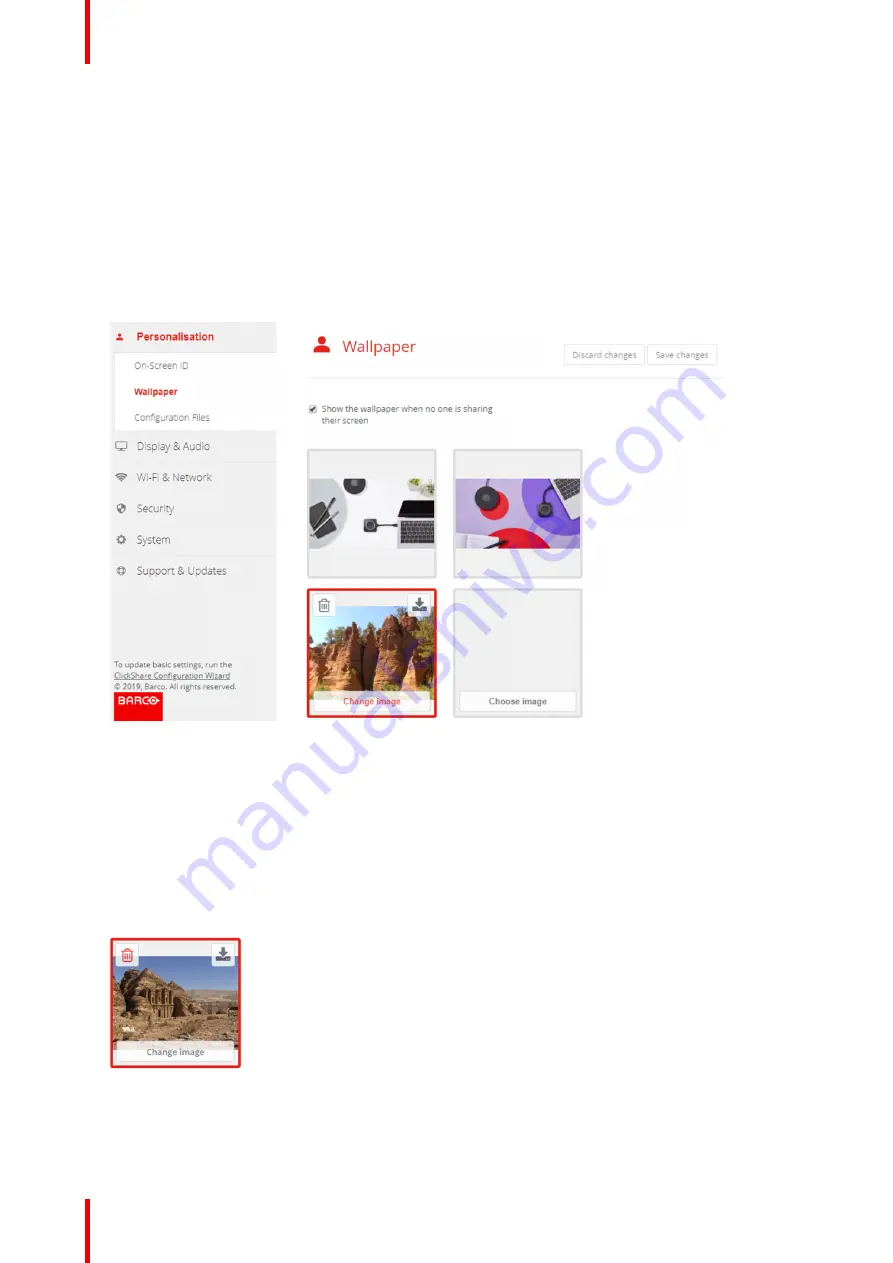
R5900102 /02
CX-20
66
4.
Browse for the desired image, click Open to load the image.
The content of the file is checked and when valid (format and size), the file is uploaded. The new wallpaper
gets a red border.
5.
Click on
Save changes
to apply the personalized wallpaper
The message
Successfully applied changes
is displayed on top of the page.
Change personalized image
1.
Click
Personalisation
→
Wallpaper
.
2.
Hoover your mouse over the current personalized image and click
Change image
.
Image 6
–
11 Change image
3.
Browse for the desired image, click Open to load the image.
The content of the file is checked and when valid (format and size), the file is uploaded. The new wallpaper
gets a red border.
4.
Click on
Save changes
to apply the personalized wallpaper and replace the previous file.
The message
Successfully applied changes
is displayed on top of the page.
Remove personalized wallpaper
1.
Hoover your mouse over the current image and click on the trash bin to remove the image.
Image 6
–
12 Remove wallpaper
The personalized wallpaper is removed and the default wall paper is activated.
Summary of Contents for CX-20
Page 1: ...ENABLING BRIGHT OUTCOMES Installation manual CX 20...
Page 18: ......
Page 21: ...21 R5900102 02 CX 20 CX 20 Specifications 2...
Page 54: ...R5900102 02 CX 20 54 Preparing the Buttons...
Page 95: ...95 R5900102 02 CX 20 Firmware updates 7...
Page 97: ...97 R5900102 02 CX 20 Troubleshooting 8...
Page 101: ......






























