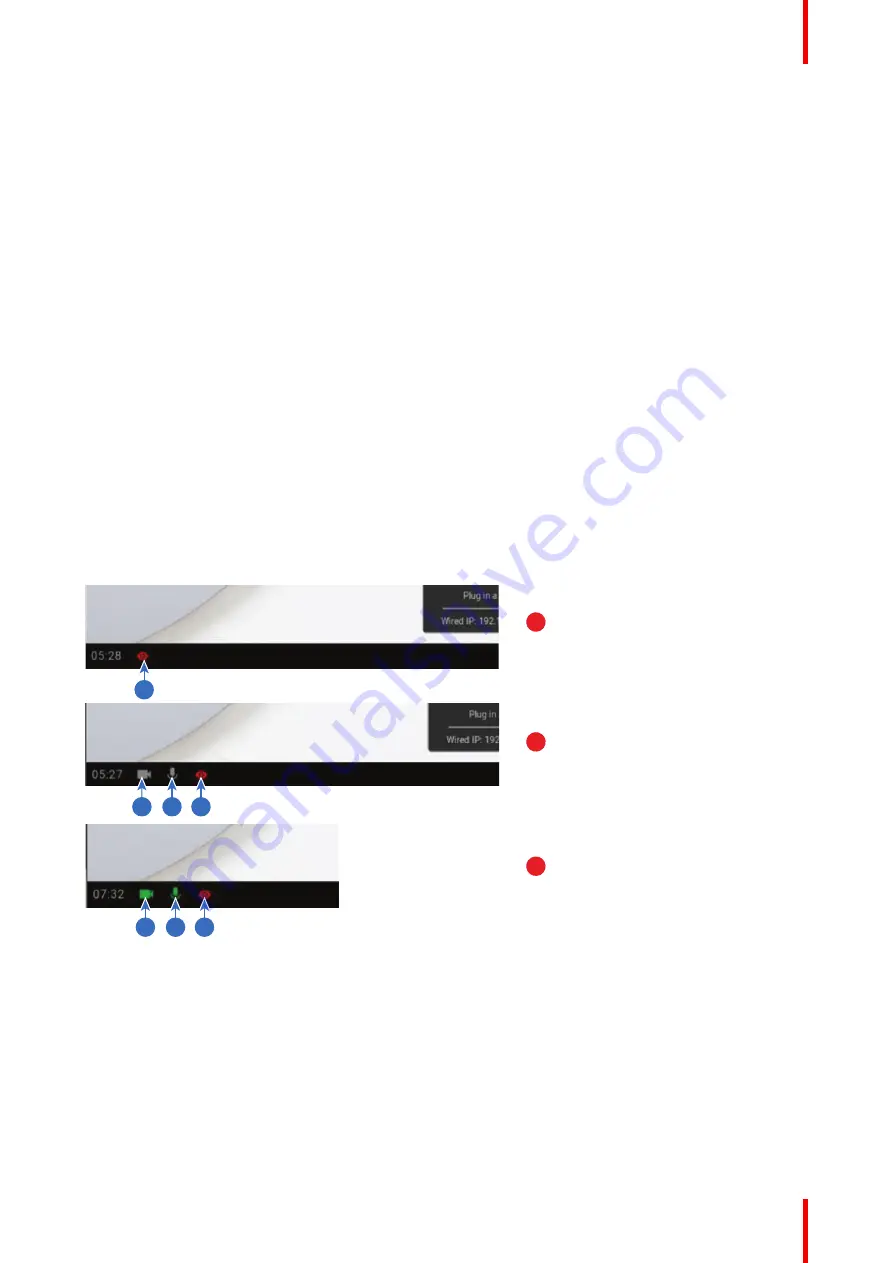
35
R5900102 /02
CX-20
2.
In the device list select the Unit(s) for deploying network integration mode.
3.
Open the
Configure
dropdown list and choose
Network integration
.
4.
Select one of the authentication modes for network integration mode and fill out the details.
5.
Re-pair the ClickShare Buttons with the updated Base Unit(s) to apply the new configuration
For more detailed information on how to use XMS, consult the XMS user guide.
4.8 Fully equipped, Audio only or Camera only
conference room
Fully equipped conference room
The following components should be available in the room:
•
USB camera with a maximum resolution of 720p.
•
a combined speaker - microphone system connected via USB.
When connecting with the Button, it allows you to connect the room speakerphone, microphone and camera
wireless to your laptop and use the better equipment of the room in your video conferencing call.
In most video conferencing tools the selection of the room peripherals (camera and speakerphone) will
happen automatically.
Icons on the wallpaper indicate the availability and status of the peripherals in the room. When one of them is
not attached to the Base Unit allowing to create an audio only meeting room or a video only meeting room, the
corresponding icon will not be shown on the wallpaper.
1
4
3
2
7
6
5
A
B
C
Image 4
–
7
A
No peripherals attached, local view active
B
Camera and speakerphone attached, only local view
C
Camera and speakerphone attached and active, local view
active
1
Local view active
2
Camera connected, not active
3
Speakerphone connected, not active
4
Local view active
5
Camera connected and active
6
Speakerphone connected and active, not muted.
7
Local view active
When connected to a meeting room using the ClickShare desktop app that is enabled for use with ClickShare
Conference you might receive a notification upon connection, notifying you that a ClickShare Button is
required to use the wireless conferencing capability. This notification will only be shown the first 5 times you
connect with the ClickShare Desktop App to a wireless conferencing enabled meeting room. The notification
can be dismissed by clicking the button
OK, Got it
.
Summary of Contents for CX-20
Page 1: ...ENABLING BRIGHT OUTCOMES Installation manual CX 20...
Page 18: ......
Page 21: ...21 R5900102 02 CX 20 CX 20 Specifications 2...
Page 54: ...R5900102 02 CX 20 54 Preparing the Buttons...
Page 95: ...95 R5900102 02 CX 20 Firmware updates 7...
Page 97: ...97 R5900102 02 CX 20 Troubleshooting 8...
Page 101: ......






























