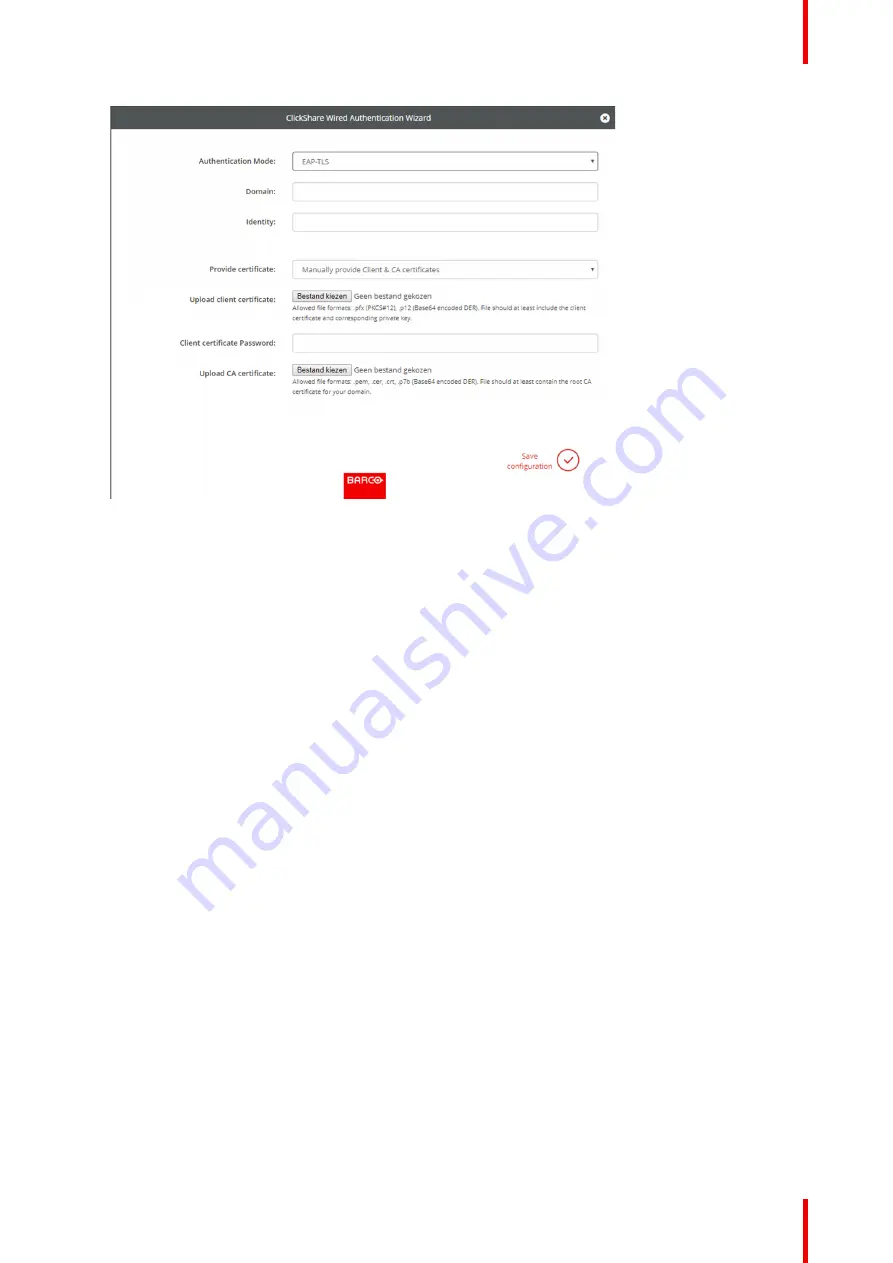
77
R5900102 /02
CX-20
Image 6
–
22 EAP-TLS
2.
Fill out the
Domain
and
Identity
.
3.
Select the certification method. Click on the drop down box and select the desired method.
•
Manually provide Client & CA certificates
•
Auto enrollment via SCEP
Manually providing certificates
1.
Upload client certificate. Click on Choose file and browse to the desired file.
Allowed file formats:
•
.pfx (PKCS#12)
•
.p12 (Base64 encoded DER)
The should at least include the client certificate and corresponding private key.
2.
Enter the Client certificate Password.
3.
Upload CA certificate. Click on Choose file and browse to the desired file.
The following formats are allowed:
•
.pem
•
.cer
•
.crt
•
.pb7 (Base64 encoded DER)
File should at least contain the root CA certificate for your domain.
4.
Save configuration
Using SCEP
The Simple Certificate Enrolment Protocol (SCEP) is a protocol which enables issuing and revoking of
certificates in a scalable way. SCEP support is included to allow a quicker and smoother integration of the
ClickShare Base Unit and Buttons into the corporate network. Since most companies are using Microsoft
Windows Server and its active directory (AD) to manage users and devices our SCEP implementation is
specifically targeted at the Network Device Enrolment Service (NDES) which is part of Windows Server 2008
R2 and Windows Server 2012. Initial support for other generic servers is available by extending the possible
parameters to use for NDES/SCEP enrolment.
Summary of Contents for CX-20
Page 1: ...ENABLING BRIGHT OUTCOMES Installation manual CX 20...
Page 18: ......
Page 21: ...21 R5900102 02 CX 20 CX 20 Specifications 2...
Page 54: ...R5900102 02 CX 20 54 Preparing the Buttons...
Page 95: ...95 R5900102 02 CX 20 Firmware updates 7...
Page 97: ...97 R5900102 02 CX 20 Troubleshooting 8...
Page 101: ......
















































