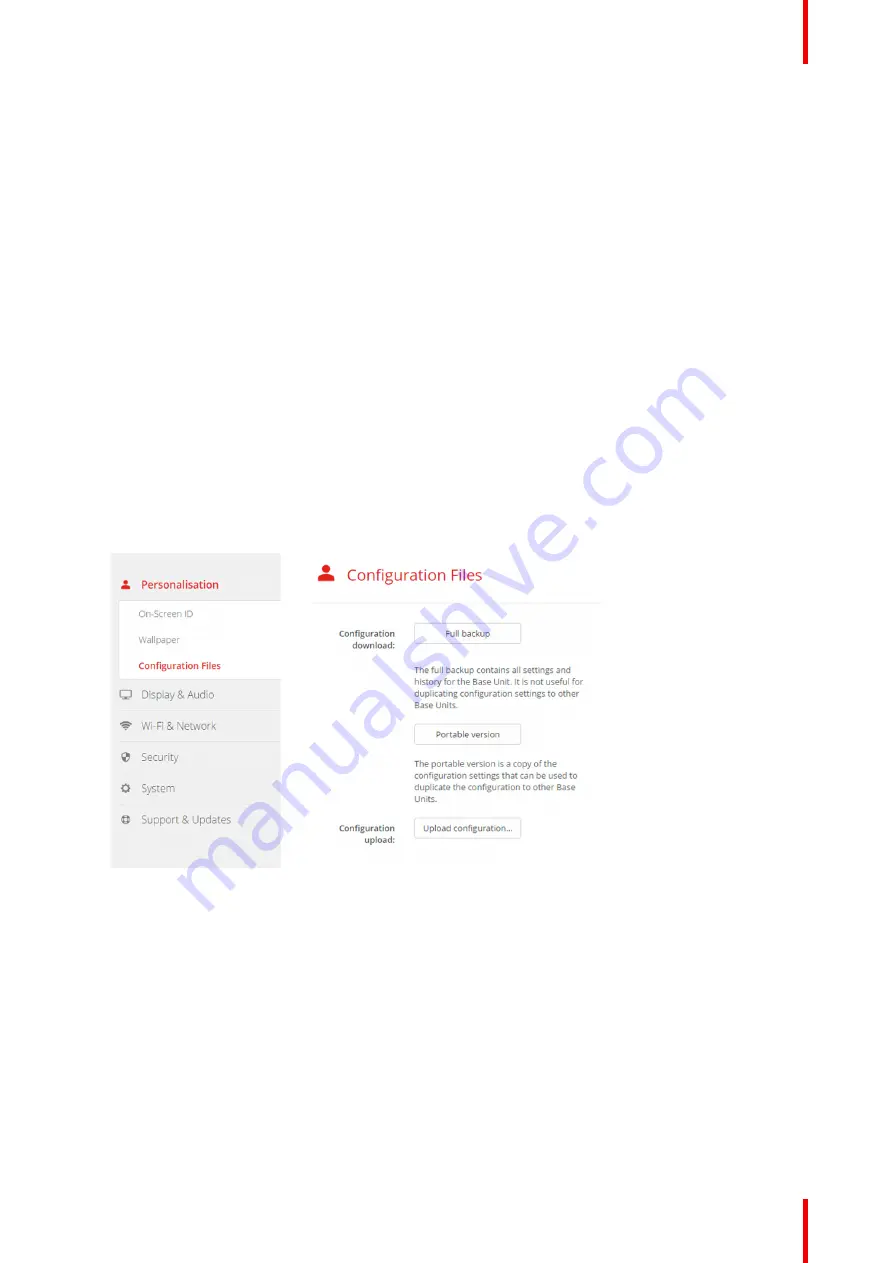
67
R5900102 /02
CX-20
6.6 Manage configuration files
About Manage configuration files
A full backup can be downloaded but cannot be used to duplicate configuration settings to other Base Units.
Therefore, it is possible to download a Portable version. This portable version can be uploaded via the upload
configuration button on other Base Units (same type). Via the same button, the full backup can be uploaded
on the original Base Unit.
A portable backup contains:
•
Wallpapers
•
Wallpapers settings
•
Logging settings
•
All display settings
•
OSD language
•
Location
•
Welcome message
•
Wi-Fi channel
•
Wi-Fi frequency
To manage the configuration files
1.
Log in to the
Configurator
.
2.
Click
Personalisation
→
Configuration Files
.
Image 6
–
13 Configuration files
3.
To download a full backup, click on
Full Backup
.
An xml file, containing all information and history will be downloaded. This file can be reused on the same
Base Unit only.
4.
To download a portable version, click on
Portable Version
.
An xml file, containing portable information to duplicate settings on another Base Unit.
5.
To upload a configuration, click on
Upload Configuration
.
A browser window opens. Navigate to the upload file (xml file) and click
Open
to upload.
A full backup can be uploaded on the Base Unit where the backup was created and a portable version can
be uploaded on any other Base Unit of the same model.
Summary of Contents for CX-20
Page 1: ...ENABLING BRIGHT OUTCOMES Installation manual CX 20...
Page 18: ......
Page 21: ...21 R5900102 02 CX 20 CX 20 Specifications 2...
Page 54: ...R5900102 02 CX 20 54 Preparing the Buttons...
Page 95: ...95 R5900102 02 CX 20 Firmware updates 7...
Page 97: ...97 R5900102 02 CX 20 Troubleshooting 8...
Page 101: ......






























