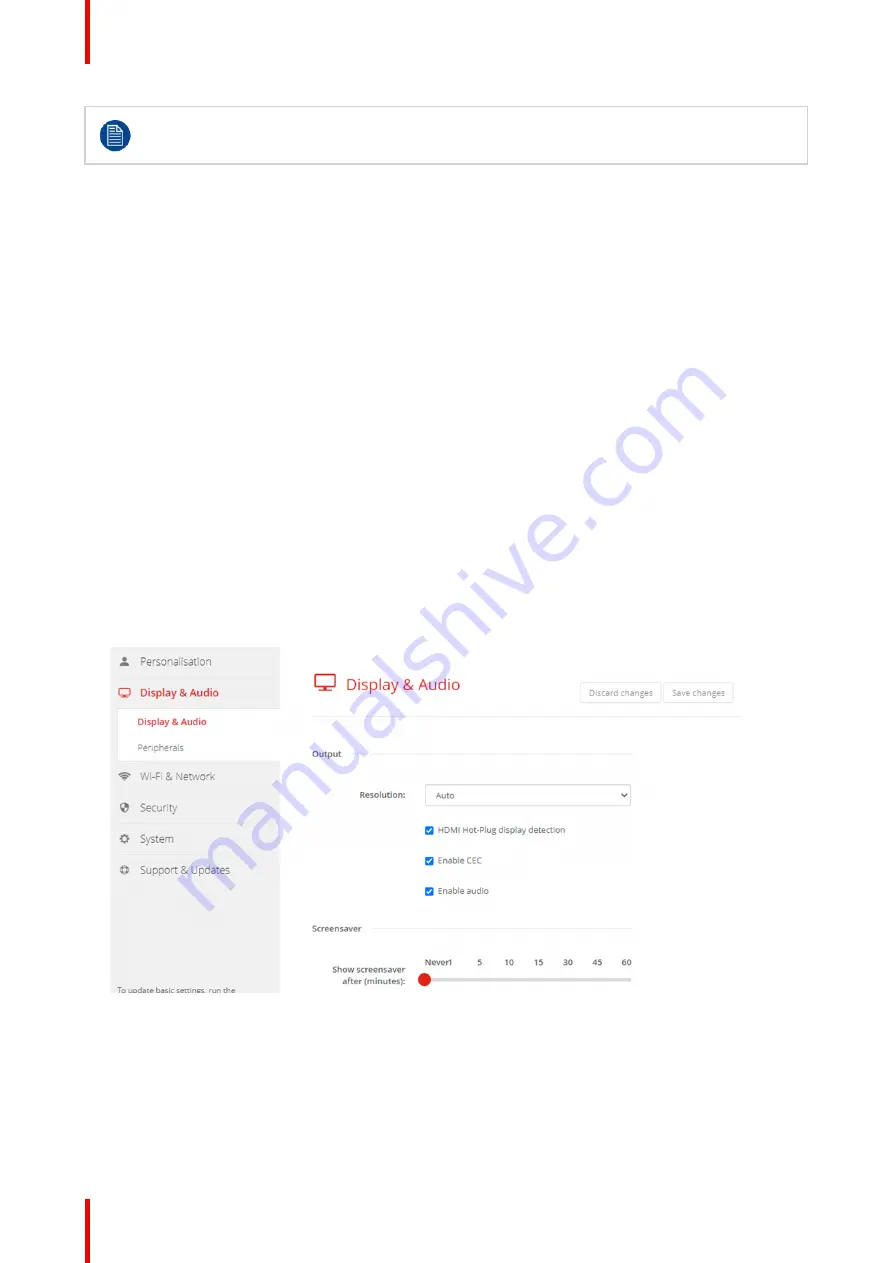
R5900102 /02
CX-20
68
When uploading a config file, the history of software updates and paired Buttons is lost. Paired
Buttons will however remain functional if the Base Unit has not changed from SSID or wireless
password.
6.7 Display & Audio setup
Resolution
The output resolution to the display is set on Auto. That means that the CX-20 output resolution is
automatically adapted to the resolution of the display. For HDMI displays, a hot plug detection is available.
HDMI hot plug display detection
The HDMI hot plug display detection can be enabled by checking the check box before
HDMI Hot-Plug display
detection
.
CEC
Consumer Electronics Control (CEC) is a feature of HDMI designed to allow users to command and control
devices connected through HDMI by using only one remote control.
To enable CEC, check the check box before
Enable CEC
.
Audio
Enable or disable audio output.
Check the check box in front of Enable audio to enable audio output.
Screen saver setup
1.
Log in to the
Configurator
.
Image 6
–
14
2.
Click
Display & Audio
→
Display & Audio
.
3.
To activate the screen saver, drag the slider bar to the left or to the right until the desired delay time is
reached.
When the slider is set completely to the left, the screen saver will never be activated.
4.
Click
Save changes
.
Summary of Contents for CX-20
Page 1: ...ENABLING BRIGHT OUTCOMES Installation manual CX 20...
Page 18: ......
Page 21: ...21 R5900102 02 CX 20 CX 20 Specifications 2...
Page 54: ...R5900102 02 CX 20 54 Preparing the Buttons...
Page 95: ...95 R5900102 02 CX 20 Firmware updates 7...
Page 97: ...97 R5900102 02 CX 20 Troubleshooting 8...
Page 101: ......
















































