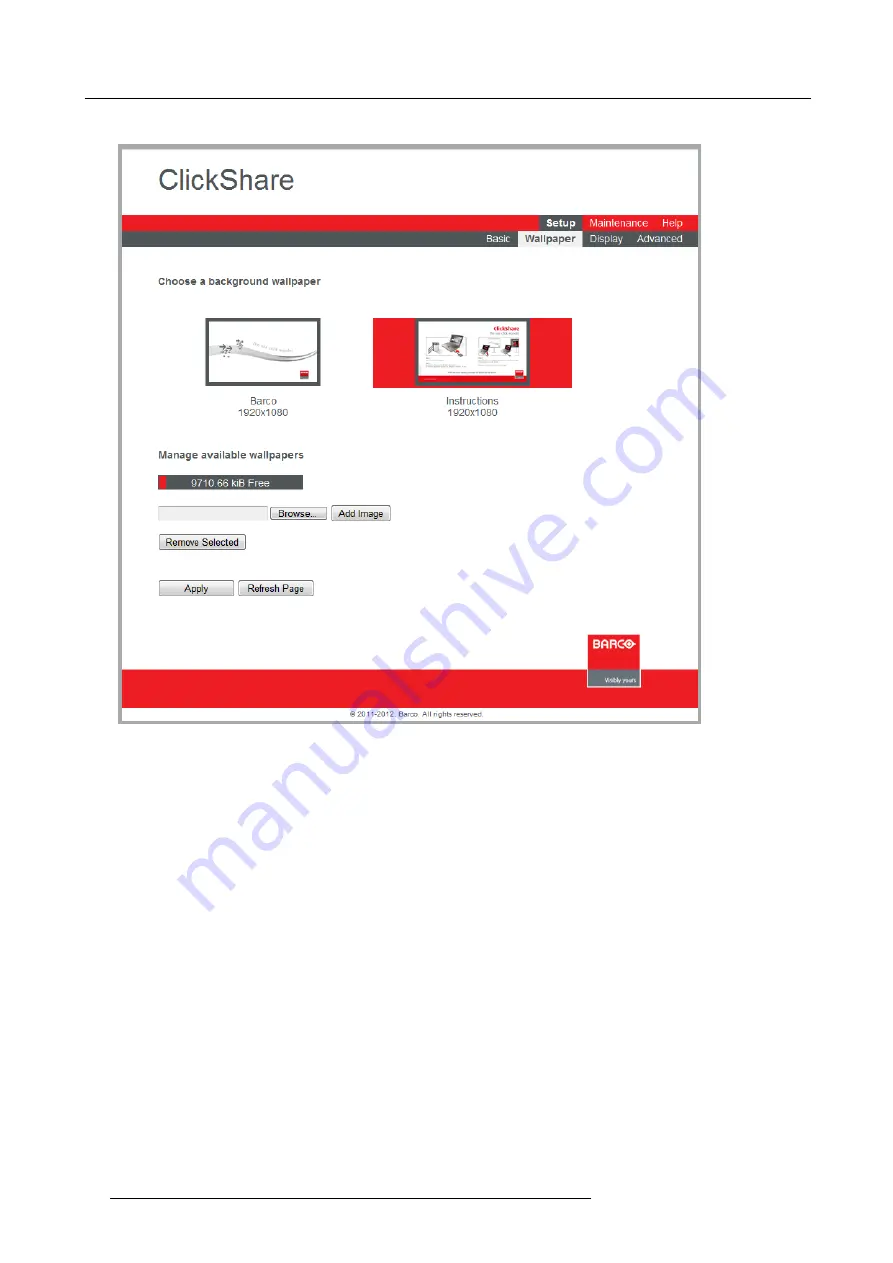
5. Configuring ClickShare
The
Wallpaper
tab page is displayed.
Image 5-8
3. In the
Manage available wallpapers
section, click
Browse
.
4. In the
Choose
fi
le
window, browse to the speci
fi
c wallpaper you want to add and click
Open
.
Note:
The wallpaper should be in JPEG, PNG, BMP, GIF or TIFF format. Maximum
fi
le size per uploaded
fi
le is 2MB.
5. Click
Add image
.
The wallpaper is added to the list above.
6. Select the added wallpaper and click
Apply
to make it the current wallpaper.
Note:
If desired, select a wallpaper in the list and click
Remove selected
to delete it.
Changing display settings
On the
Display
tab page of the web interface, you can adapt the display settings.
To change the display settings
1. Go to the ClickShare web interface.
2. Click the
Setup
tab and click
Display
.
26
R5900004 CLICKSHARE 21/08/2012
Summary of Contents for ClickShare
Page 1: ...ClickShare Installation Guide R5900004 00 21 08 2012 ...
Page 10: ......
Page 12: ...Table of contents 2 R5900004 CLICKSHARE 21 08 2012 ...
Page 22: ...3 Getting started 12 R5900004 CLICKSHARE 21 08 2012 ...
Page 29: ...4 Installing ClickShare 1 4 2 3 Image 4 6 R5900004 CLICKSHARE 21 08 2012 19 ...
Page 30: ...4 Installing ClickShare 20 R5900004 CLICKSHARE 21 08 2012 ...






























