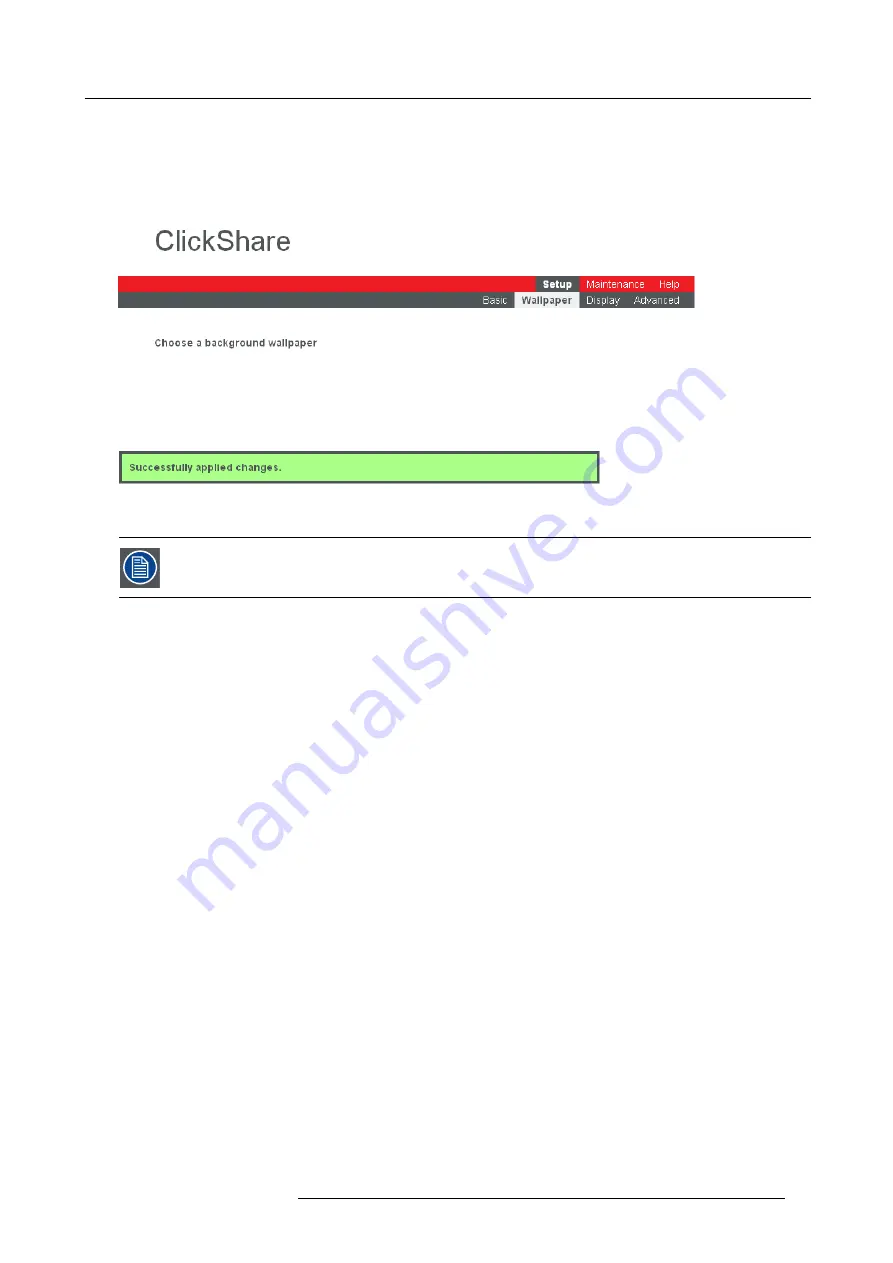
5. Configuring ClickShare
To choose another background wallpaper
1. Go to the ClickShare web interface.
2. Click the
Setup
tab and click
Wallpaper
.
The
Wallpaper
tab page is displayed.
Image 5-6
3. Select one of the available wallpapers and click
Apply
.
Note:
By default, two wallpapers are present: a general Barco ClickShare wallpaper and the ClickShare Quick Start Guide.
The following message appears.
Image 5-7
The selected wallpaper is now in use.
You can also add a personal wallpaper, e.g. your company logo. For more information on adding a new wall-
paper to the list, see Managing background wallpapers.
Managing background wallpapers
Via the web interface you can upload a personal background wallpaper.
To manage your background wallpapers
1. Go to the ClickShare web interface.
2. Click the
Setup
tab and click
Wallpaper
.
R5900004 CLICKSHARE 21/08/2012
25
Summary of Contents for ClickShare
Page 1: ...ClickShare Installation Guide R5900004 00 21 08 2012 ...
Page 10: ......
Page 12: ...Table of contents 2 R5900004 CLICKSHARE 21 08 2012 ...
Page 22: ...3 Getting started 12 R5900004 CLICKSHARE 21 08 2012 ...
Page 29: ...4 Installing ClickShare 1 4 2 3 Image 4 6 R5900004 CLICKSHARE 21 08 2012 19 ...
Page 30: ...4 Installing ClickShare 20 R5900004 CLICKSHARE 21 08 2012 ...






























