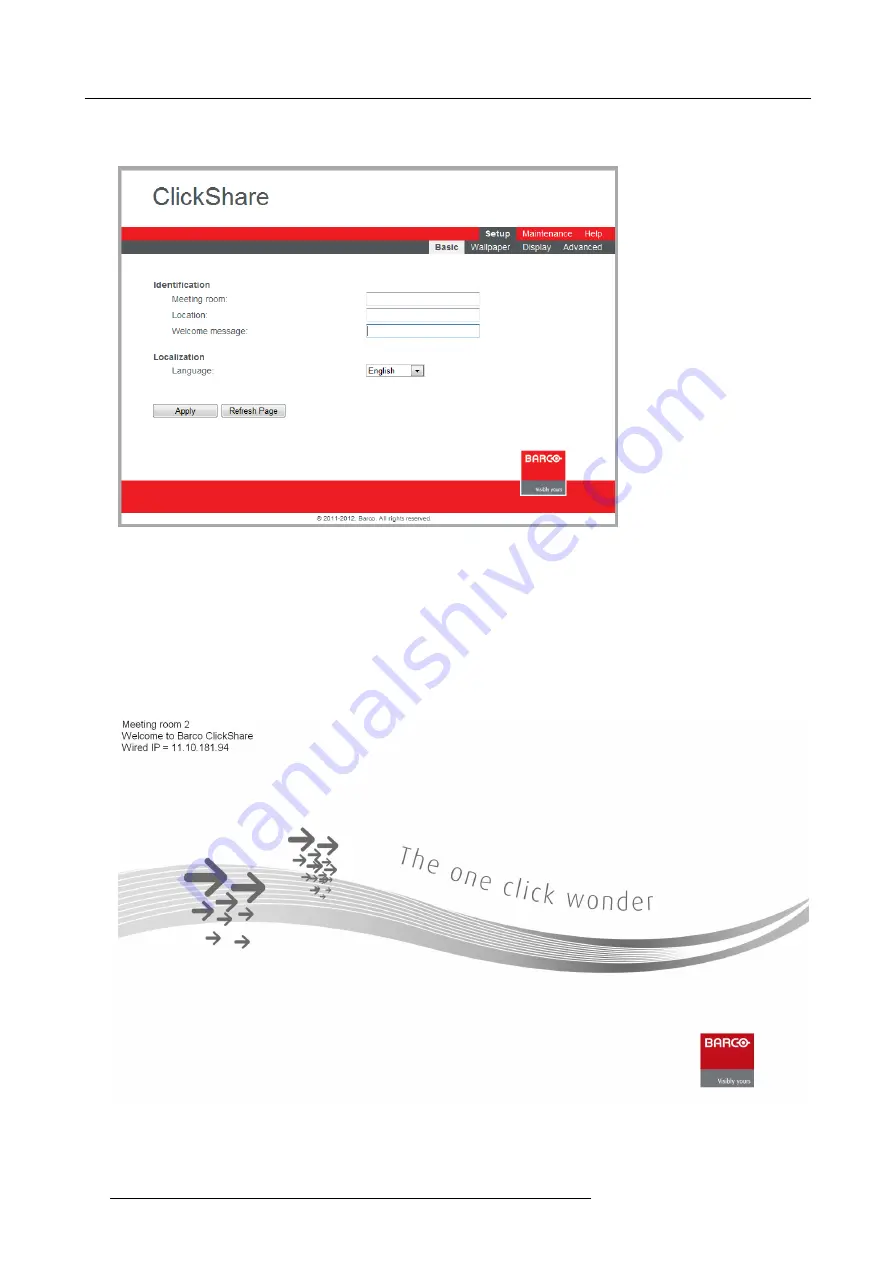
5. Configuring ClickShare
2. Click the
Setup
tab and click
Basic
.
The
Basic
tab page is displayed.
Image 5-4
3. In the
Identi
fi
cation
section you can now
-
enter the name of the meeting room
-
add a welcome message to the screen
-
enter a location
Note:
The name of the meeting room is used by the Client software to identify the Base Unit it is connected to.
4. Choose the language you prefer for the web interface.
5. Click
Apply
to con
fi
rm your changes.
The web interface language has been changed and the data you entered appear in the top left corner of the display.
Image 5-5
Choosing a speci
fi
c background
If desired, you can choose another ClickShare background wallpaper.
24
R5900004 CLICKSHARE 21/08/2012
Summary of Contents for ClickShare
Page 1: ...ClickShare Installation Guide R5900004 00 21 08 2012 ...
Page 10: ......
Page 12: ...Table of contents 2 R5900004 CLICKSHARE 21 08 2012 ...
Page 22: ...3 Getting started 12 R5900004 CLICKSHARE 21 08 2012 ...
Page 29: ...4 Installing ClickShare 1 4 2 3 Image 4 6 R5900004 CLICKSHARE 21 08 2012 19 ...
Page 30: ...4 Installing ClickShare 20 R5900004 CLICKSHARE 21 08 2012 ...






























