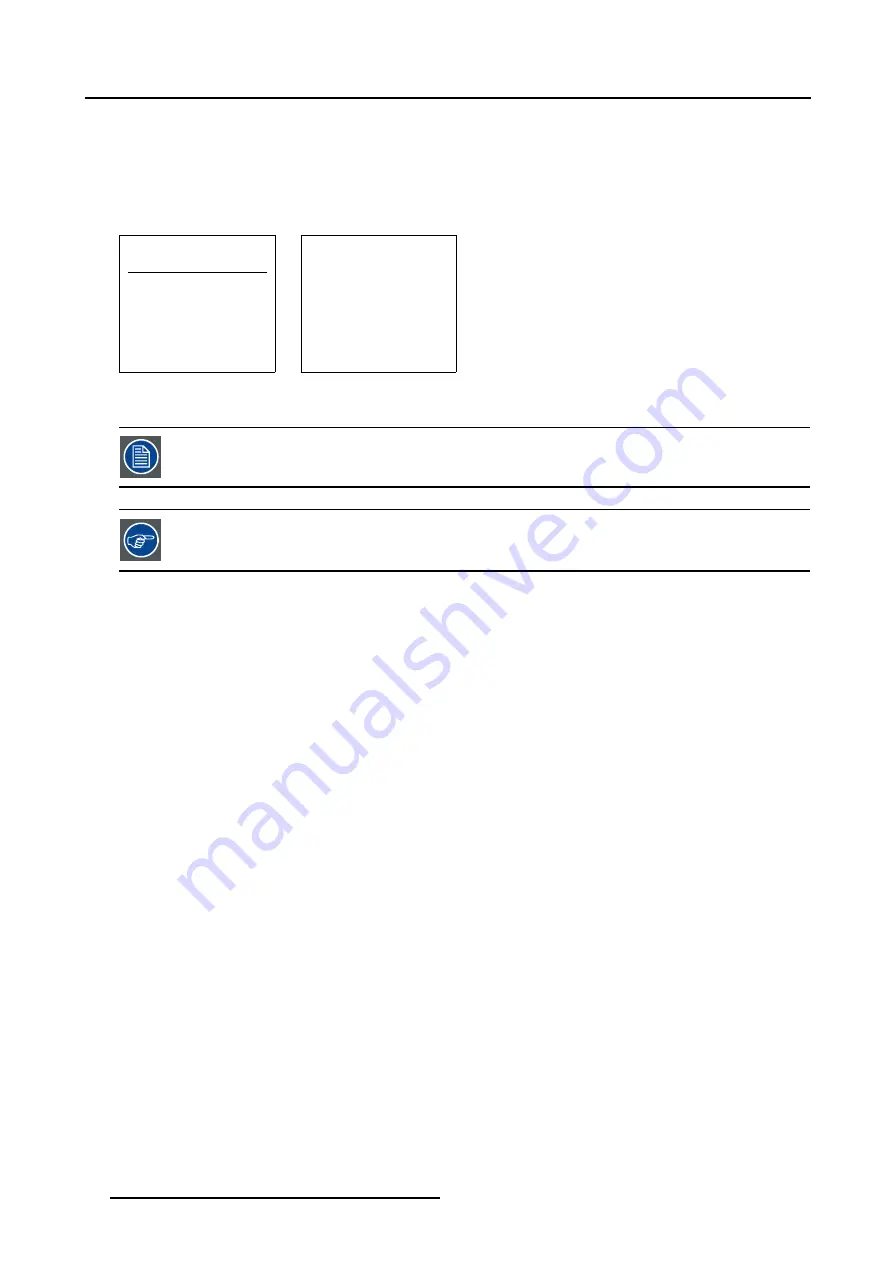
5. Random Access
How to load a file ?
1. Push the cursor key
↑
or
↓
to select the best fitting file. (menu 5-6)
2. Press
ENTER
to select.
A confirm Load file menu will be displayed with the newly created file and the one on which the new file is based on. (menu 5-7)
3. Press
ENTER
to confirm the new creation or
EXIT
to return to the load file menu.
LOAD FILE
FILTER LIST [All]
Filename
Scr
resolution
xga_60.s01
1
1024x768
xga_60.c01
1
1024x760
xga_60.c02
1
1024x760
xga_60.c03
1
1024x760
----------------------------
Active file : xga_60.c04
Select with
↑
or
↓
,
→
<ENTER> to accept
<EXIT> to return
Menu 5-6
CONFIRM
LOAD FILE
create file
xga_60.c02
based on file
xga_60.s01?
<ENTER> to return
<EXIT> to return
Menu 5-7
During a load file, the actual file is displayed next to the indication
Active file
.
When scrolling through the files, the image will be adapted according to the settings of the selected file ( on
line adaptation ) .
The image is not perfect ?
If the displayed image is not correct after selecting the best fitting file, go to the Edit menu, select the active file and change the File
settings.
5.3.5
Edit file
The Edit file menu makes it possible to change the settings of the file according to the real settings of the connected source. Consult
the source specification before entering the data.
•
•
•
•
•
•
•
40
R5976496 BARCOREALITY SIM 6 MK II + WARP 6
TM
15052003
Summary of Contents for BARCOREALITY SIM 6 MK II + WARP 6
Page 4: ......
Page 8: ...Table of contents 4 R5976496 BARCOREALITY SIM 6 MK II WARP 6 TM 15052003 ...
Page 28: ...3 Connections 24 R5976496 BARCOREALITY SIM 6 MK II WARP 6 TM 15052003 ...
Page 152: ...C Cleaning the Dustfilter 148 R5976496 BARCOREALITY SIM 6 MK II WARP 6 TM 15052003 ...
Page 156: ...Index 152 R5976496 BARCOREALITY SIM 6 MK II WARP 6 TM 15052003 ...






























