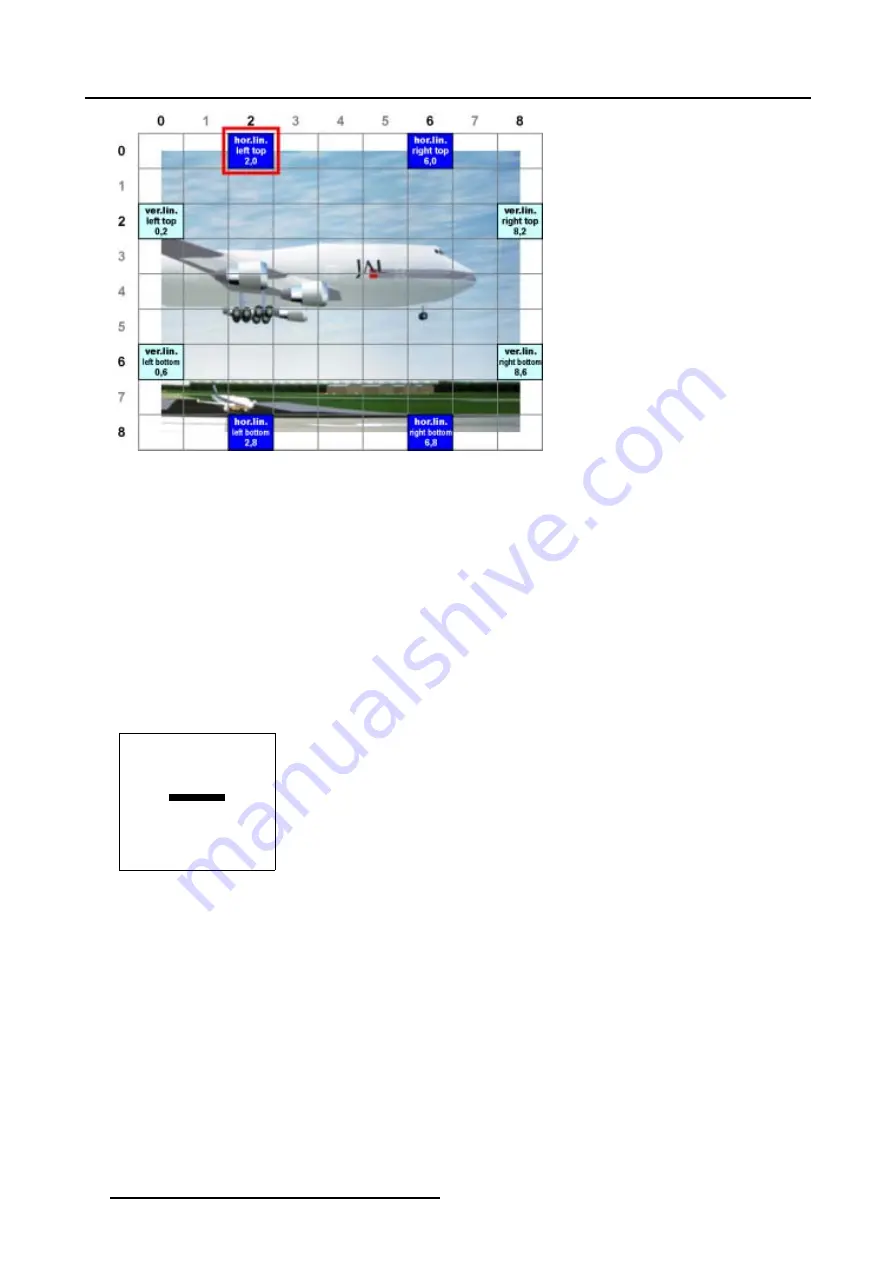
5. Random Access
Image 5-33
Fine horizontal or vertical linearity selections
5.6.7.5.3
Fine Horizontal or Vertical Linearity adjustment
How to adjust the Fine Horizontal or Vertical Linearity ?
We assume
hor lin left
top is selected.
1. Push the cursor key
↑
or
↓
to highlight
pixel x = 0
2. Push the cursor key
←
or
→
to shift the selected grid point in a horizontal way.
3. Repeat step 1 to 2 for the Fine
hor lin left bottom
selection.
This will result in a fine horizontal linearity adjustment (Follow this procedure in a similar way to perform a fine vertical linearity
adjustment). (image 5-34)
4. Use the subpixel adjustments to fine shift the selected grid point.
5. Continue with the Fine Bow Linearity adjustment or press
EXIT
to return to the
Guided Geometry Map
.
GEOMETRY DISTORTION
hor lin left top
col = 2
row = 0
pixels x = 0
y = 0
subpixels x = 0
y = 0
Menu 5-86
80
R5976496 BARCOREALITY SIM 6 MK II + WARP 6
TM
15052003
Summary of Contents for BARCOREALITY SIM 6 MK II + WARP 6
Page 4: ......
Page 8: ...Table of contents 4 R5976496 BARCOREALITY SIM 6 MK II WARP 6 TM 15052003 ...
Page 28: ...3 Connections 24 R5976496 BARCOREALITY SIM 6 MK II WARP 6 TM 15052003 ...
Page 152: ...C Cleaning the Dustfilter 148 R5976496 BARCOREALITY SIM 6 MK II WARP 6 TM 15052003 ...
Page 156: ...Index 152 R5976496 BARCOREALITY SIM 6 MK II WARP 6 TM 15052003 ...
















































