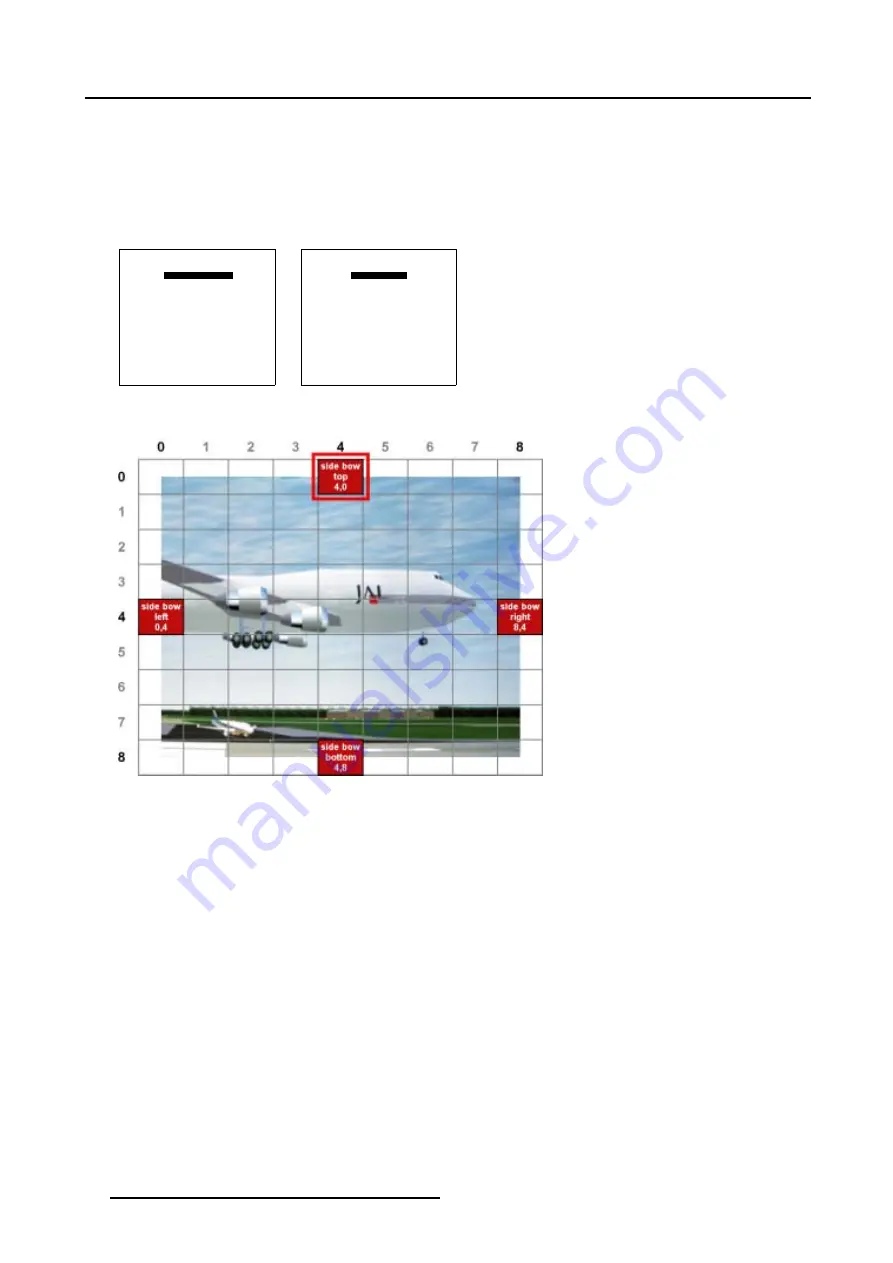
5. Random Access
How to select the Side Bows ?
1. Push the cursor key
↑
or
↓
to highlight the Coarse selection. (menu 5-68)
2. Press
ENTER
to scroll through the available Coarse selections until
side bow
is displayed. (menu 5-69)
3. Push the cursor key
←
or
→
to select the desired Side Bow.
The
COL
&
ROW
(Column and Rows) indicator will show the corresponding position of the selected Side Bow and an indication
box will be displayed on the screen. (image 5-21)
GEOMETRY DISTORTION
corner left top
col = 0
row = 0
pixels x = 0
y = 0
subpixels x = 0
y = 0
Menu 5-68
GEOMETRY DISTORTION
side bow top
col = 4
row = 0
pixels x = 0
y = 0
subpixels x = 0
y = 0
Menu 5-69
Image 5-21
Coarse Side Bow selections
70
R5976496 BARCOREALITY SIM 6 MK II + WARP 6
TM
15052003
Summary of Contents for BARCOREALITY SIM 6 MK II + WARP 6
Page 4: ......
Page 8: ...Table of contents 4 R5976496 BARCOREALITY SIM 6 MK II WARP 6 TM 15052003 ...
Page 28: ...3 Connections 24 R5976496 BARCOREALITY SIM 6 MK II WARP 6 TM 15052003 ...
Page 152: ...C Cleaning the Dustfilter 148 R5976496 BARCOREALITY SIM 6 MK II WARP 6 TM 15052003 ...
Page 156: ...Index 152 R5976496 BARCOREALITY SIM 6 MK II WARP 6 TM 15052003 ...






























