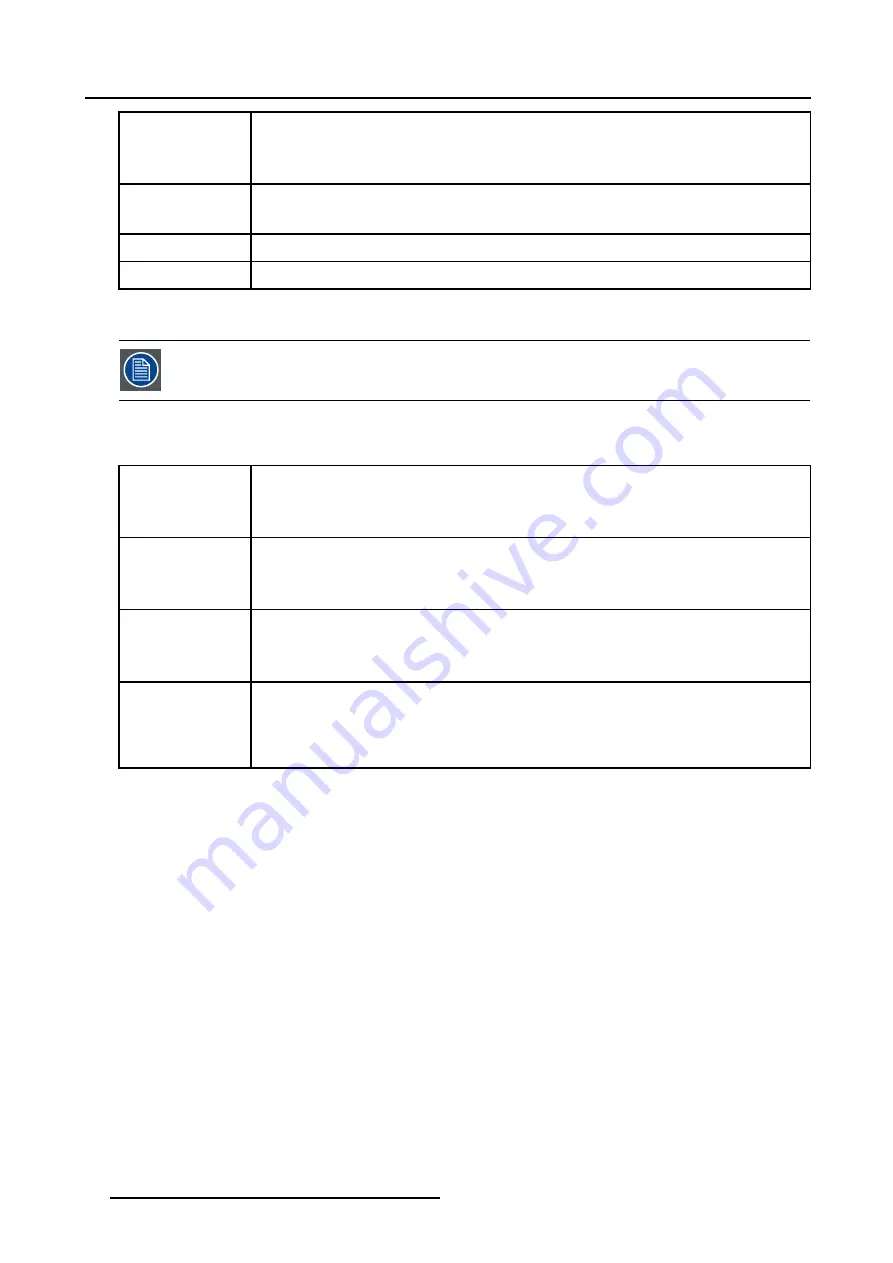
4. Getting started
Tint
Tint is only active for Video and S-Video when using the NTSC 4.43 or NTSC 3.58 system.
Use the + button
Use the - button.
Sharpness
Use the + button for a sharper picture.
Use the - button for a softer picture.
Phase
Use the + or - button to adjust the phase.
Freez
Press Freez to freeze the displayed image.
Sound Controls
Only available if the sound option is installed.
When a sound control is pressed, a text box with a bar scale, icon and function name of the control, e.g. ’volume...’ appears on the
screen (only if text is ON). See example screen. The length of the bar scale indicates the current memorized setting for this source.
The bar scale changes as the + or - buttons of the control are pressed. The sound controls can only be adjusted with the RCU.
Volume
Volume control adjusts the volume.
Use the + button for a higher volume.
Use the - button for a lower volume.
Bass
Bass control adjusts the bass level (low tones).
Use the + button for more low tones.
Use the - button for less low tones.
Treble
Treble control adjusts the treble level (high tones).
Use the + button for more high tones.
Use the - button for less high tones.
Balance
Is only effective if a external amplifier with loudspeakers is connected to the audio output. The balance
control adjust the sound level between the left and the right box.
Use the + button for a higher sound level on the right box than on the left one.
Use the - button for a higher sound level on the left box than on the right one.
The Pause Key
When the Pause key is pressed, the image projection is stopped, a blue or black screen will be displayed and the projector remains
with full power for immediate restart. The sound is not interrupted. The display on front of the projector will show a "P".
To restart the image :
•
Press
Pause
key.
•
Press
EXIT
key
•
Select a source number.
The Selection key
See Quick lens Adjustment, page 28
34
R5976496 BARCOREALITY SIM 6 MK II + WARP 6
TM
15052003
Summary of Contents for BARCOREALITY SIM 6 MK II + WARP 6
Page 4: ......
Page 8: ...Table of contents 4 R5976496 BARCOREALITY SIM 6 MK II WARP 6 TM 15052003 ...
Page 28: ...3 Connections 24 R5976496 BARCOREALITY SIM 6 MK II WARP 6 TM 15052003 ...
Page 152: ...C Cleaning the Dustfilter 148 R5976496 BARCOREALITY SIM 6 MK II WARP 6 TM 15052003 ...
Page 156: ...Index 152 R5976496 BARCOREALITY SIM 6 MK II WARP 6 TM 15052003 ...
















































