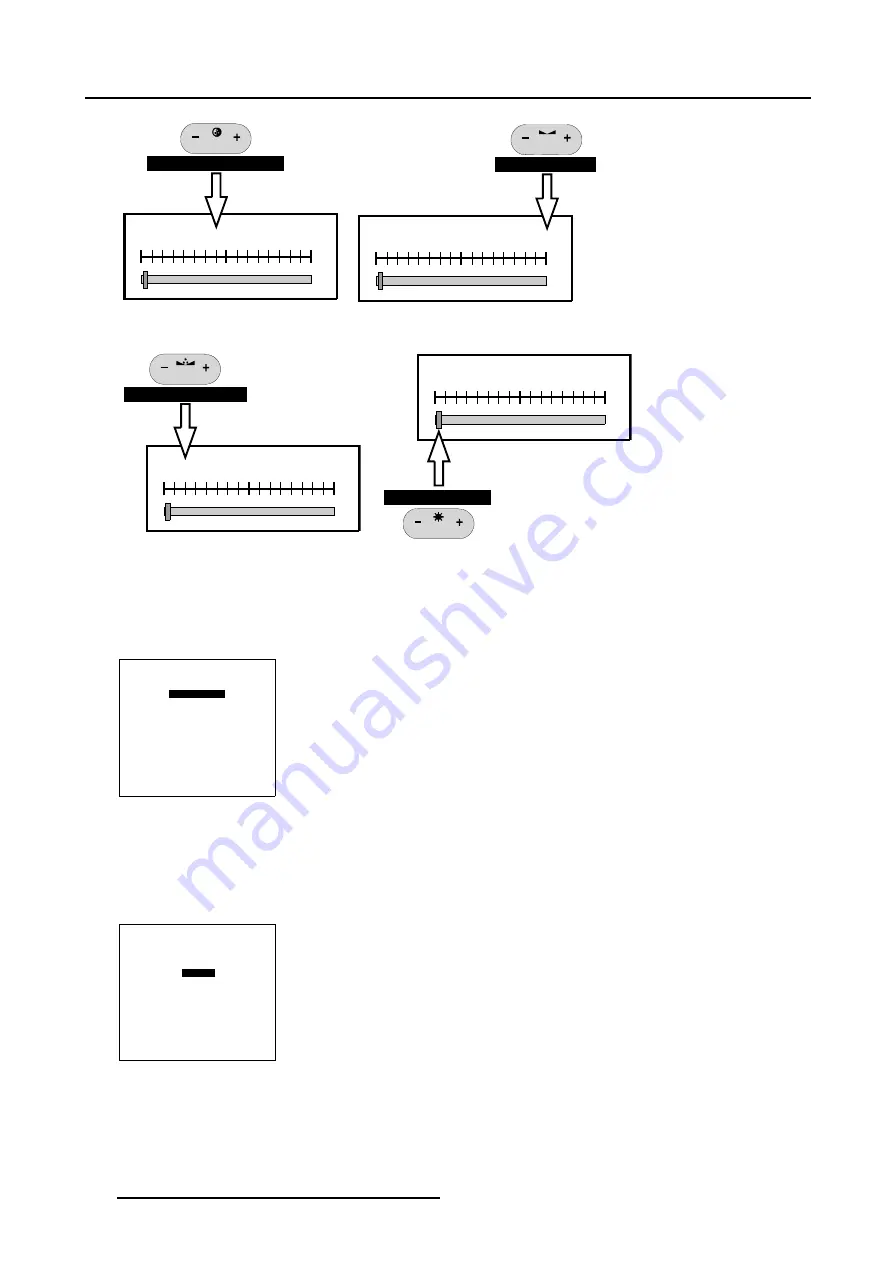
7. Service Mode
GREEN IN RED
LEFT
0
Primary Color to adjust
COLOR
Image 7-6
Select the desired Primary Color to adjust
GREEN IN RED
LEFT
0
Adjustment Side
BALANCE
Image 7-7
Select the left, right or both sides
GREEN IN RED
LEFT
0
Primary Color to add
TINT
Image 7-8
Select a Primary Color to add
GREEN IN RED
LEFT
0
Adjustment Slider
BRIGHTNESS
Image 7-9
Adjust the level of adding the second Primary Color
How to Toggle DynaColor On/Off?
1. Push the cursor key
↑
or
↓
to highlight
Active [OFF].
2. Press
ENTER
to toggle DynaColor On/Off.
DYNACOLOR
ADJUST
ACTIVE [OFF]
DEFAULT
INITIALIZE
Select with
↑
or
↓
<ENTER> to toggle/select
<EXIT> to return
Menu 7-43
How to set DynaColor back to the Default settings?
1. Push the cursor key
↑
or
↓
to highlight
Default
. (menu 7-44)
2. Press
ENTER
to set DynaColor back to the Default settings.
DYNACOLOR
ADJUST
ACTIVE [OFF]
DEFAULT
INITIALIZE
Select with
↑
or
↓
<ENTER> to toggle/select
<EXIT> to return
Menu 7-44
134
R5976496 BARCOREALITY SIM 6 MK II + WARP 6
TM
15052003
Summary of Contents for BARCOREALITY SIM 6 MK II + WARP 6
Page 4: ......
Page 8: ...Table of contents 4 R5976496 BARCOREALITY SIM 6 MK II WARP 6 TM 15052003 ...
Page 28: ...3 Connections 24 R5976496 BARCOREALITY SIM 6 MK II WARP 6 TM 15052003 ...
Page 152: ...C Cleaning the Dustfilter 148 R5976496 BARCOREALITY SIM 6 MK II WARP 6 TM 15052003 ...
Page 156: ...Index 152 R5976496 BARCOREALITY SIM 6 MK II WARP 6 TM 15052003 ...
















































