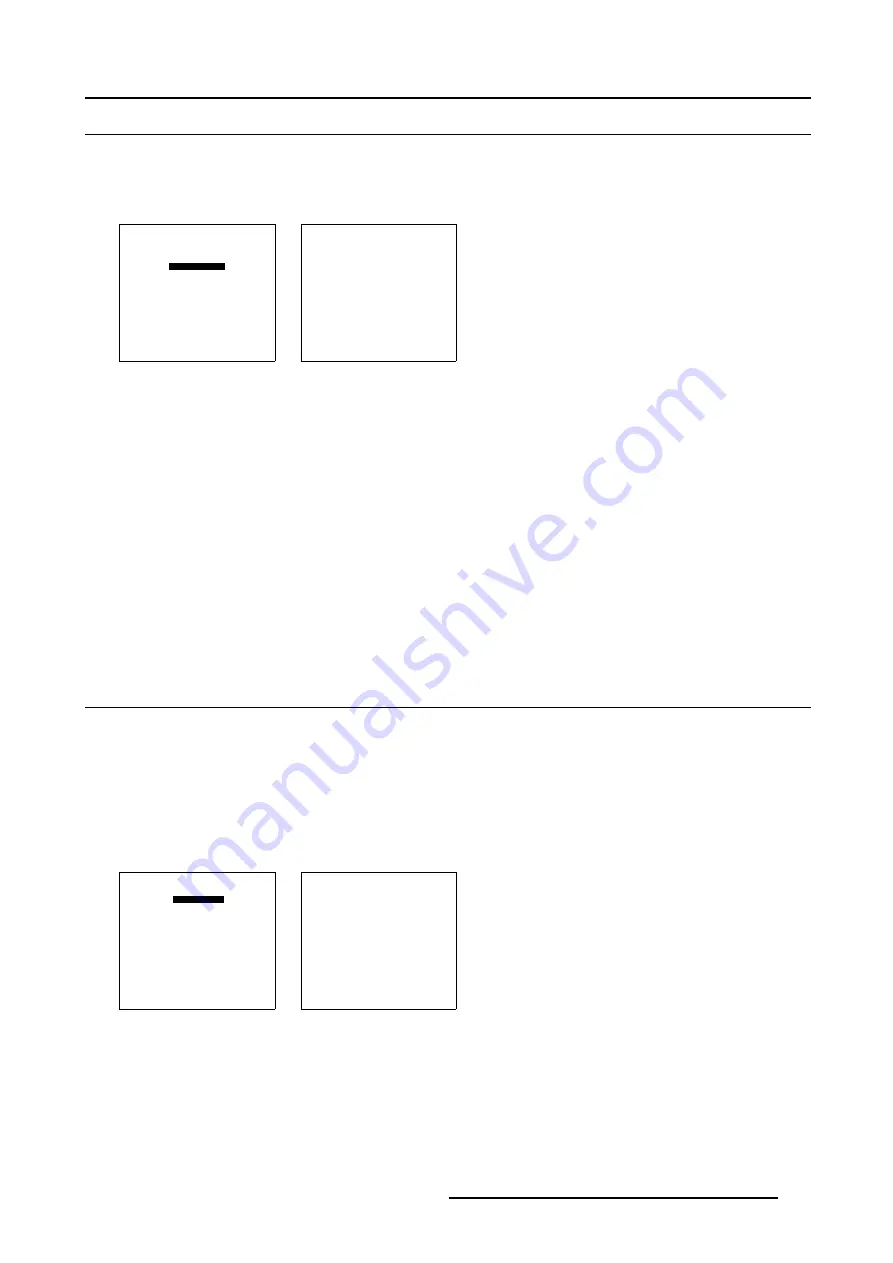
6. Installation Mode
6.3 Start up
How to start up the installation mode ?
1. Push the cursor key
↑
or
↓
to to select
Installation
2. Press
ENTER
to start up the installation mode. (menu 6-2)
ADJUSTMENT MODE
Select a path from below :
RANDOM ACCESS
INSTALLATION
SERVICE
Select with
↑
or
↓
then <ENTER>
<EXIT> to return
Menu 6-1
INSTALLATION
INPUT SLOTS
NO SIGNAL
BARCO LOGO
LENS
MENU POSITION[CENTER]
800 PERIPHERAL
MORE ...
Select with
↑
or
↓
then <ENTER>
<EXIT> to return
Menu 6-2
Overview of the different settings of the Installation menu
•
Input slots: to set up the input priority
•
No signal: selection of a black or blue background color
•
Barco Logo: the Barco Logo can be added to the projected image, in overlay or on a background, on any place on the screen.
•
Lens: to perform lens adjustments
•
Menu Position: to position the menu (picture settings: contrast,...) in the center or at the edge of the screen
•
800 -Peripheral: to select the type of output module and communication code used in the RCVDS 05
•
Configuration: to select the configuration set up of the projector.
•
OSD color: to change the color of the highlighted item
•
Internal Patterns: selection of different patterns
•
Shutter: to indicate whether or not a shutter is used
•
Active 3D configuration: forces the projector to project the left or the right image of a 3D source
6.4
Input Slots
What can be done ?
The input configuration of the variable inputs is shown in the
Input slots
menu.
To view or change the input configuration.
1. Push the cursor key
↑
or
↓
to highlight
Input Slots
. (menu 6-3)
2. Press
ENTER
to select.
The input slots menu will be displayed. (menu 6-4)
INSTALLATION
INPUT SLOTS
NO SIGNAL
BARCO LOGO
LENS
MENU POSITION[CENTER]
800 PERIPHERAL
MORE ...
Select with
↑
or
↓
then <ENTER>
<EXIT> to return
Menu 6-3
INPUT SLOTS
SLOT SELECTOR [AUTOMATIC]
x 1. RGB [HS&VS]
- 2. RGB [HS&VS]
- 3. NO MODULE
- 4. NO MODULE
- 5. NO MODULE
- 6. NO MODULE
Select with
↑
or
↓
<ENTER> to toggle
<EXIT> to return
Menu 6-4
R5976496 BARCOREALITY SIM 6 MK II + WARP 6
TM
15052003
109
Summary of Contents for BARCOREALITY SIM 6 MK II + WARP 6
Page 4: ......
Page 8: ...Table of contents 4 R5976496 BARCOREALITY SIM 6 MK II WARP 6 TM 15052003 ...
Page 28: ...3 Connections 24 R5976496 BARCOREALITY SIM 6 MK II WARP 6 TM 15052003 ...
Page 152: ...C Cleaning the Dustfilter 148 R5976496 BARCOREALITY SIM 6 MK II WARP 6 TM 15052003 ...
Page 156: ...Index 152 R5976496 BARCOREALITY SIM 6 MK II WARP 6 TM 15052003 ...
















































