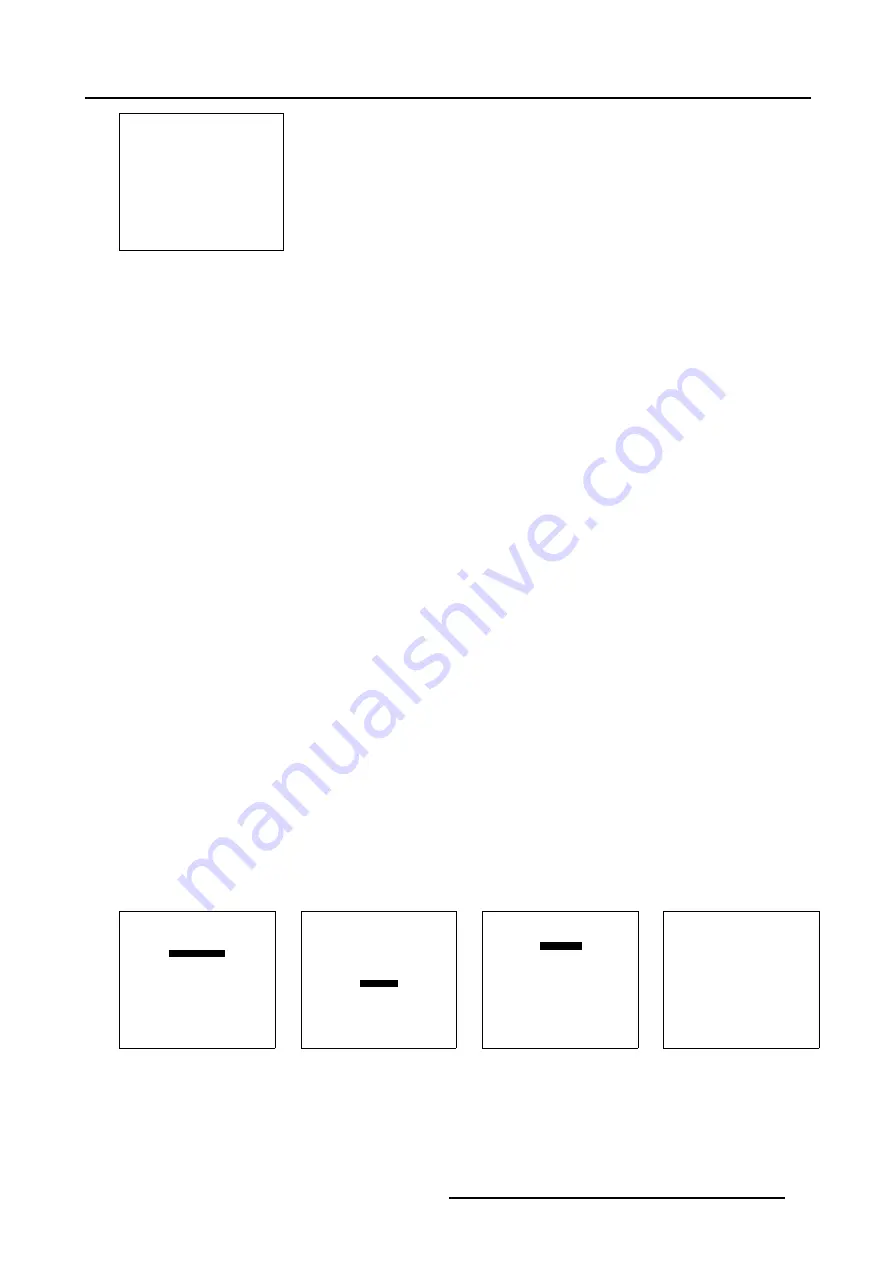
4. Getting started
WARNING
LENS-LOCKING
IS ACTIVATED
ADJUSTING THE LENS
MAY DAMAGE THE
PROJECTOR
PRESS * TO ADJUST
<EXIT> to return
Menu 4-1
Quick zoom/focus adjustment
1. Press the Selection key
*
.
The zoom/focus menu will be displayed.
2. Push the cursor key
↑
or
↓
to zoom and
←
or
→
to focus the image.
3. When finished, press
EXIT
key to return or
ENTER
to continue to the shift adjustment.
Quick shift adjustment
1. Press the Selection key
*
The zoom/focus menu will be displayed.
2. Press
ENTER
.
The shift menu will be displayed.
Or,
Push the cursor key
↑
or
↓
to shift the image up or down and
←
or
→
to shift the image left or right.
3. When finished, press
EXIT
key to return or
ENTER
to continue to zoom/focus.
4.4.2
Quick on Screen Color Change.
What can be done ?
For quick change of the on-screen color of the highlighted items.
The highlighted items on the menus can be displayed in red, green or yellow.
How to change ?
1. Press
ENTER
to start up the adjustment mode.
2. Push the cursor key
↑
or
↓
to highlight
Installation
3. Press
ENTER
to select.
4. Push the cursor key
↑
or
↓
to highlight
More...
5. Press
ENTER
to select. (menu 4-4)
6. Push the cursor key
↑
or
↓
to highlight
OSD COLOR
The OSD color menu will be displayed. (menu 4-5)
7. Push the cursor key
↑
or
↓
to highlight the desired color.
8. Press
ENTER
to activate.
ADJUSTMENT MODE
Select a path from below :
RANDOM ACCESS
INSTALLATION
SERVICE
Select with
↑
or
↓
then <ENTER>
<EXIT> to return
Menu 4-2
INSTALLATION
INPUT SLOTS
NO SIGNAL
LENS
MENU POSITION
QUICK ACCESS KEYS
800 PERIPHERAL
MORE ...
Select with
↑
or
↓
then <ENTER>
<EXIT> to return
Menu 4-3
INSTALLATION
CONFIGURATION
OSD COLOR
INTERNAL PATTERNS
SHUTTER
ACTIVE 3D CONF.
MORE ...
Select with
↑
or
↓
then <ENTER>
<EXIT> to return
Menu 4-4
OSD COLOR
HIGHTLIGHTED ITEM
RED
GREEN
YELLOW
Select with
↑
or
↓
then <ENTER>
<EXIT> to return
Menu 4-5
R5976496 BARCOREALITY SIM 6 MK II + WARP 6
TM
15052003
29
Summary of Contents for BARCOREALITY SIM 6 MK II + WARP 6
Page 4: ......
Page 8: ...Table of contents 4 R5976496 BARCOREALITY SIM 6 MK II WARP 6 TM 15052003 ...
Page 28: ...3 Connections 24 R5976496 BARCOREALITY SIM 6 MK II WARP 6 TM 15052003 ...
Page 152: ...C Cleaning the Dustfilter 148 R5976496 BARCOREALITY SIM 6 MK II WARP 6 TM 15052003 ...
Page 156: ...Index 152 R5976496 BARCOREALITY SIM 6 MK II WARP 6 TM 15052003 ...






























