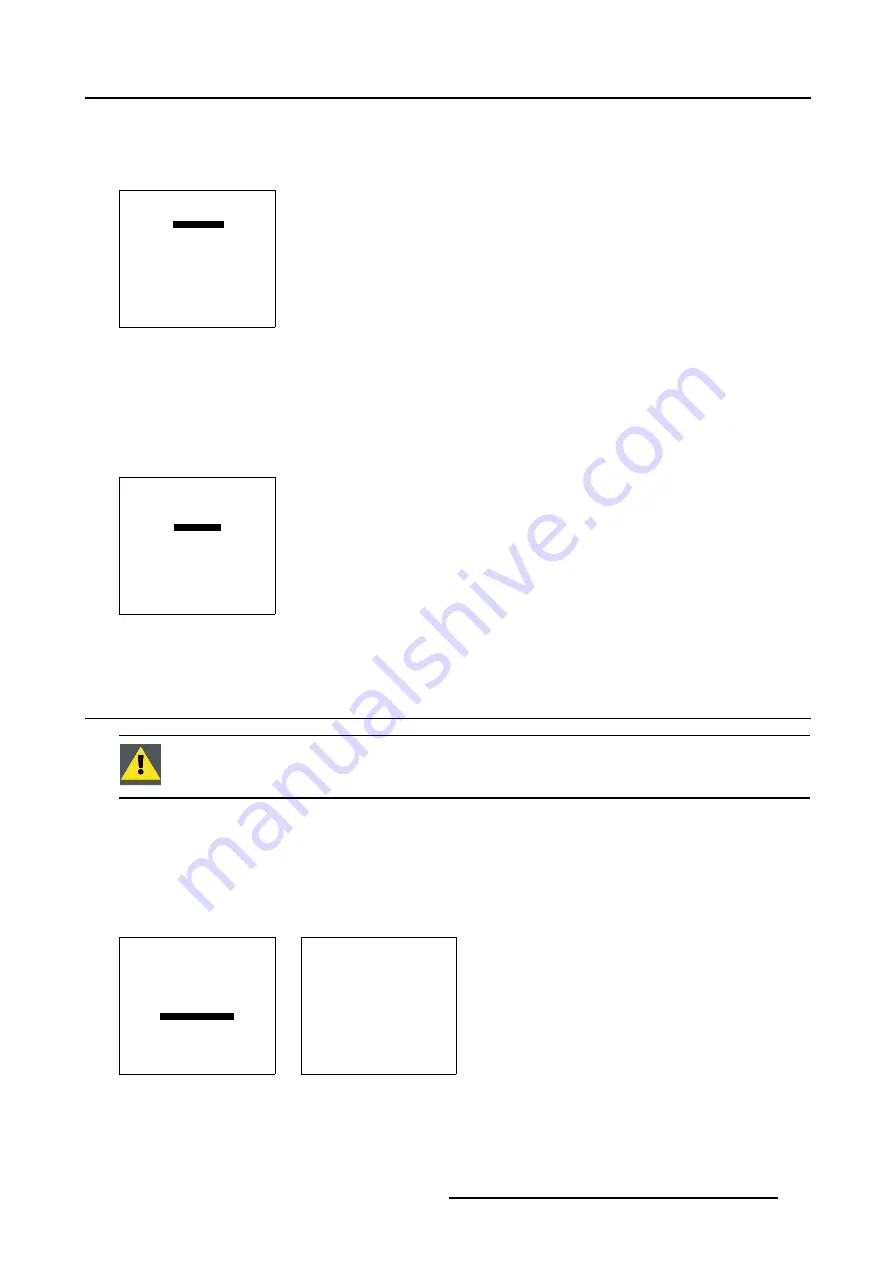
7. Service Mode
How to Toggle Display Blanking On/Off?
1. Push the cursor key
↑
or
↓
to highlight
Active [Off]
. (menu 7-59)
2. Press
ENTER
to toggle Display Blanking On/Off.
DISPLAY BLANKING
ADJUST
ACTIVE [ON]
INITIALIZE
Select with
↑
or
↓
<ENTER> to toggle/select
<EXIT> to return
Menu 7-59
How to Initialize Display Blanking?
1. Push the cursor key
↑
or
↓
to highlight
Initialize
. (menu 7-60)
2. Press
ENTER
to set the Display Blanking settings to 0.
3. Press
EXIT
to return to the
Service
Mode menu.
DISPLAY BLANKING
ADJUST
ACTIVE [ON]
INITIALIZE
Select with
↑
or
↓
<ENTER> to toggle/select
<EXIT> to return
Menu 7-60
7.18 Panel Adjustments
Changing these settings may seriously affect the performance of the projector.
All panel adjustments are factory adjusted. If not really necessary, do not touch any of these adjustments.
They are useful when a new panel is installed.
Start up
1. Push the cursor key
↑
or
↓
to highlight
Panel Adjustments
2. Press
ENTER
to select.
The following warning will be displayed : (menu 7-62)
Panel Adjustments is reserved to qualified service personnel. If you are not qualified, press
EXIT
to cancel the panel adjustments.
SERVICE
UNIFORMITY
ELECTRONIC CONVERGENCE
DYNACOLOR
GRAY LEVEL DEFINITION
PURITY
DISPLAY BLANKING
PANEL ADJUSTMENT
PRESET INPUT BALANCE
MORE...
Select with
↑
or
↓
then <ENTER>
<EXIT> to return
Menu 7-61
WARNING
PANEL ADJUSTMENTS
is reserved to
qualified
service personnel
<ENTER> to accept
<EXIT> to return
Menu 7-62
R5976496 BARCOREALITY SIM 6 MK II + WARP 6
TM
15052003
141
Summary of Contents for BARCOREALITY SIM 6 MK II + WARP 6
Page 4: ......
Page 8: ...Table of contents 4 R5976496 BARCOREALITY SIM 6 MK II WARP 6 TM 15052003 ...
Page 28: ...3 Connections 24 R5976496 BARCOREALITY SIM 6 MK II WARP 6 TM 15052003 ...
Page 152: ...C Cleaning the Dustfilter 148 R5976496 BARCOREALITY SIM 6 MK II WARP 6 TM 15052003 ...
Page 156: ...Index 152 R5976496 BARCOREALITY SIM 6 MK II WARP 6 TM 15052003 ...













































