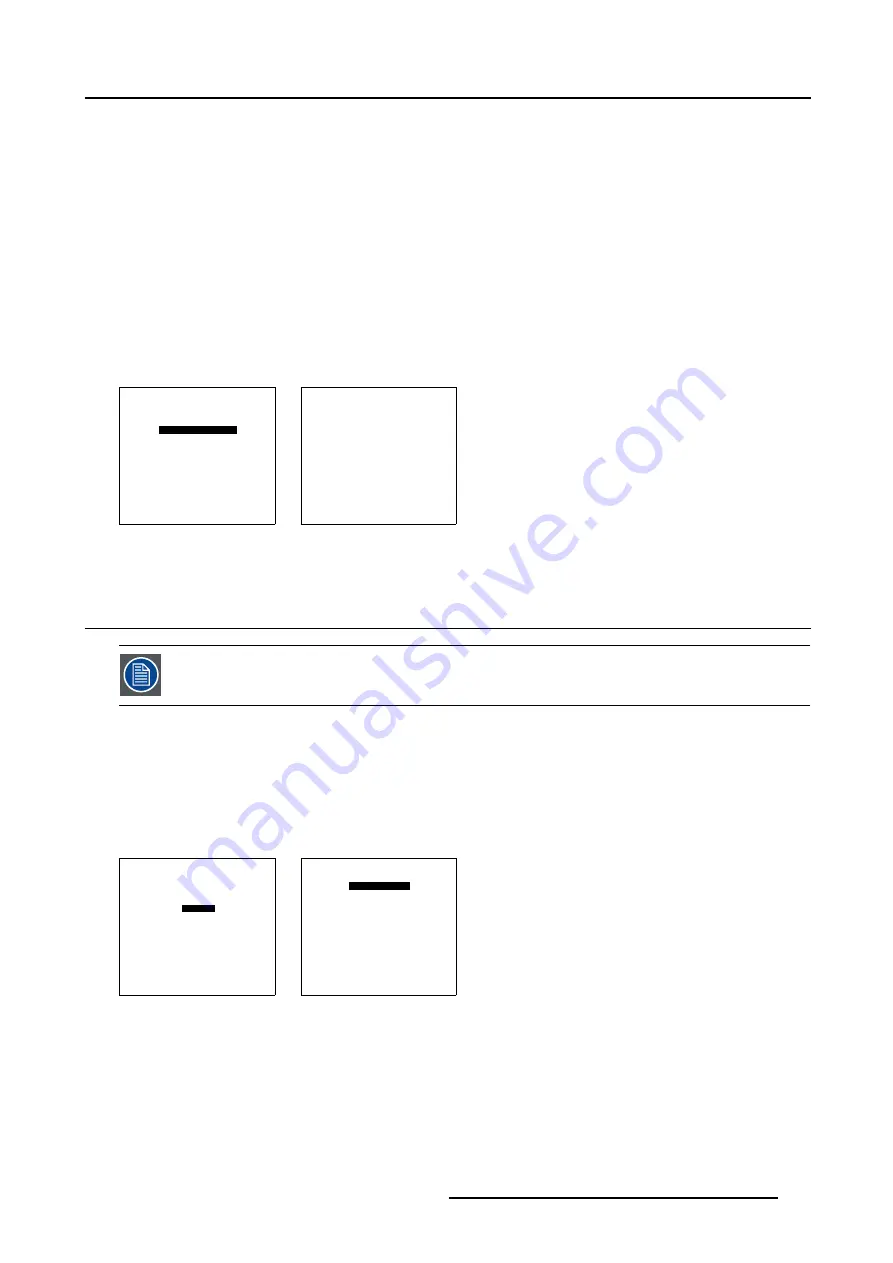
6. Installation Mode
Available patterns
- Outline
- Hatch
- Color bars
- Multiburst
- Checker board
- Page Char
- Alpha numeric char
- Character sets
How to select an internal pattern ?
1. Push the cursor key
↑
or
↓
to highlight
Internal Patterns
2. Press
ENTER
to select.
The internal patterns menu will be displayed. (menu 6-27)
INSTALLATION
CONFIGURATION
OSD COLOR
INTERNAL PATTERNS
SHUTTER
ACTIVE 3D CONF.
MORE...
Select with
↑
or
↓
then <ENTER>
<EXIT> to return
Menu 6-26
INTERNAL PATTERNS
OUTLINE
HATCH
COLOR BARS
MULTIBURST
CHECKER BOARD
PAGE CHAR
ALPHANUMERIC CHARS
CHARACTER SETS
Select with
↑
or
↓
then <ENTER>
<EXIT> to return
Menu 6-27
6.13 Shutter (Optional)
The shutter is optional, the presence of a shutter has to be confirmed in the shutter menu.
Setting the shutter
1. Push the cursor key
↑
or
↓
to highlight
Shutter.
2. Press
ENTER
to select.
The Shutter menu will be displayed.
3. Push the cursor key
↑
or
↓
to highlight
Present.
4. Press
ENTER
to toggle between [YES] or [NO].
INSTALLATION
CONFIGURATION
OSD COLOR
INTERNAL PATTERNS
SHUTTER
ACTIVE 3D CONF.
MORE...
Select with
↑
or
↓
then <ENTER>
<EXIT> to return
Menu 6-28
SHUTTER
PRESENT [YES]
NIGHT MODE STATUS
<ENTER> to toggle
<EXIT> to return
Menu 6-29
R5976496 BARCOREALITY SIM 6 MK II + WARP 6
TM
15052003
117
Summary of Contents for BARCOREALITY SIM 6 MK II + WARP 6
Page 4: ......
Page 8: ...Table of contents 4 R5976496 BARCOREALITY SIM 6 MK II WARP 6 TM 15052003 ...
Page 28: ...3 Connections 24 R5976496 BARCOREALITY SIM 6 MK II WARP 6 TM 15052003 ...
Page 152: ...C Cleaning the Dustfilter 148 R5976496 BARCOREALITY SIM 6 MK II WARP 6 TM 15052003 ...
Page 156: ...Index 152 R5976496 BARCOREALITY SIM 6 MK II WARP 6 TM 15052003 ...
















































