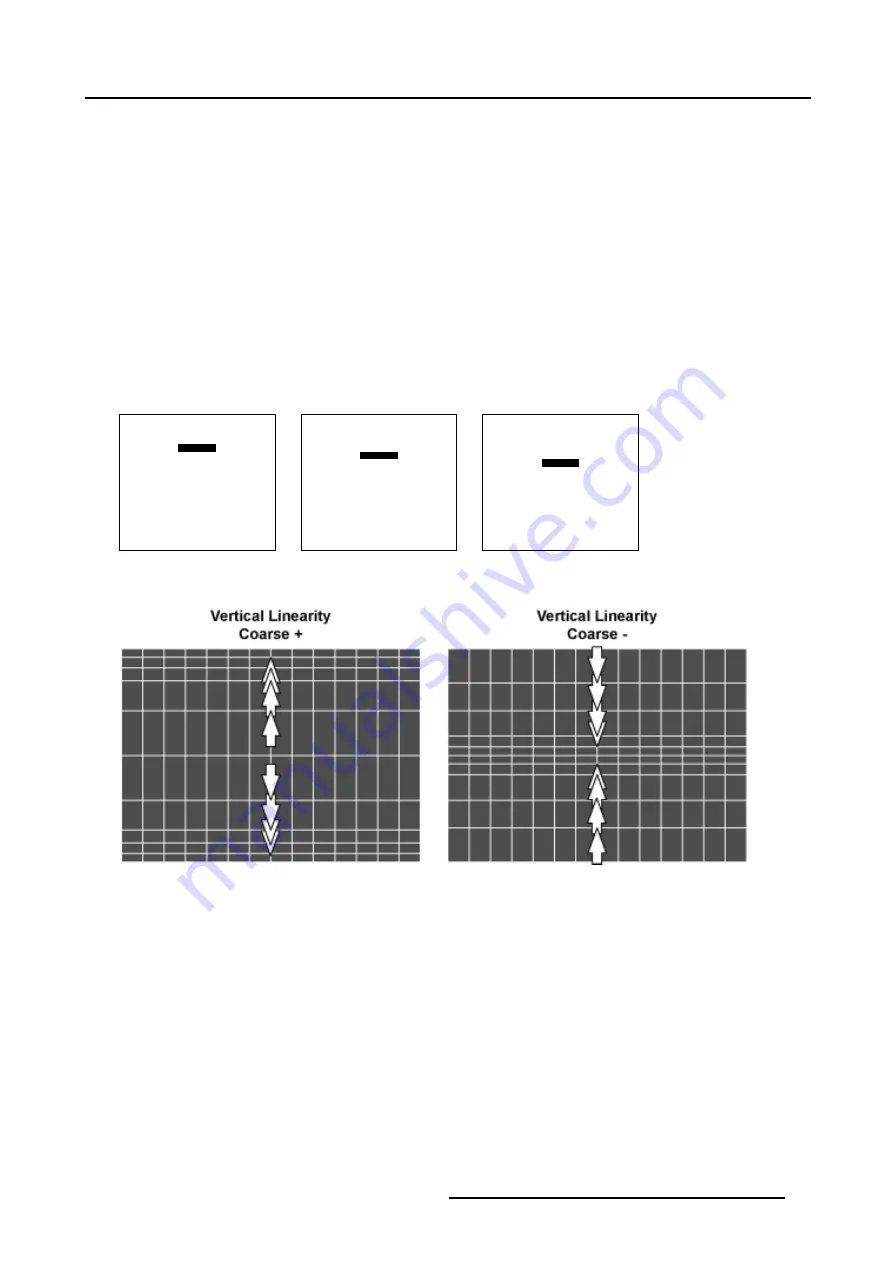
5. Random Access
5.6.7.4.4
Vertical Linearity adjustment
How to adjust the Vertical Linearity ?
A correct Vertical Linearity is achieved when the distances between the horizontal lines of the hatch pattern are equal or almost
equal from top to bottom.
1. Is
Vertical
Linearity selected ?
If yes, go to step 2
If no, Push the cursor key
↑
or
↓
to highlight
Horizontal
and press
ENTER
to toggle to
Vertical
.
2. Push the cursor key
↑
or
↓
to highlight
coarse
. (menu 5-80)
3. Push the cursor key
←
or
→
to perform a coarse linearity correction of both sides of the image. (image 5-30)
4. Push the cursor key
↑
or
↓
to highlight bottom. (menu 5-81)
5. Push the cursor key
←
or
→
to correct the linearity of the bottom side of the image. (image 5-31)
6. Push the cursor key
↑
or
↓
to highlight
center
7. Push the cursor key
←
or
→
to correct the linearity of the center of the image. (image 5-32)
8. When finishing the Linearity adjustments, press
EXIT
to return to the
Guided Geometry Map
menu.
LINEARITY
vertical
coarse 0
bottom 0
center 0
Menu 5-80
LINEARITY
vertical
coarse 0
bottom 0
center 0
Menu 5-81
LINEARITY
vertical
coarse 0
bottom 0
center 0
Menu 5-82
Image 5-30
Vertical Linearity coarse adjustment
R5976496 BARCOREALITY SIM 6 MK II + WARP 6
TM
15052003
77
Summary of Contents for BARCOREALITY SIM 6 MK II + WARP 6
Page 4: ......
Page 8: ...Table of contents 4 R5976496 BARCOREALITY SIM 6 MK II WARP 6 TM 15052003 ...
Page 28: ...3 Connections 24 R5976496 BARCOREALITY SIM 6 MK II WARP 6 TM 15052003 ...
Page 152: ...C Cleaning the Dustfilter 148 R5976496 BARCOREALITY SIM 6 MK II WARP 6 TM 15052003 ...
Page 156: ...Index 152 R5976496 BARCOREALITY SIM 6 MK II WARP 6 TM 15052003 ...
















































