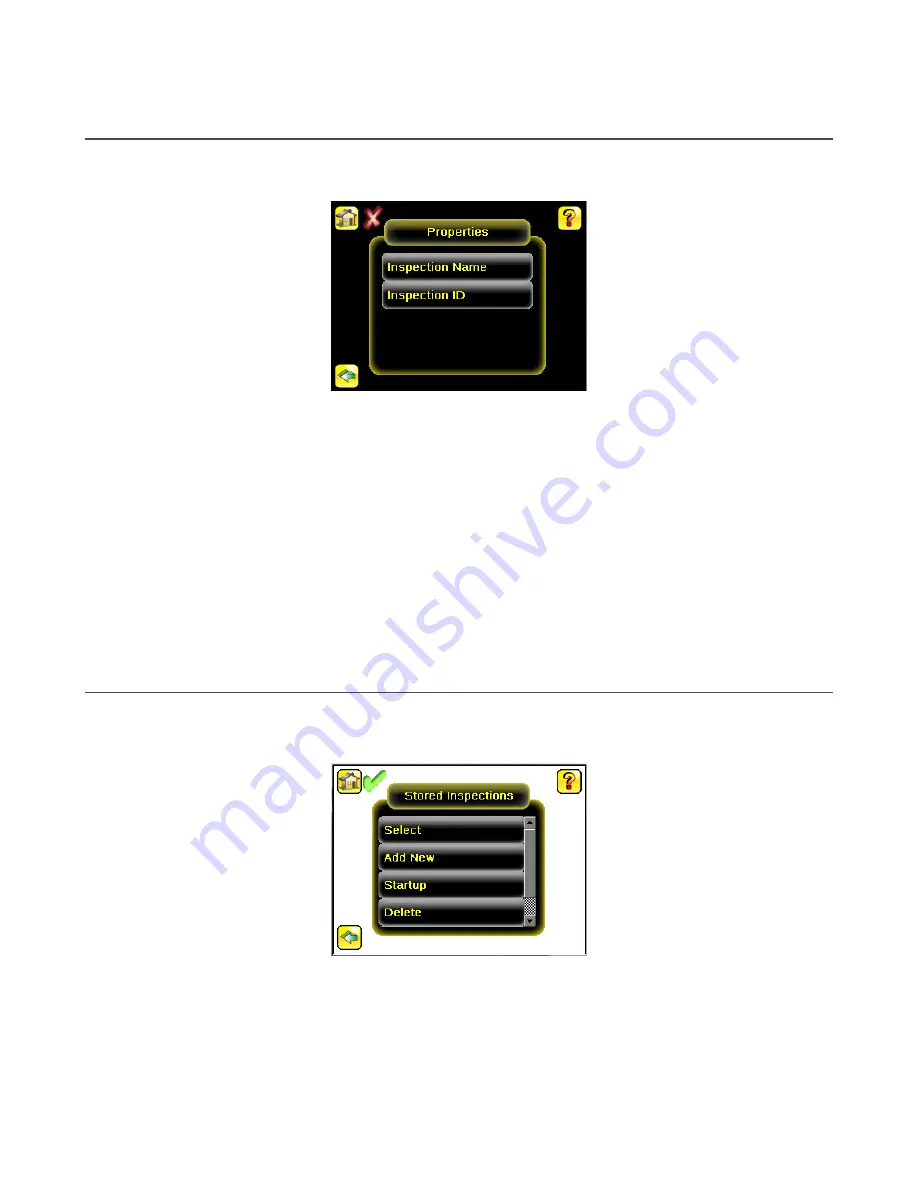
9.2 Properties Menu
Main Menu > Inspection > Properties
Use the Properties menu to specify an Inspection Name and Inspection ID.
9.2.1 Inspection Name
Main Menu > Inspection > Properties > Inspection Name
The Inspection Name screen displays the name of the current inspection. Edit the name of the inspection on this screen.
9.2.2 Inspection ID
Main Menu > Inspection > Properties > Inspection ID
Click the dropdown arrow to view a list of IDs assigned to all inspections on this device. Choose any unused ID to change
the ID of this inspection. The original ID is marked as Unused.
Swap the ID of this inspection with another inspection by selecting that inspection on the list.
9.3 Stored Inspections Menu
Main Menu > Inspection > Stored Inspections
Use the Stored Inspections menu to manage stored inspections. Managing stored inspections includes adding or deleting
inspections, and specifying which inspection is the startup inspection.
Figure 25. Stored Inspections Menu
From the Stored Inspections menu, click Select, Add New, Startup, Delete, or Set Name/ID.
9.3.1 Select
Main Menu > Inspection > Stored Inspections > Select
Use the Select screen to select a new running inspection. Click the name of the inspection to start, and click Start Running.
iVu Plus BCR Gen2 Series Sensor
46
www.bannerengineering.com - Tel: + 1 888 373 6767






























