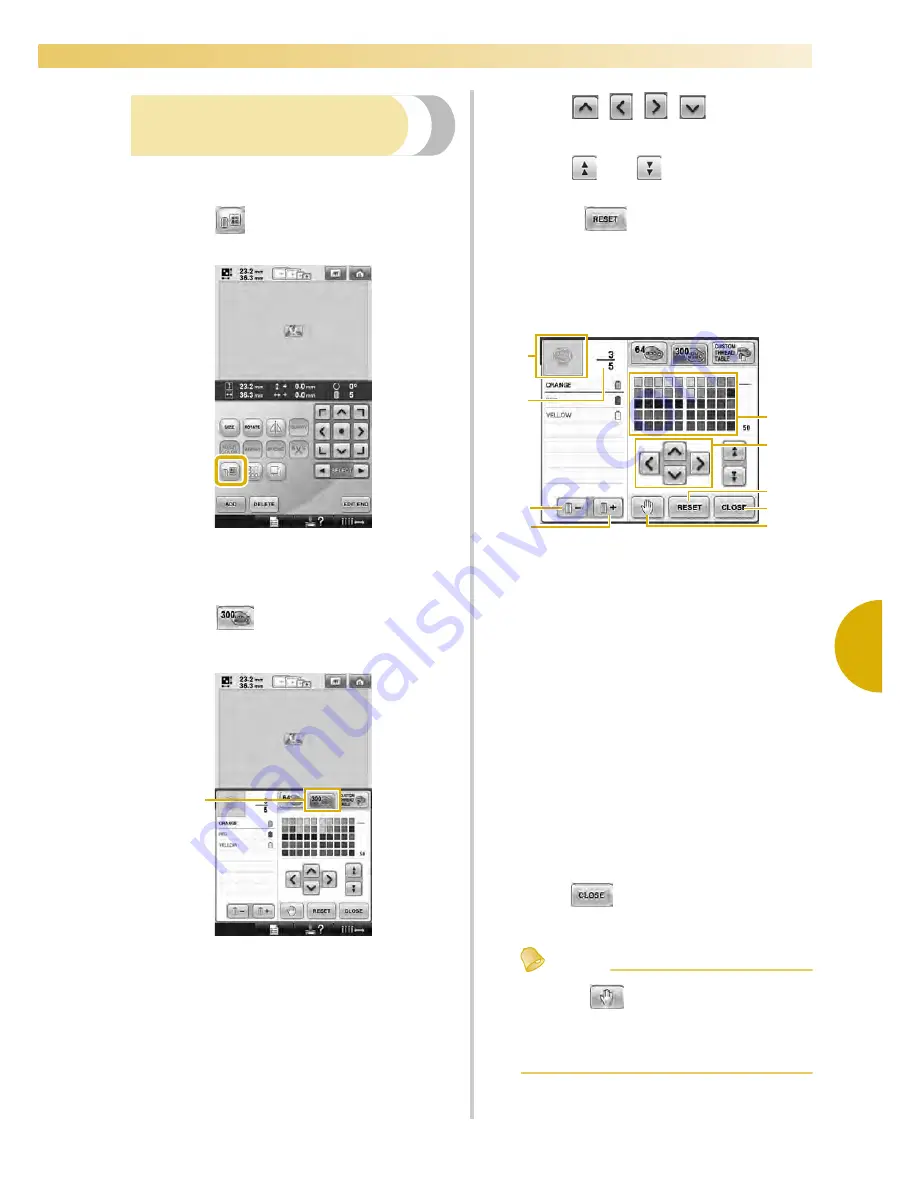
Editing the Embroidery Pattern (Pattern Editing Screen)
177
—————————————————————————————————————————————————————————————————————————————————————
5
Choosing a color from the
custom thread table
You can select a color from the up to 300 thread
colors you have set in the custom thread table.
1
Touch .
X
The 64 embroidery threads table screen
displays.
2
Touch .
1
Custom thread change key
X
The custom thread (300 embroidery
threads) table screen will appear.
3
Touch
to choose a
new color from the custom thread table.
• Use
and
to scroll through the
custom thread table.
• Touch
to return to the original
color.
• You can choose colors from the custom
thread (300 embroidery threads) table by
directly touching the screen with the touch
pen.
1
The part of the pattern in the color at the top of
the thread color sequence display is the part
whose color is being changed.
2
Shows the number of thread color changes. The
top value shows the position in the sewing
order for the color at the top of the thread color
sequence display and the bottom value shows
the total number of thread color changes.
3
Selects the previous color in the thread color
sequence display.
4
Selects the next color in the thread color
sequence display.
5
Color thread table
Select a color from this table.
6
Use these arrows to navigate the color selection
within the color thread table.
7
Touch this key to return to the original color.
8
Touch this key to close this screen.
9
Specifies pause locations. (Refer to “Specifying
pause locations before embroidering” on
page 128.)
X
The display shows the changed colors.
4
Touch .
Memo
●
Touch
to specify pause locations.
For details, refer to “Specifying pause
locations before embroidering” on
page 128.
1
1
2
3
4
5
6
7
8
9
Summary of Contents for Embroidery Professional PLUS BMP9
Page 1: ......
Page 20: ...18...
Page 136: ...EMBROIDERING SETTINGS 134...
Page 192: ...SELECTING EDITING SAVING PATTERNS 190...
Page 268: ...APPENDIX 266...
Page 276: ...English 885 T05 XE6418 001 Printed in Taiwan...
















































