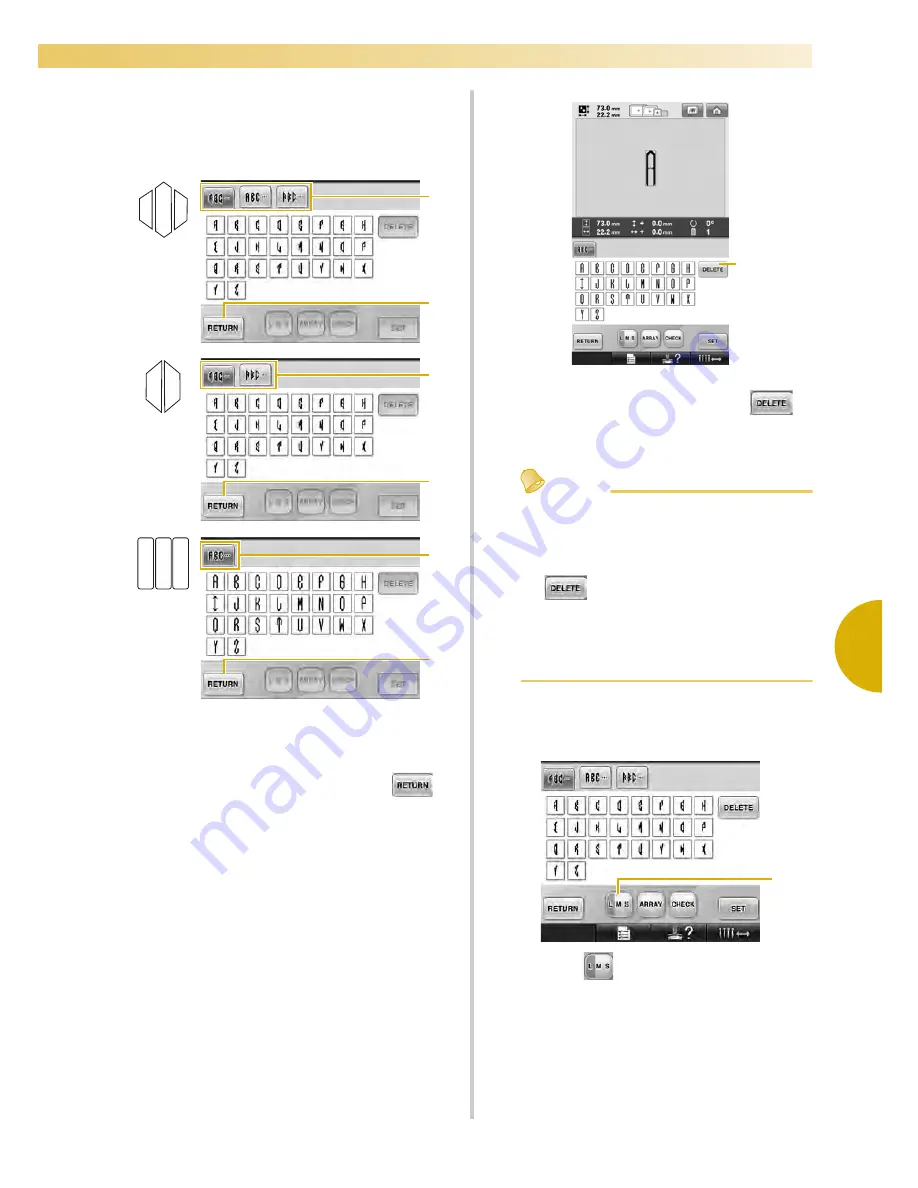
Selecting an Embroidery Pattern
143
—————————————————————————————————————————————————————————————————————————————————————
5
3
Select the characters.
Touch the tabs to select different character
shapes, and then touch the key for one letter
on each tab.
* Since the shapes of the letters are the same with
this design, there are no tabs to select. On this
screen, select three letters.
1
Tabs
2
To change the character font, touch
to
return to the design selection screen.
X
The selected characters appear in the
pattern display area.
1
If the wrong character was selected or you wish
to select a different character, touch
to
delete the last character selected, and then
touch the desired character.
Memo
●
Depending on the design, there is a preset
number of letters; however, more than the
preset number of letters can be entered. If
too many letters are selected, touch
to delete the letters.
●
If desired, multiple letters can be selected
to use these characters in the same way as
any other alphabet pattern without
creating a monogram.
4
With one character entered, if necessary,
change the size of the character.
1
Touch
to change the size.
2
1
2
1
2
1
1
1
Summary of Contents for Embroidery Professional PLUS BMP9
Page 1: ......
Page 20: ...18...
Page 136: ...EMBROIDERING SETTINGS 134...
Page 192: ...SELECTING EDITING SAVING PATTERNS 190...
Page 268: ...APPENDIX 266...
Page 276: ...English 885 T05 XE6418 001 Printed in Taiwan...






























