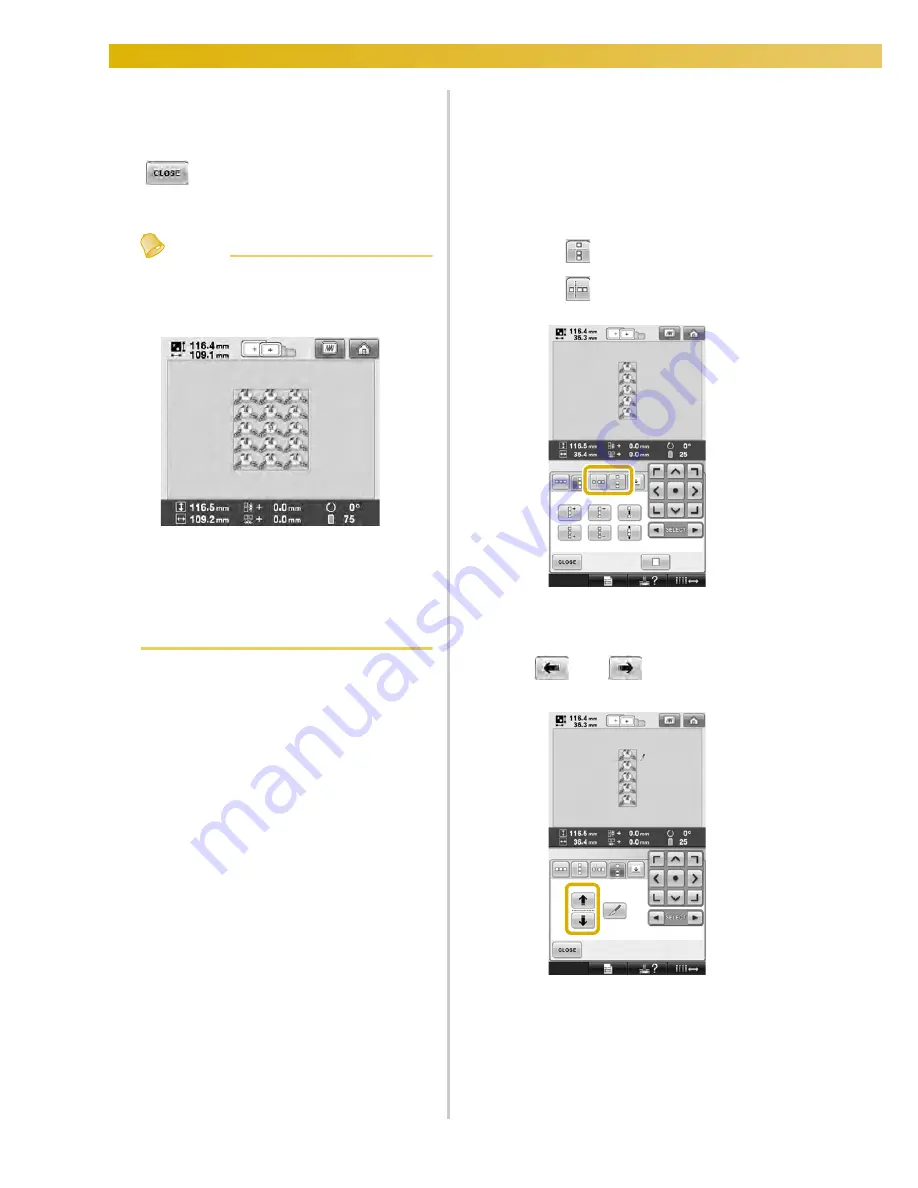
SELECTING/EDITING/SAVING PATTERNS
—————————————————————————————————————————————————————————
172
5
Complete repeated patterns by repeating
steps
2
through
4
.
6
After making the desired changes, touch
.
The pattern editing screen appears again.
Memo
●
When there are two or more patterns, all
patterns will be grouped together as one
pattern in the red frame.
●
When changing the direction in which the
pattern will be repeated, all of the patterns
in the red frame will automatically be
grouped as one repeating unit. See the
following section on how to repeat one
element of a repeated pattern.
■
Repeating one element of a repeated pattern
By using the Cut function, you can select one
element of a repeated pattern and repeat only
that single element. This function allows you to
design complex repeated patterns.
1
Choose the direction in which the repeated
pattern will be cut.
• Touch
to cut horizontally.
• Touch
to cut vertically.
X
The pattern direction indicator will change
depending on the direction selected.
2
Use
and
to select the cut line.
X
The cut line will move.
Summary of Contents for Embroidery Professional PLUS BMP9
Page 1: ......
Page 20: ...18...
Page 136: ...EMBROIDERING SETTINGS 134...
Page 192: ...SELECTING EDITING SAVING PATTERNS 190...
Page 268: ...APPENDIX 266...
Page 276: ...English 885 T05 XE6418 001 Printed in Taiwan...






























