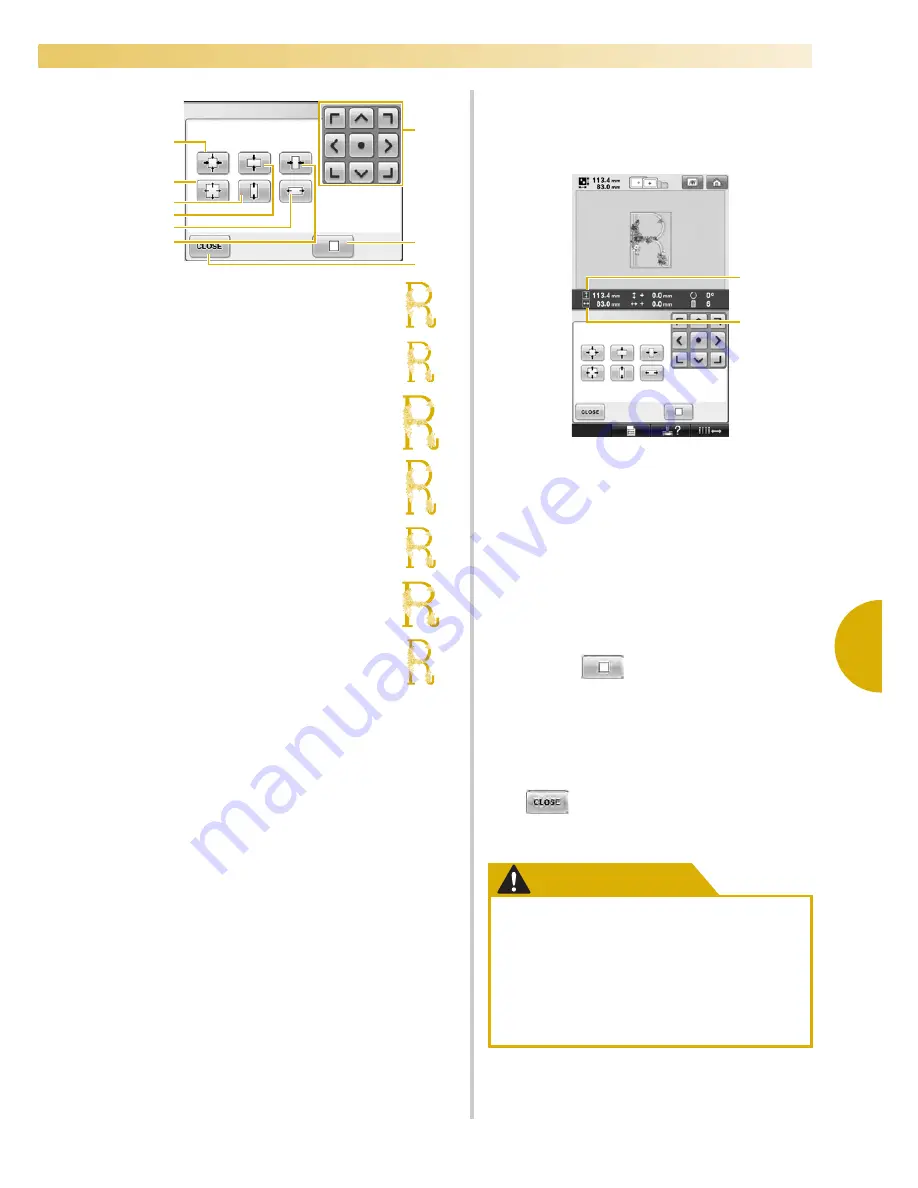
Editing the Embroidery Pattern (Pattern Editing Screen)
163
—————————————————————————————————————————————————————————————————————————————————————
5
2
Touch the keys to adjust the pattern to the
desired size.
Each touch of a key slightly enlarges or
reduces the pattern.
The size of the pattern is displayed after a key
is touched to change it.
1
Vertical length
2
Horizontal width
• The size that the pattern can be enlarged
depending on the pattern or character.
• Depending on the pattern or character, if it
is rotated 90 degrees it may be enlarged
even more.
• If the pattern is rotated, the vertical and
horizontal directions may be reversed.
• To return the pattern to its original size,
touch .
3
If necessary, touch the arrow keys to adjust
the position of the pattern.
For more details, refer to page 161.
4
After making the desired changes, touch
.
X
The pattern editing screen appears again.
CAUTION
Example: Original size
1
Reduces without changing the
height-to-width proportion.
2
Enlarges without changing the
height-to-width proportion.
3
Enlarges only in the vertical
direction.
4
Reduces only in the vertical
direction.
5
Enlarges only in the horizontal
direction.
6
Reduces only in the horizontal
direction.
7
Moves the pattern in the direction of the arrow
on the key.
8
Touch this key to return the pattern to its
original size.
9
Touch this key to close this screen.
2
1
3
4
5
6
7
8
9
●
After changing the size of the pattern,
check the icons for the embroidery
frames that can be used and use only
the indicated frames. If a frame other
than those indicated are used, the
presser foot may hit the embroidery
frame and cause injuries.
1
2
Summary of Contents for Embroidery Professional PLUS BMP9
Page 1: ......
Page 20: ...18...
Page 136: ...EMBROIDERING SETTINGS 134...
Page 192: ...SELECTING EDITING SAVING PATTERNS 190...
Page 268: ...APPENDIX 266...
Page 276: ...English 885 T05 XE6418 001 Printed in Taiwan...






























