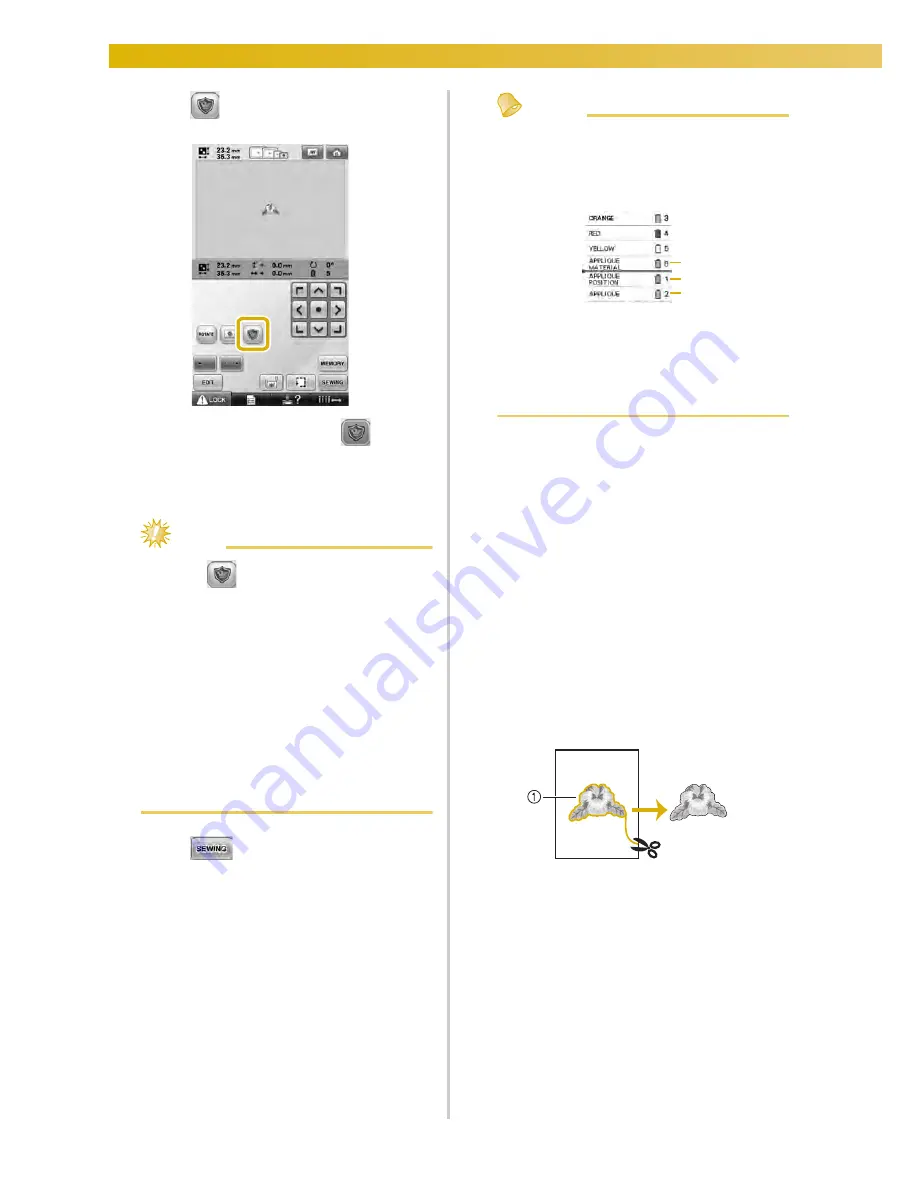
EMBROIDERING SETTINGS
——————————————————————————————————————————————————————————————————
118
4
Touch
to select the appliqué setting.
• To cancel the setting, touch
.
X
The steps for creating the appliqué piece
are added to the sewing order.
Note
●
When
is touched, the pattern is
moved to the center. After selecting the
appliqué setting, move the pattern to the
desired position.
●
An appliqué piece cannot be created if the
pattern is too large or too complicated or a
combined pattern is separated. Even if the
selected pattern fits within the
embroidering area, the entire appliqué
pattern may exceed the embroidering area
when the outline is added. If an error
message appears, select a different pattern
or edit it.
5
Touch
to continue to the
embroidering screen.
Memo
●
Three steps are added to the sewing order:
appliqué cutting line, position of pattern
placement on the garment, and appliqué
stitching.
1
Cutting line for appliqué
2
Position of pattern placement on garment
3
Appliqué stitching
●
We recommend using thread for the
cutting line “APPLIQUE MATERIAL” that
is closest to the color of the fabric.
6
Fuse or stick a piece of stabilizer to the back
of the felt or denim fabric to be used as the
appliqué piece.
7
Hoop the appliqué fabric in the embroidery
frame, attach the embroidery frame to the
machine, and then start embroidering.
8
After the cutting line “APPLIQUE
MATERIAL” is embroidered, stop the
machine and remove the appliqué material
from the embroidery frame.
9
Carefully cut along the stitching. After
cutting, carefully remove all of the cutting
line thread.
1
Cutting line for appliqué
1
2
3
Summary of Contents for Embroidery Professional PLUS BMP9
Page 1: ......
Page 20: ...18...
Page 136: ...EMBROIDERING SETTINGS 134...
Page 192: ...SELECTING EDITING SAVING PATTERNS 190...
Page 268: ...APPENDIX 266...
Page 276: ...English 885 T05 XE6418 001 Printed in Taiwan...






























