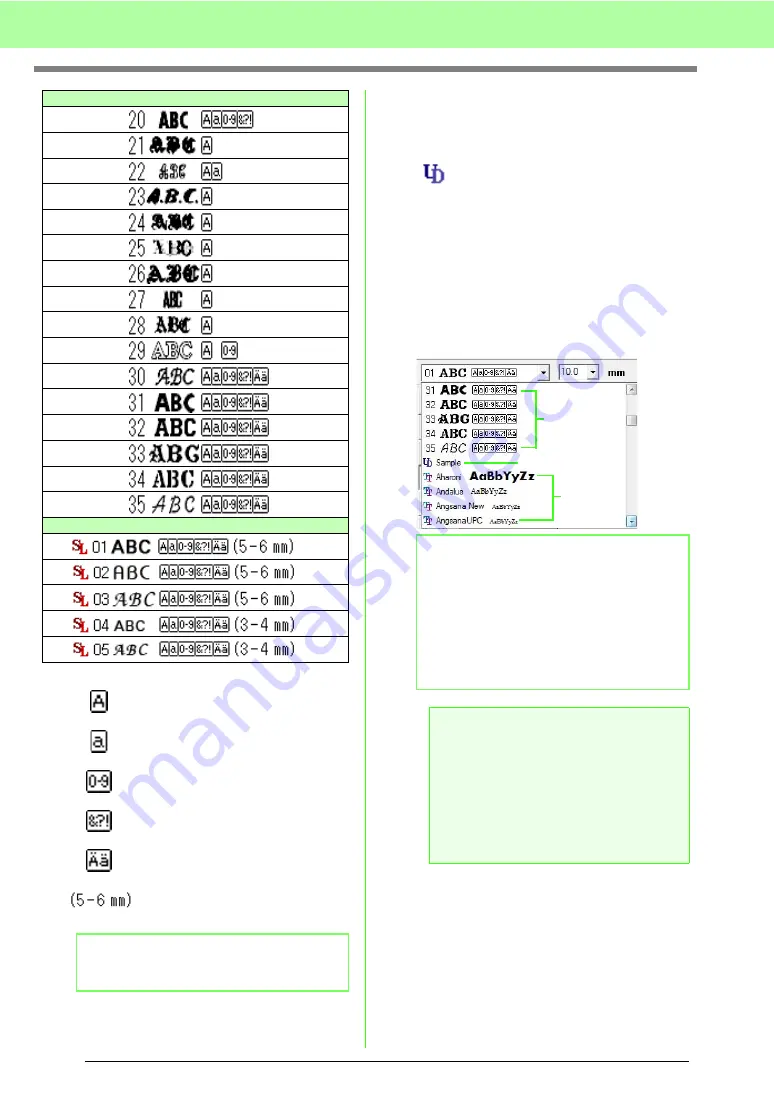
82
Arranging Embroidery Designs (Layout & Editing)
• Custom Fonts
c
“Creating Custom Fonts (Font Creator)”
on page 225 in the Instruction Manual
(PDF format).
• TrueType Fonts
The names and samples of installed TrueType
fonts appear after the Custom Fonts.
c
“Entering text/Small text” on page 80.
Text
Small text
Uppercase letters of the English
alphabet
Lowercase letters of the English
alphabet
Numerals
Punctuation marks, brackets and
other symbols
Uppercase and lowercase
accented letters
Size for small text (appears only
for small text)
b
Memo:
Only built-in fonts can be used with small text.
PEF files created with Font Creator
and saved in the
MyFont
folder
where Palette was installed appear
as user-defined fonts after the fonts
listed in the table above.
The UD icon appears on custom
fonts.
b
Memo:
TrueType font settings can be changed in the
TrueType Font Attribute Setting
dialog box,
which is displayed by clicking the menu
command
Text – TrueType Font Attribute
Setting
.
c
“Specifying TrueType text
attributes” on page 89.
a
Note:
Text created using certain TrueType fonts
may not be converted correctly into an
embroidery pattern due to the shape of the
character. These characters cannot be
embroidered correctly. Test sew before
embroidering on your project.
In addition, text created using some
TrueType fonts cannot be converted at all.
Built-in Fonts
Custom Fonts
TrueType Fonts
Summary of Contents for ECS8
Page 1: ......
Page 146: ...144 Arranging Embroidery Designs Layout Editing ...
Page 200: ...198 Managing Embroidery Design Files Design Database ...
Page 218: ...216 Creating Custom Stitch Patterns Programmable Stitch Creator ...
Page 244: ...242 Tips and Techniques ...
Page 264: ...262 Menus Tools ...
Page 266: ...264 Troubleshooting ...
Page 271: ...English ...
















































